macOS Ventura (version 13), released by Apple in 2022, marked an evolution in Mac productivity and design. While it has since been succeeded by Sonoma (2023) and Sequoia (2024), Ventura remains supported, especially on hardware that’s not compatible with newer versions like Sonoma or Sequoia. This review explores Ventura's standout capabilities, system requirements, installation prep (including space management), and overall relevance in nearly years, especially for users on older Macs.
Contents: Part 1. New Features of macOS VenturaPart 2. Supported Devices & Hardware of macOS VenturaPart 3. Free up Space to Install macOS VenturaPart 4. Conclusion
Part 1. New Features of macOS Ventura
For now, read on for an overview of the best new features or tools.
1. Stage Manager & Multitasking
Ventura introduced Stage Manager, a sidebar-driven window management system that cleans up clutter by centering the active window and neatly arranging others on the side. You can group windows into app sets and switch context effortlessly—ideal for prepping a multitasking-heavy workflow.
2. System Settings Redesign
The traditional System Preferences was overhauled into System Settings, adopting an iOS-style sidebar interface. Settings are now organized alphabetically, with persistent search—delivering a more intuitive and modern experience.
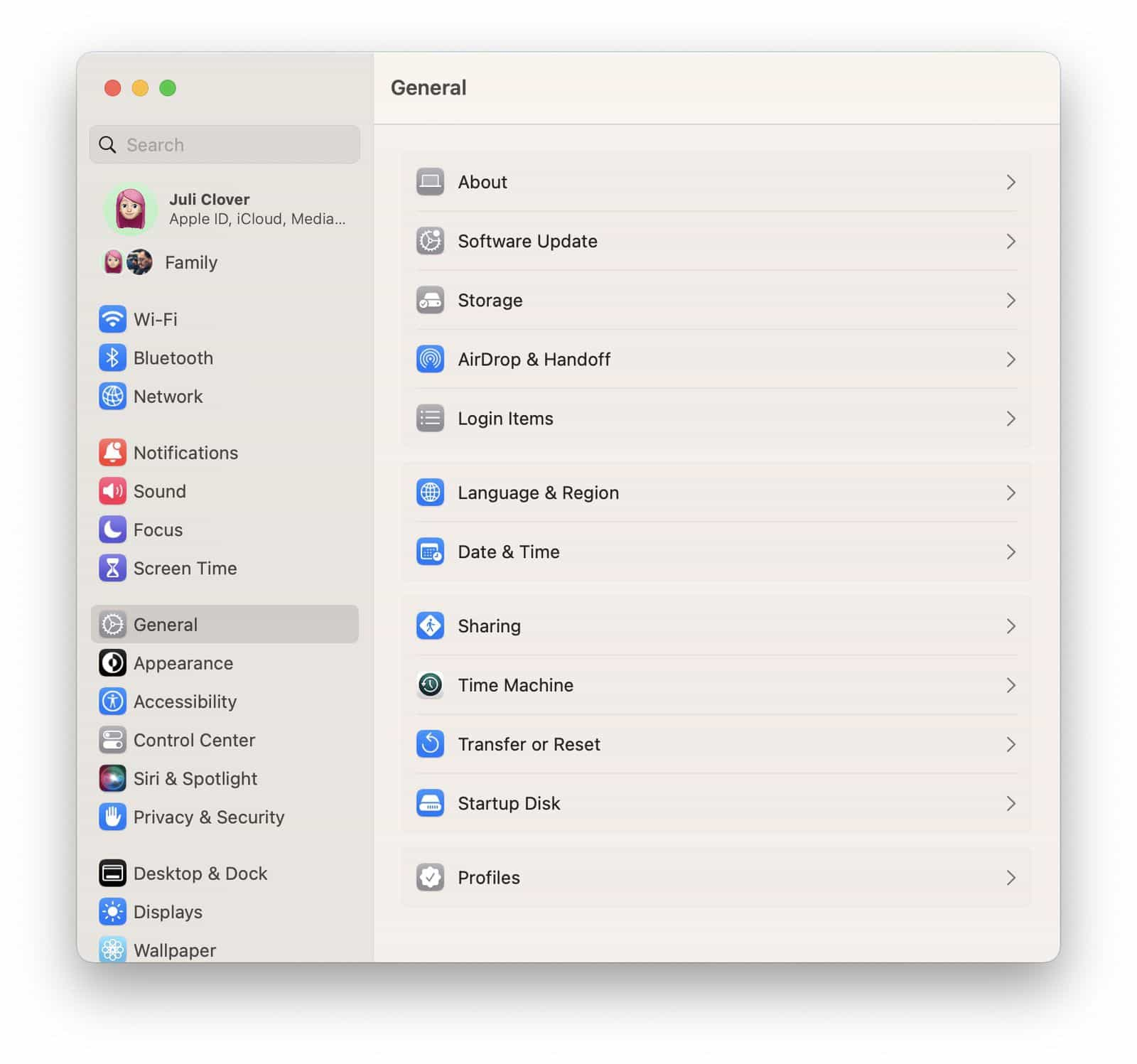
3. Continuity Camera
One of Ventura’s standout features, Continuity Camera, lets you seamlessly use an iPhone (iPhone XR or newer) as a high-quality webcam—boosting video conferencing quality without external hardware.

4. New Apps: Weather, Clock & Freeform
macOS Ventura integrated native Weather and Clock apps, replacing prior widget-driven approaches. In version 13.1, Freeform arrived—a collaborative whiteboard bridging Mac, iPhone, and iPad for creative brainstorming.
5. Mail Enhancements
Mail gained “undo send,” scheduled send, and enriched search/organization features—addressing long-standing user pain points around workflow and correspondence.
6. Messages Upgrades
Messages mirrored iOS 16 behavior by enabling editing and unsending of recently sent iMessages—reducing typos and communication errors.
7. Spotlight & Live Text Integration
Spotlight now offers richer previews and incorporates Live Text—allowing text search inside images via Spotlight queries.
8. Safari & Security Features
Safari added Shared Tab Groups, AVIF image support, redesigned sidebar, and Passkeys for secure, passwordless login via WebAuthn. Under the hood, Rapid Security Response enables fast security patches without full system updates.
![]() RELATED TOPICS: Why Is Safari So Slow? Top Fixes to Speed up Browsing!
RELATED TOPICS: Why Is Safari So Slow? Top Fixes to Speed up Browsing!
9. Accessibility & Background Sounds
macOS Ventura added ambient background sounds and refined accessibility options in System Settings to aid users with focus, concentration, or sensory needs.
10. Security Enhancements
Major security step-ups include Passkeys for secure sign-ons, Lockdown Mode protecting against cyber threats, Rapid Security Response, and Advanced Data Protection for iCloud.
11. FaceTime Handoff
macOS Ventura introduced FaceTime Handoff, enabling users to transfer live calls between Apple devices—such as from iPhone to Mac—without interruption.
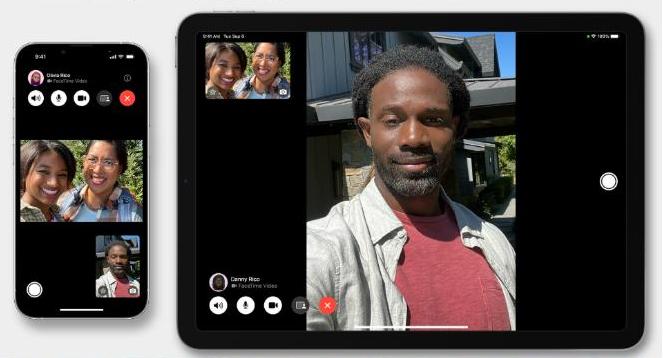
![]() RELATED TOPICS: How to Clear Calls History in Facetime on Mac
RELATED TOPICS: How to Clear Calls History in Facetime on Mac
12. Metal 3 & Virtualization Improvements
Support for Metal 3 graphics arrived, offering spatial and temporal image upscaling. Virtualization also improved with better graphics acceleration, folder sharing, and Rosetta 2 for Linux VMs.
13. Additional Quality-of-life improvements
Other enhancements include improved Game Controller support, offline dictation, portrait mode in FaceTime, enhanced Safari tracking protection, and updated defaults like new wallpapers and screen savers.
Part 2. Supported Devices & Hardware of macOS Ventura
macOS Ventura officially supports the following models:
- iMac: 2017 and newer
- iMac Pro: 2017
- MacBook: 2017 (Retina)
- MacBook Air: 2018 and newer
- MacBook Pro: 2017 and newer
- Mac mini: 2018 and newer
- Mac Pro: 2019
- Mac Studio: all models
Performance:
On supported Intel and Apple silicon Macs, Ventura provides stability and native performance. Apple silicon chips (M1/M2) benefit from full Metal 3 support and Longevity updates, offering smooth multitasking, rapid wake times, and efficient power usage.
Unofficial support:
With tools like OpenCore Legacy Patcher, Ventura can be installed on much older Macs back to 2008, but reliability varies, and critical drivers may be missing.
Part 3. Free up Space to Install macOS Ventura
Upgrading to macOS Ventura requires sufficient disk space—roughly 12 GB for the installer, plus overhead. Apple recommends allocating at least 25–36+ GB of free space. Apps like iMyMac PowerMyMac can automate deep cleanups—scanning for hidden junk, outdated log files, and bloatware. It supports decluttering large files, cleaning caches, uninstalling unwanted apps, and locating duplicate files. When used judiciously, PowerMyMac can help reclaim dozens of gigabytes quickly.
Key Features of PowerMyMac
- Smart Cleaner: Quickly removes system junk, cache files, and temporary data to reclaim valuable disk space.
- App Uninstaller: Completely removes unwanted apps and their leftover files.
- Duplicate Finder: Locates and deletes duplicate files eating up your storage.
- File Shredder: Securely deletes sensitive files beyond recovery.
- Privacy Protection: Erases browsing history, cookies, and app traces to protect your data.
- Performance Monitor: Keeps tabs on your CPU, memory, and storage usage in real time.

Part 4. Conclusion
While newer macOS versions add further enhancements, Ventura remains a viable and well-supported option for many users. Preparing for the upgrade—with at least 30–40 GB free space—is straightforward using PowerMyMac. Overall, Ventura in 2025 remains a capable and modern OS for 2017+ Macs, balancing innovation and performance.



