Seeing “Error Code 43” pop up on your Mac can be frustrating, especially when you’re just trying to delete, move, or rename files. This common macOS error often points to missing, locked, or corrupted files. The good news? It’s usually fixable in just a few steps. In this guide, you’ll learn exactly how to fix error 43 on Mac using safe, proven methods. We’ll also show how to prevent this error by keeping your system clean, organized, and free of file system clutter.
Contents: Part 1. What Is Error 43 on Mac?Part 2. How to Fix Error Code 43 on Mac?Part 3. Prevent Error 43 on Mac ForeverPart 4. Conclusion
Part 1. What Is Error 43 on Mac?
Before you fix error 43 on Mac, it's important to understand what it is. This error usually appears when:
- You’re trying to move files to or from external drives
- You attempt to delete files from the desktop or Finder
- System files are corrupted or partially synced
- File names contain unsupported characters (like “/” or “:”)
Error 43 means macOS can’t find the file path or complete the action because of an underlying issue, often something simple you can fix.
Part 2. How to Fix Error Code 43 on Mac?
If you're seeing Error Code 43 when trying to move, copy, or delete files on macOS, the good news is that you can usually fix Error 43 on Mac with a few simple solutions. Below are the most effective methods, explained in full detail:
1. Check and Rename the File
macOS has strict rules for file naming, and unsupported symbols can prevent file actions. One of the easiest ways to fix error 43 on Mac is to rename the file.
Here’s how to do it:
- Locate the file triggering the error.
- Right-click > Rename.
- Remove any characters like
*,:,/, or\. - Try moving or deleting the file again.
2. Use Disk Utility’s First Aid
If the error is related to a disk problem (like permission conflicts or directory issues), macOS’s built-in Disk Utility can scan and repair the volume. Disk Utility checks the integrity of your file system and fixes issues that may prevent Finder from processing file actions properly, helping you fix error 43 on Mac effectively.
Steps to fix:
- Open Disk Utility: Go to Applications > Utilities > Disk Utility.
- Select your startup disk (usually named Macintosh HD).
- Click the First Aid button at the top of the window.
- Click Run to begin the repair process.
- Wait for the process to complete, then restart your Mac.
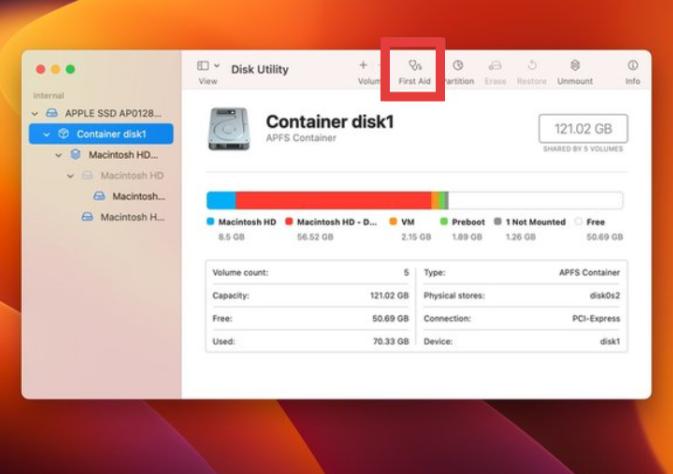
3. Reset NVRAM and PRAM
NVRAM (Non-Volatile RAM) and PRAM (Parameter RAM) store temporary system settings like display resolution, volume, and recent kernel issues. Sometimes, these can interfere with file operations and trigger Error 43.
Resetting these memory areas can clear system-level bugs that aren’t fixed by a standard reboot, restoring proper Finder functionality. Find out how to do it here:
- Shut down your Mac completely.
- Turn it back on and immediately press and hold:
Option + Command + P + R - Hold the keys for about 20 seconds until your Mac restarts again.
- Release the keys, then log in normally.
4. Use Terminal to Force Delete the File
When you can’t delete a file due to Error 43, the Terminal provides a powerful command-line way to bypass restrictions. The sudo rm -f command forces the system to delete the file, even if Finder can’t handle it. It’s often the last resort to fix error 43 on Mac.
- Open Terminal (Applications > Utilities > Terminal).
- Type the following command, but do not press Enter yet:
sudo rm -f - Drag the problematic file directly into the Terminal window. This automatically fills in the file path.
- Now press Enter.
- Enter your Mac password when prompted and hit Return again.
5. Clear the Trash Safely
Sometimes, the Trash holds onto corrupted or inaccessible files, which can trigger Error 43 during emptying. Using Safe Mode can help force those files out.
- Shut down your Mac.
- Turn it on and immediately hold Shift until you see the login window.
- Once logged in, open the Trash.
- Try emptying it again by right-clicking > Empty Trash.
Part 3. Prevent Error 43 on Mac Forever
Over time, your system accumulates cache files, app leftovers, duplicate files, and permission conflicts. These not only slow down your Mac but also interfere with file operations. That's why it’s crucial to perform regular maintenance, and this is where iMyMac PowerMyMac can help tremendously.
iMyMac PowerMyMac is an all-in-one Mac maintenance tool that helps keep your system healthy and clutter-free, reducing the risk of file errors and improving overall performance.
Key Features
- Smart Cleanup: Automatically scans and removes system cache, junk and broken files that could cause file system conflicts.
- File Manager: Helps you quickly identify and manage large, hidden, or duplicate files that may be corrupt or unreadable.
- App Uninstaller: Completely removes unwanted apps and their associated files, eliminating leftover files that can trigger errors like 43.
- Performance Monitor: Displays real-time RAM and CPU usage so you can monitor system stress and keep performance optimized.

By regularly using iMyMac PowerMyMac, you dramatically reduce the chances of needing to fix error 43 on Mac ever again.
Part 4. Conclusion
In this guide, we’ve explored what causes the error and provided step-by-step solutions to fix error 43 on Mac, from renaming files and using Disk Utility to advanced methods like Terminal commands. We’ve also looked at how you can prevent it from coming back by keeping your Mac clean, updated, and properly maintained.
To make that maintenance easier and more efficient, using a powerful tool like iMyMac PowerMyMac can save you time and prevent errors from occurring in the first place. With regular system cleaning, disk monitoring, and app management, you’ll keep your Mac running at its best and error-free.
Don’t let Error 43 slow you down again. Take action today, and enjoy a smoother, smarter Mac experience.



