Applications may be easily and often removed from Mac. A program can be uninstalled using the built-in features of macOS. However, the uninstalling of a software frequently leaves behind preference files, support materials, log files, etc. Thus, you may want to delete leftover files on Mac computers.
These files are produced by the software while it is in use, but they are not instantly deleted from the Mac computer when an app is uninstalled. These files, referred to as "application leftovers," don't harm the system in any way, but they do suck up a lot of storage space. They can eventually cause your Mac to run slower.
Knowing where to look for and how to delete these remaining files might speed up your Mac and save up some disk space. That’s what we will teach here. We will teach you how to delete leftover files on Mac. In addition, we will give you the best tool that will remove your apps completely from Mac computers while deleting is related files and folders too.
Contents: Part 1. Why Do We Need to Delete Software Leftovers on Mac?Part 2. Manually Locate & Delete Software Leftovers on MacPart 3. Completely Uninstall Apps & Delete Software Leftovers on MacPart 4. Conclusion
Part 1. Why Do We Need to Delete Software Leftovers on Mac?
The service files are still there on the Mac's hard drive even after a program has been deleted by simply dragging it towards the trash bin. Such system files are referred to as remnants, leftovers, or even residual files. It can be difficult to locate all of the remnants of programs that were installed outside of the App Store since they can be dispersed around the disk in various places.
Furthermore, the leftovers could take up a lot of space within your drive and eventually make your Mac run slower. In this post, we'll go through how to locate and get rid of remains from Mac programs that have already been removed.
In addition, the leftover files can interfere with other applications on your system. If, for example, you want to uninstall an application to install a more updated or related version of it, you may want to delete leftover files on Mac to ensure they don’t get in the way of the functioning of the new application.
Part 2. Manually Locate & Delete Software Leftovers on Mac
Here are the steps you can follow to easily delete leftover files on Mac after uninstalling software:
Step 1. To open the Go to Folder window on a Finder window, hit the Shift + Command + G keys. Paste the path “~/Library” without the quotes in it. After that, press GO.
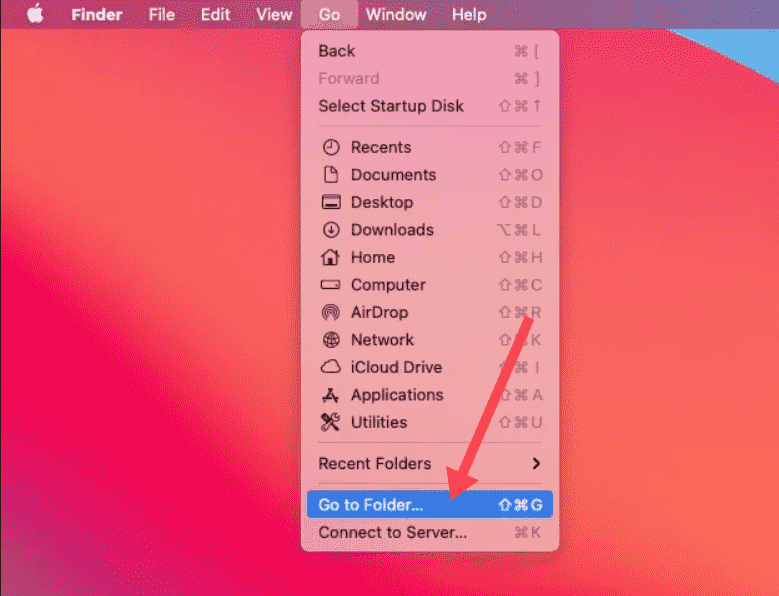
Step 2. Check the following directories within the Library folder for leftover files related to the app you uninstalled:
- Caches/
- Logs/
- Preferences/
- Application Support/
- LaunchAgents/
- LaunchDaemons/
- Address Book Plug-Ins/
- Cookies/
- Containers/
- Saved Application State/
- BootCaches/
Step 3. Once you’ve identified the leftover files, drag them to the Trash. Be sure to double-check that you’re deleting the correct files to avoid accidentally removing something important.
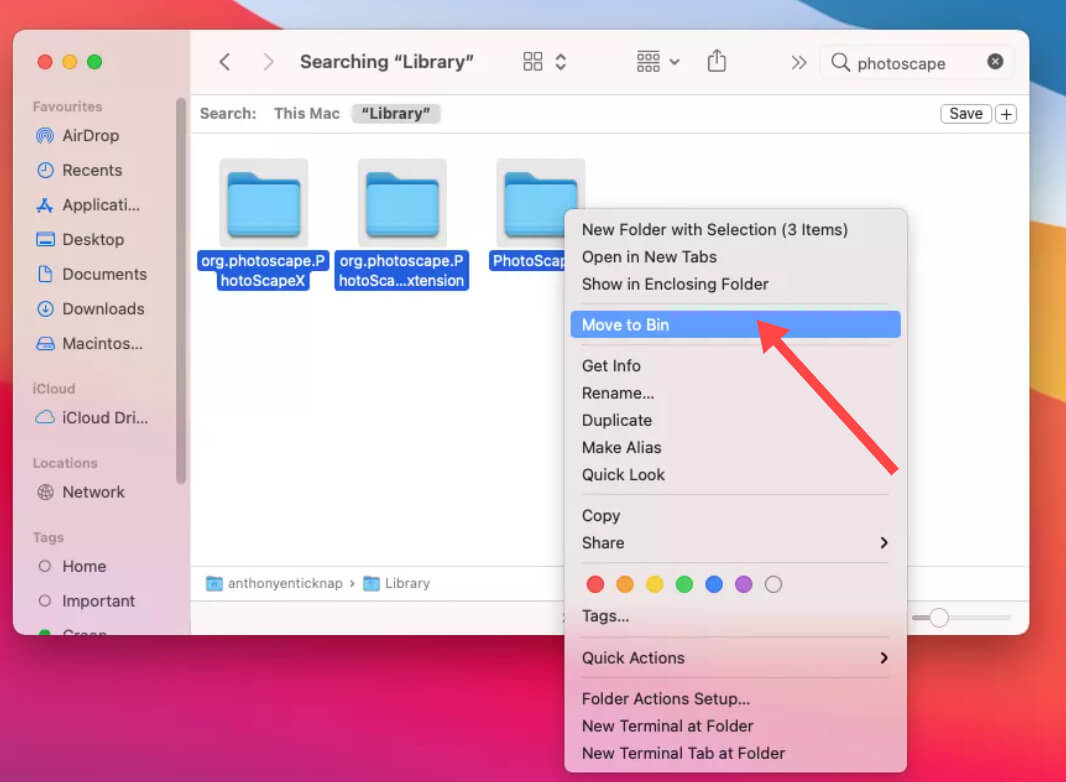
Step 4. Right-click on the Trash icon in your dock and select Empty Trash to permanently remove the files.
Manually removing these files can be a more time-consuming process, but it gives you full control over which files are deleted.
Part 3. Completely Uninstall Apps & Delete Software Leftovers on Mac
Another way to delete leftover files on Mac is by using third-party apps such as iMyMac PowerMyMac. It is designed to scan your Mac for any leftover data associated with the program and completely remove it. Just a few simple actions will speed up your MacBook or iMac and makes room on Mac to free up space.
PowerMyMac can help you optimize and clean up your Mac. It can uninstall unwanted applications on Mac, leftovers, duplicate files, data, and more. It helps keep your Mac in the best shape possible. PowerMyMac comes with protection already installed. We will only select files that can be safely deleted.
Here's how to use PowerMyMac to delete leftover files on Mac:
Step 1. Go to the official iMyMac website and download PowerMyMac. Follow the on-screen instructions to install it.
Step 2. Open PowerMyMac and select an option from the main navigation menu. Next, select Junk Cleaner from the list of available options that display.
Step 3. Tap on “SCAN” button to begin a scan of the System Cache, Application Cache, and other associated junks on your mac.

Step 4. TOnce the scan is completed, you can view the results. At this point, choose the leftover files that you want to remove.
Step 5. Tap on the “CLEAN” button to get rid of the leftover files on your Mac. Simply wait for the cleaning process to finish.

Part 4. Conclusion
For a quick and thorough solution, using a tool like iMyMac PowerMyMac can help you automatically find and delete leftover files on Mac. If you prefer to do it manually, you can access the Library folders on your Mac to search for and delete these files. Best of luck with your system maintenance!



