You may very well have changed as well from El Capitan into macOS Sierra as well as noticed that your Mac isn't really performing as intended. Your mails just wouldn't operate, applications might not reply, perhaps your batteries might run out quickly.
These necessitate a downgrade before El Capitan. It could very well have been challenging, particularly when you really shouldn't realize how to downgrade from High Sierra to El Capitan. Here’s a guide below.
Contents: Part 1. Reminders Prior to Actual Downgrading of High Sierra to El CapitanPart 2. How to Downgrade from High Sierra to El CapitanPart 3. Why Downgrade?Conclusion
Part 1. Reminders Prior to Actual Downgrading of High Sierra to El Capitan
- Whenever you downgrade into El Capitan, make sure you've backed up each and every file you imported into High Sierra onto the hard drive.
- Just don't use Time Machine to back up your data.
- Don't really run the El Capitan installers under High Sierra even though it would choose the most recent version that is High Sierra. As a result, prior to actually operating El Capitan, you must first delete High Sierra.
- Users have been linked towards the internet through Wi-Fi or otherwise Broadband.
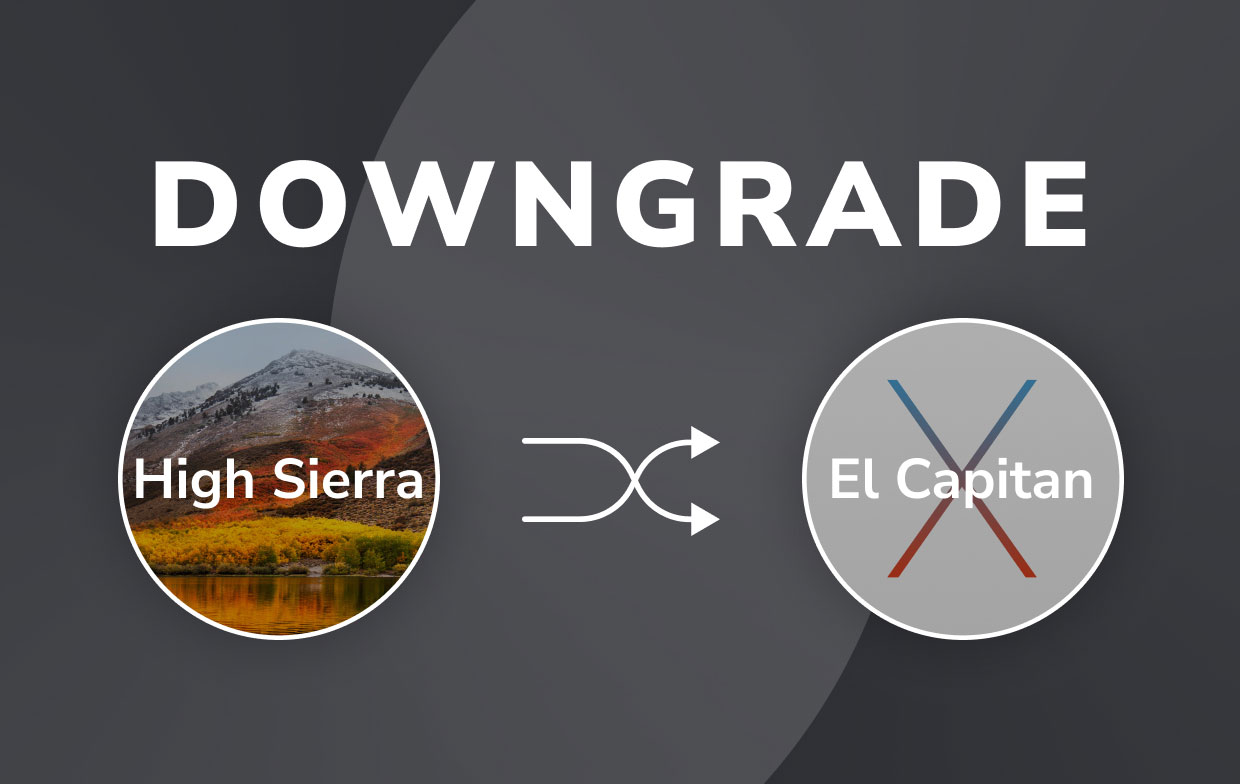
Users could now proceed with the procedures that need you to delete High Sierra and afterward reinstall El Capitan. Continue scrolling to know how to downgrade from High Sierra to El Capitan.
Part 2. How to Downgrade from High Sierra to El Capitan
Step 1. Delete on macOS High Sierra
- To get started on erasing High Sierra, you must first to do was to choose the option "Restart" which was located on the Apple menu within your Mac device.
- After that, you must now press on key "
Command + R" till the system of your Mac has started to restart. - Now, you must do was to go into the Mac Utilities Section, come from there you should select "Disk Utility", and after that choose "Continue".
- Upon that, you must then press on the option "Erase" upon that opening on the option "Startup Disk".
- After that, now that you do have on the name of the document which was needed for the erasing process, you must thereafter, select a file format namely "Mac Extended which is Journaled". And from that, you could now exit into the Disk Utility and then afterward, head over into the OS X Utilities once more.
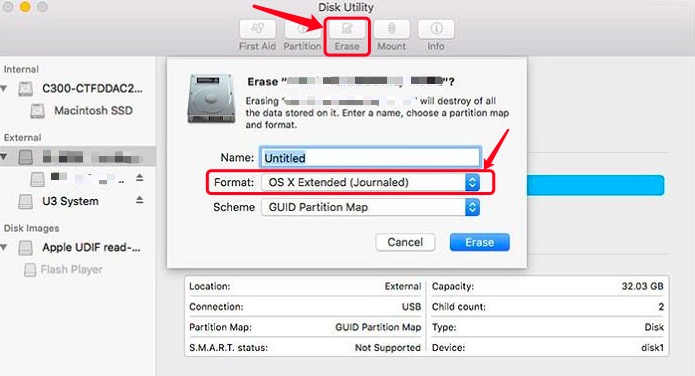
Step 2. Reinstalled and Obtain OS X El Capitan
- To figure out how to downgrade from High Sierra to El Capitan, you must choose the option "Reinstall OS" from there into the OS X Utilities Section.
- From there, you should now reinstall macOS El Capitan installers by just pressing on the option "Continue".
- Upon that, you should now comply with the list of license terms as well as conditions so that you could really reinstall El Capitan within your Mac.
- Lastly, now that you have fully completed the reinstallation, you should be doing now was to reboot your Mac system. And after which, you could now finally restore your backups through the Time Machine into your Mac system.
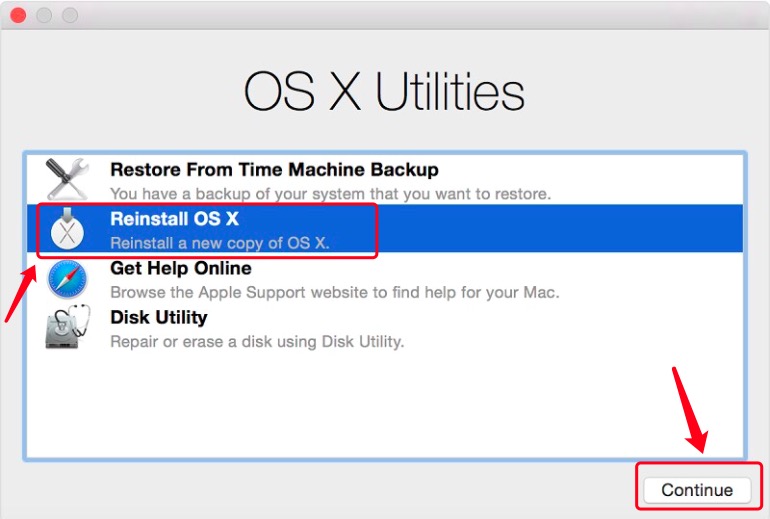
Part 3. Why Downgrade?
An overall great percentage of Mac users don't really downgrade system components as well as do not have a necessity to conduct otherwise. That being said, users who opt to downgrade from such a system-level software update usually do just that due to significant inconsistencies among needed software, incompatibility involving third-party programs as well as remote devices, or perhaps an extremely troublesome experience with both the new Operating system update.
Brought down a specialized Mac from macOS Sierra to El Capitan though since, despite widespread tech support, wipe down implements, but also re-installations of macOS Sierra, users couldn't even get the Mac to sustain another level of sense of consistency mostly with Sierra, but also subsequently rebooting multiple times a whole day in among both continuous software collapses as well as freezes managed to prove excessively restrictive for your type of settings. It's really crucial to note that this particular experience seems to be uncommon and therefore not typical of many of these individuals.
Conclusion
This article has talked about how to downgrade from High Sierra to El Capitan. Has far we could go we give some tips prior to actually downgrading High Sierra to El Capitan, also why we should downgrade.

We also wanted to introduce to you the PowerMyMac which is a great tool that you could make use of for removing leftovers as well as residues that make your Mac system somewhat sluggish and free up your storage space. We do hope that this guide and insights would really help you. Have an awesome and positive day ahead.




Valerie2022-09-29 07:06:53
Hello. Thank you for this article. I had 2 MacBook Pros - my old one I just used with Filemaker database and the Adobe Creative Suite 6. Unfortunately the Motherboard on my old MacBook Pro crashed, but I was able to successfully remove the hard drive. I got an Envoy enclosure for it and it looks like everything is there (El Capitan OS, Applications, Files, etc.). I have purchased a similar used MacBook Pro via Ebay, but it has High Sierra installed. High Sierra will not work with my Filemaker 12 or Adobe CS6 Suite. Can you tell me how to downgrade the MacBook Pro using my original external Hard Drive instead of Time Machine? Thank you so much.