A lot of computer users nowadays are aiming to know more about AppZapper and are curious about what it can do. Then read this AppZapper Review.
You see, if you have been using Mac for a very long time, then you might even experience a lot of problems by now. And the main thing that you might be experiencing is slow performance and running out of storage.
That is why there are a lot of useful Mac cleaning tools for you to optimize your Mac. And one of which is the AppZapper. So, this article will talk about this tool.
Contents: Part 1. AppZapper Review: Overview, Features, Pros and Cons Part 2. The Best Alternative to AppZapper for Mac Part 3. Conclusion
Part 1. AppZapper Review: Overview, Features, Pros and Cons
Now, since you want to know more about AppZapper, below is the information and a quick review of this tool.
#1 What is AppZapper?
The AppZapper is known to be a tool that can help you clean up your Mac by simply uninstalling those applications that you no longer need and use. And compared to another uninstaller tool there, the AppZapper does not need to check if a certain app on your Mac comes with an uninstaller or manually uninstall them, the AppZapper can help you with uninstalling those.
The AppZapper is also very easy to use. When you have noticed that there are some apps that you do not need because it does not give you the functions that you need or some other reasons that you might have, you can easily just drag over that certain app you want to uninstall over to the interface of this tool, and you will be able to uninstall your chosen app.
After the brief introduction of this AppZapper Review, you may find that using this tool is very easy and even those who are not that into the software can use it.

#2 What are the Main Features of the AppZapper?
This AppZapper Review found that AppZapper is known to give its users a very convenient experience in using this tool. This way, its users will be able to locate and get rid of those applications that you no longer need. And with that, let us go ahead and know the features of the AppZapper.
Once you launch the AppZapper on your Mac, you will be able to see a blank interface. All you have to do from here is to drag the file that you want to convert over to the interface of the program.
Then, this tool will start to show the litany of the files that are from the app that you are trying to uninstall.
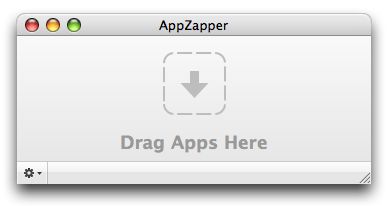
Aside from uninstalling your apps, AppZapper will also show you details of your file such as its file size and how much will it take up on your computer. And with that, you can sort them out according to their name, size, and the date they were installed.
#3 AppZapper Review: Pros and Cons
Pros:
- comes with a License Key Management
- Can uninstall apps you do not need completely.
- It is a useful serial manager
- Comes with a drag and drop interface
- Can be an app activity monitor.
Cons:
- Does not detect automatically
- There are some useless animations
- Does not give you a wide variety of functionalities
- It is lack plugin removal and some widgets.
Part 2. The Best Alternative to AppZapper for Mac
However, some users make comments on AppZapper that it still has some other problems when using it. Now, if you think that the AppZapper is not enough for you because there are some things that it cannot give you, then we have the perfect alternative for it. And that is no other than the PowerMyMac.
The iMyMac PowerMyMac tool is known by many users as it can be able to help you out when it comes to optimizing and at the same time, cleaning up your Mac. All you have to do is to do a few clicks and you are done.
This AppZapper Review tells you the fact that the PowerMyMac is a powerful tool as it comes with so many great features that will definitely help you out. This includes cleaning up your junk files, deleting duplicates, deleting your large and old files, uninstalling apps that you do not need, and so much more.
Since the PowerMyMac comes with the "App Uninstaller" feature that you need, this is the best alternative for the AppZapper. It is better, safer, and faster to deal with. It also comes with an interface that you can use easily.
And to show you how you can use it on your Mac, simply follow the steps that we have provided below.
Step 1. Launch PowerMyMac and Choose App Uninstaller
Once you have installed and registered into our system, go ahead and simply launch the PowerMyMac app on your Mac.
Then, once you get on the main interface of the program, you will be able to see all the features that it can offer you on the left side of your screen. From there, go ahead and click on the “App Uninstaller”.

Step 2. Scan Your Mac
Then, click on the SCAN button on your screen. This will then allow the PowerMyMac to scan throughout your Mac system to see all of the apps that you have installed.
Step 3. Choose Apps to Uninstall
Once the scanning process is complete, you will then see details of each of the apps that you have on your Mac. You will see categories such as All Applications, Leftovers, Selected, and Unused.
Click on the “All Applications” category and this will show you all of the apps that you have installed on your Mac. From there, simply click on the app that you want to uninstall.
Step 4. Uninstall Your Apps
And once that you have chosen all of the apps that you want to uninstall from your Mac, go ahead and click on the CLEAN button located at the bottom right corner of your screen.
This will then start the uninstalling process of your apps. And once completed, you will be able to see a pop-up window on your screen that says, “Cleaned Completed”.

Part 3. Conclusion
As you can see, the AppZapper review that we have for you above will give you all the information that you need on how it works and the things that it can do for you.
However, if what you are looking for is the best one there is, then we highly recommend that you try the alternative that we have included which is no other than the uninstaller of PowerMyMac.



