Whether you’re in a business meeting or a casual catch-up with friends, the Zoom background can add professionalism or fun to your virtual space. This feature lets you replace your actual surroundings with an image or video—perfect for hiding clutter or adding visual interest. However, many Mac users struggle with virtual background glitches, blurry effects, or system lag.
In this guide, you’ll discover how to properly set up the Zoom background for Mac, fix common problems, and optimize your Mac’s performance for smoother Zoom calls. Plus, we’ll introduce a smart utility that helps ensure everything runs seamlessly.
Contents: Part 1. How to Use Zoom Background on Mac?Part 2. How to Fix Zoom Background Problems on Mac?Part 3. Final Thoughts
Part 1. How to Use Zoom Background on Mac?
What is a Zoom Virtual Background?
A Zoom virtual background is a feature that allows users to display an image or video behind them during video calls, replacing their real-life background. This is especially useful for maintaining privacy, creating a more professional appearance, or adding creativity to virtual meetings. You can choose from Zoom’s default options or upload your own custom background.
The feature works best with a solid-colored background and good lighting, but newer versions of Zoom can apply virtual backgrounds without a green screen. For Mac users, it's important to ensure your device meets the system requirements for this feature to work smoothly. The Zoom background for Mac is one of the most popular ways to upgrade your video conferencing experience with minimal effort.
System Requirements for Virtual Backgrounds on Mac
Not all Macs support Zoom virtual backgrounds, especially older Intel-based models. Here are the essentials:
- macOS 10.13 or later
- Zoom Desktop Client version 5.2.0 or higher
- Mac models with quad-core processors or better (Apple Silicon preferred)
- At least 4GB RAM
Steps to Add Zoom Background on Mac
- Open Zoom and sign in.
- Go to Preferences > Background & Effects.
- Click the + icon to upload a custom image or video.
- Select your background—it will apply automatically.
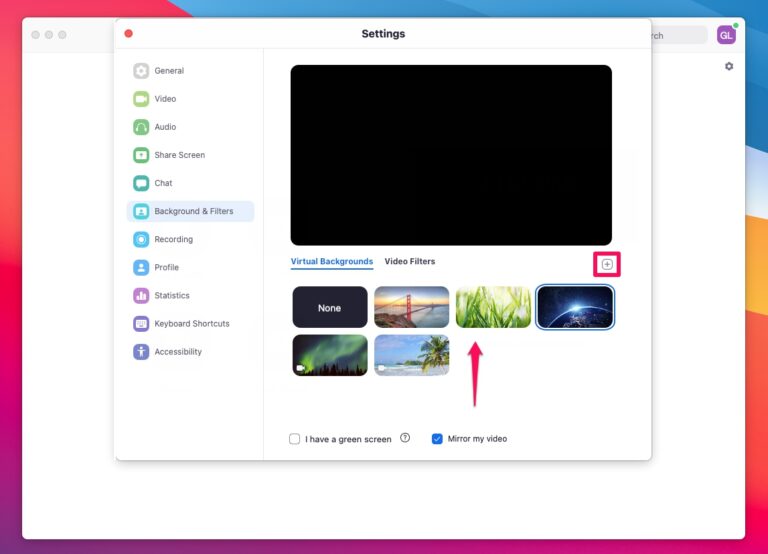
Try to use well-lit, simple backgrounds to get the most out of the Zoom background for Mac feature.
Part 2. How to Fix Zoom Background Problems on Mac?
Despite meeting the requirements, some users face issues like blurry effects, lags, or the feature not working at all. Let’s explore how to troubleshoot the Zoom background for Mac effectively.
Common Problems
- The background doesn’t show or apply.
- “Green screen” option required when not desired.
- Zoom crashes or becomes sluggish.
- Virtual background not available despite updated software.
How to Fix Them
1. Update Zoom to the Latest Version
- Zoom regularly updates its app to fix bugs and improve compatibility with Mac devices.
- Go to Zoom > Check for Updates on the Zoom desktop client.
- Install any available updates, then restart the app and try enabling the background again.
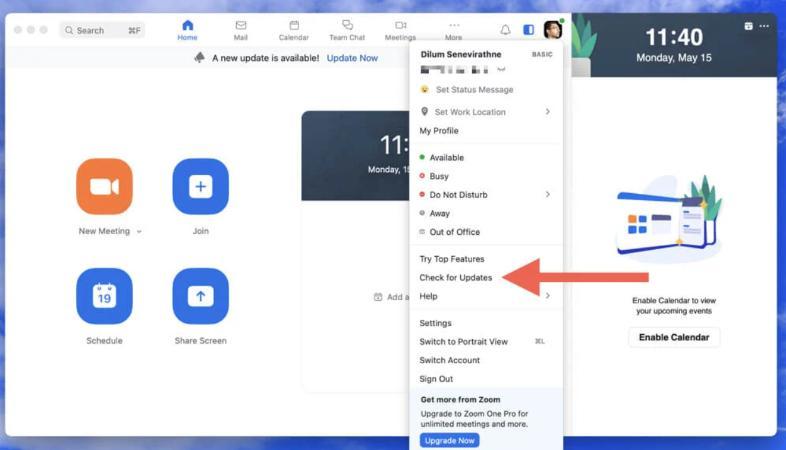
2. Check Your Mac’s Compatibility
If you're having persistent trouble with the Zoom background for Mac, you should visit Zoom’s official support page to check requirements. Not all Macs support Zoom virtual backgrounds, especially older Intel models. Key specs include:
- macOS 10.13 or later
- Minimum 4GB RAM
- Quad-core processor or higher
If your Mac is unsupported, you may not see the background feature or it may require a green screen.
3. Enable the Feature in Zoom Settings
- Go to Preferences > Background & Effects in the Zoom app.
- Make sure the “Virtual Background” option is enabled.
- Try toggling the "I have a green screen" setting off or on based on your environment.
4. Improve Your Lighting and Background Contrast
Poor lighting or a cluttered background can confuse Zoom’s background detection. So use even, front-facing light and sit against a plain, solid-colored wall if possible. This can significantly improve the accuracy of the virtual background on Mac.
5. Free Up System Resources
Running too many apps can slow down Zoom or cause glitches in the virtual background. Close unused apps and browser tabs before starting your meeting. You can also restart your Mac to clear temporary memory buildup.
![]() Related Topics: How to Delete Temporary Files, Caches & Log Files on Mac?
Related Topics: How to Delete Temporary Files, Caches & Log Files on Mac?
6. Use PowerMyMac to Clean and Optimize Your System
System clutter like cache files, logs, and background apps can interfere with Zoom's performance. That’s where tools like iMyMac PowerMyMac come in. If you're having persistent trouble with the Zoom background for Mac, running PowerMyMac before meetings can significantly improve performance and reliability.
Key features include:
- Smart Cleanup: Automatically finds system junk, app caches, and broken files to free up gigabytes of space.
- Large & Old Files Scanner: Helps you quickly locate bulky files that you might have forgotten about.
- Duplicate Finder: Identifies and removes duplicate photos, documents, and downloads that silently eat up storage.
- App Uninstaller: Completely removes unnecessary applications and all their leftover files (unlike dragging them to Trash manually).
- Performance Monitor: Shows real-time CPU, memory, and disk usage so you can keep tabs on your Mac's health.
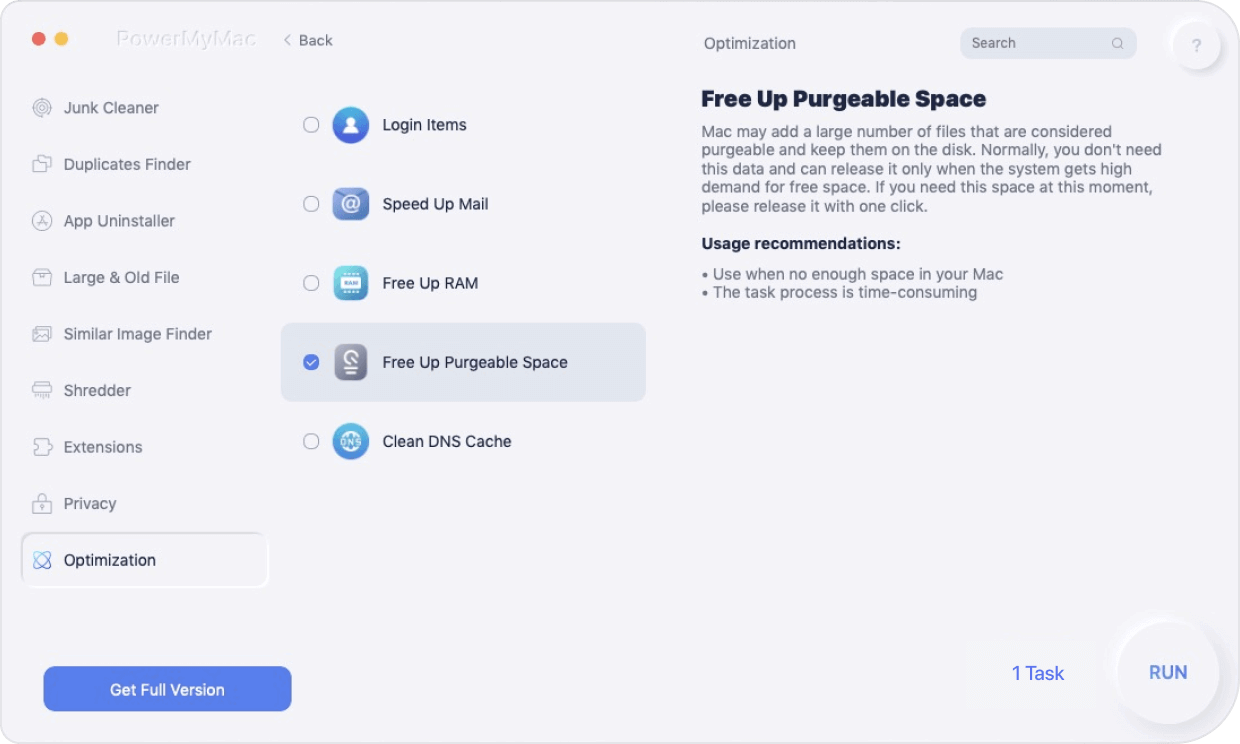
Part 3. Final Thoughts
The Zoom background for Mac is a fantastic feature—but only when it works as intended. By understanding how to set it up, fix common issues, and keep your Mac optimized with tools like PowerMyMac, you’ll ensure every video call looks sharp and professional. Keep your Mac clean, your Zoom updated, and your background looking perfect every time.



