One kind of malware is called adware. When your computer gets infected with the said adware, it will display advertisements for different services, products, and software. One such adware is CrossRider which has a new variant. As such, you may want to remove CrossRider and delete all the malware and redirect viruses from your macOS computers.
Fortunately, if you want to get rid of CrossRider, then you are in the right place. We will talk about how to remove the CrossRider from your macOS computer through different methods.
Contents: Part 1. What Is CrossRider?Part 2. Simple Clicks to Remove CrossRider from MacPart 3. How to Manually Remove CrossRider from MacPart 4. Conclusion
Part 1. What Is CrossRider?
Before introducing how to remove CrossRider, we will learn more about this malware. CrossRider is an adware that has different variants. It was founded in the year 2018. Typically, CrossRider comes packaged with other programs that are potentially unwanted. As such, you will think you are downloading something that’s legitimate.
Generally, a fake updater for Flash Adobe will be used to lead users to websites that will enable them to download the fake Adobe Flash updater. Once that happens, the adware will be installed within your macOS computer or Windows PC.
The new variant of CrossRider will place a particular profile called AdminPrefs within your System Preferences directory. Actually, this type of profile can be found in other hijackers of browsers such as AnySearch.
When this is installed within the System Preferences directory, the homepage within Chrome, Safari and other browsers will be changed to that of ChumSearch.com. If the profile is still intact within the said directory it will be impossible to change your browser’s homepage unless you delete the said profile.
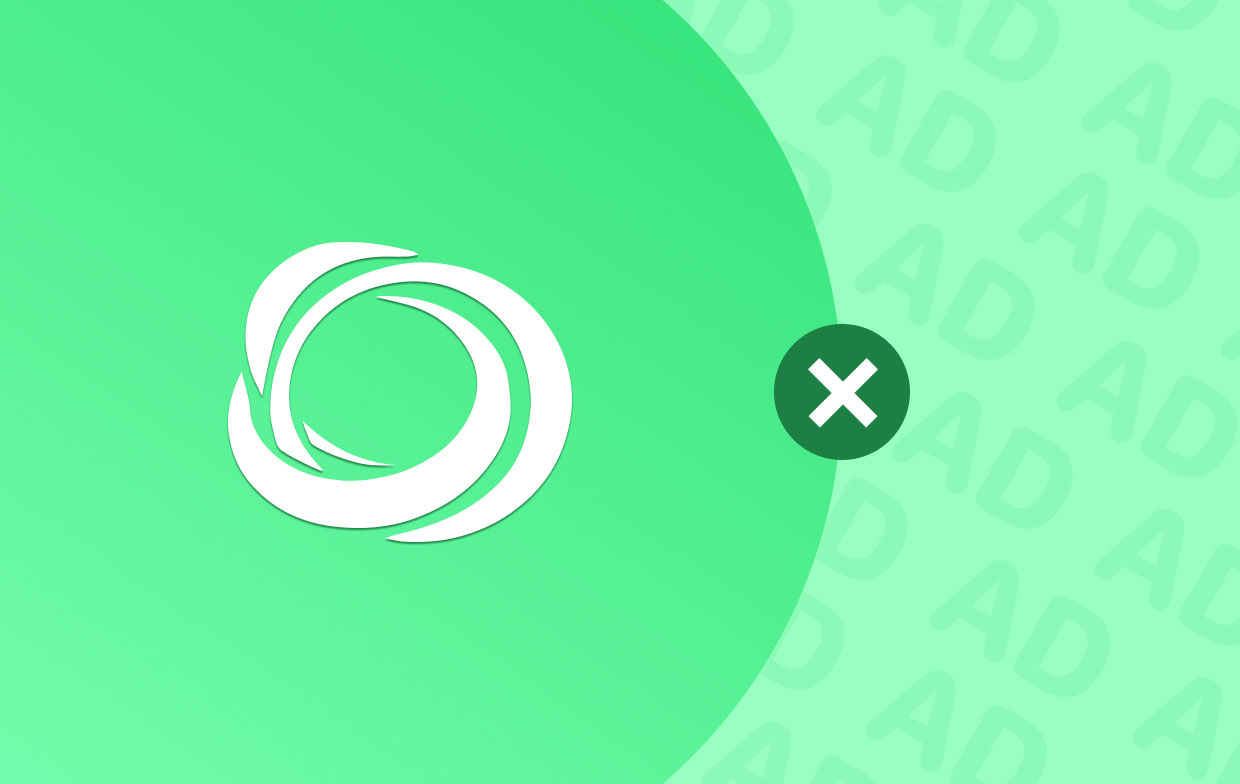
How Do You Know If Your Mac Is Infected With CrossRider?
There are different things you will notice if your computer is infected with the adware beofore you decide to remove CrossRider. The first thing you will notice is that your homepage on different browsers (e.g. Chrome, Safari, Firefox) has been changed from the previous homepage you have placed to that of ChumSearch.com.
Evidence regarding CrossRider’s ability to damage or harm your macOS computer hasn’t been proven yet. But, because the adware redirects your previous homepage to a new one, cybercriminals are given the ability to check out your browsing history including the things you implement within different sites.
In addition, numerous advertisements are placed on your computer and browsers. As such, your surfing experience becomes troublesome and annoying. In addition, it leads to sluggish computer performance. That’s because it consumes or uses resources (such as your computer’s RAM) in order to implement certain tasks such as displaying advertisements.
In order to avoid getting CrossRider on your macOS computer, you must ensure that you do not click any links that you are unsure of. In addition, avoid clicking windows that tell you to update your Adobe Flash software on the computer.
So, if you have the Adobe Flash Player within your macOS computer and you still want to use it on the device, you must go to the pane of Adobe Flash Player within your computer’s System Preferences. Within that pane, you must click the tab labeled Update.
After that, set the program to the preferences that state “ Allow Adobe To Install Updates”. Once that is done, click “Check For Updates”. These should be the only steps you should follow if you want to update your Adobe Flash Player.
Part 2. Simple Clicks to Remove CrossRider from Mac
The iMyMac PowerMyMac program is among the top optimization and cleaning solutions for macOS systems. Through numerous modules, this program helps users to ensure that their machine is in good shape.
Using a cleanup tool is one of the best methods to remove unwanted programs and extensions from your macOS computer. There are often several cleaning tools available. However, not all macOS computer optimization or cleanup programs are the same. For your requirements, you must select a dependable and strong one.
PowerMyMac is a utility designed to improve and speed up the performance of your computer. Users may make sure their macOS machine is free of unwanted files by using this optimization program. Additionally, it assists users in managing uninstallation procedures and offers a variety of optimization options, including the ability to erase your DNS cache.
It is easy to remove CrossRider with a power malware remover. You are also able to remove other malicious software from your Mac totally including getting rid of Offers4U.
Here are the methods for using iMyMac PowerMyMac to remove undesirable programs from your computer, such as suspected malware. In this case, you will remove the Advanced Mac Cleaner app because it is bundled with CrossRider:
- Install the software, then launch it. Visit the official website then download the installation package from there. To install the utility on your computer, use the installer. The system will then be launched on your macOS machine so you may utilize its functionality.
- Press App Select the App Uninstaller module from the list on the left. Next, choose SCAN to search for all installed programs on the system.
- Just click The Unwanted App. The interface's right side will display a variety of programs. Select the app you want to remove. Alternatively, you may look it up by typing its name into the search box.
- Take The App Off Of Your Computer. By using the CLEAN button located in the interface's lower right corner, the program may be deleted.
- Wait for the process to finish. Wait until the app's cleanup operation is finished. If this occurs, a window titled "Cleanup Completed" will appear.

In order to handle the extensions on your computer, you may also utilize PowerMyMac. Follow these steps to remove CrossRider extension:
- Open the PowerMyMac utility, then choose Extensions from the list on the left.
- To find every extension on your computer, press SCAN. Three separate categories—Internet Plugins, Preference Panes, and Spotlight Plugins—will be used to display the list of extensions.
- By choosing the category for the extension and clicking the button next to it on the interface's right side, you may turn it on or off.

Part 3. How to Manually Remove CrossRider from Mac
You may also use manual techniques to uninstall possibly harmful or malicious programs and extensions from your macOS machine. Depending on the browser you're using, the instructions will change.
How to Get Rid of CrossRider from Safari
- Select Preferences on the Safari website.
- After that, select the Extensions
- You should remove any questionable extensions you see here.
- Verify the removal procedure.

How to Delete the Adware from Chrome
- Start Chrome. then click the three dots in the interface's upper right corner.
- After selecting Settings, click Extensions.
- By selecting Remove, suspicious or potentially undesirable extensions should be eliminated.
- Verify your intentions before removing the extensions.

Remove CrossRider from the Firefox Browser
- Fire up Firefox and select Menu.
- After that, select Extensions & Themes under Settings.
- Click Remove after finding any unknown or undesirable extensions.
- Verify the procedure.

How to Remove CrossRider from the Applications Folder
Here are the steps you can follow to remove the CrossRider within your Applications Folder in your macOS computer:
- First, open Finder windows within your computer.
- On the left side, visit Applications.
- Locate the Advanced Mac Cleaner application on your computer.
- After that, move this application toward the Mac’s Trash bin.
- Empty your Trash Bin afterward.
- Then, visit the Mac’s System Preferences.
- On the bottom section of the interface, click Profiles.
- After that, search for “AdminProfiles” within the interface.
- Located within the lower left portion of its window, click the MINUS (“-“) button.
Part 4. Conclusion
You now know the best ways to remove CrossRider from macOS machines thanks to this tutorial. There were manual and automated techniques provided. The PowerMyMac application from iMyMac is the finest method for deleting files. You can get the tool right now!



