This post provides you with additional information regarding the malicious application known as KNCTR and also the comprehensive app removal instructions that will assist you to remove KNCTR from Mac in the most effective manner possible.
Users of Windows operating systems can be infected with a potentially unwanted application known as KNCTR adware, which will deliver a number of intrusive advertising and information. If the user wasn’t aware that this program was being installed, it is possible that this program is consuming a number of system resources, which can lead a device to become sluggish and slow.
Contents: Part 1. What is KNCTR on My Computer?Part 2. How Do I Remove KNCTR from Mac Manually?Part 3. How Do I Get Rid of KNCTR Easily?
Part 1. What Is KNCTR on My Computer?
After being downloaded and installed, the adware applications such as KNCTR will cause annoying pop-up advertisements to appear on a user's browser whenever they visit certain websites. These advertisements are different from what you would ordinarily encounter on the internet, and they are not associated with the information that you find interesting.
They serve no other use except to line the pockets of the hacker who created them. The advertisements are presented in the form of money-off vouchers or hyperlinks to content that is provided without charge. Naturally, if you hit the link, then you will be redirected to a whole different location, and additional malicious software will be downloaded to the Mac.
How can KNCTR get into your Mac? Bundling is the most prevalent strategy, and it's used for dozens of different types of malware as well. When you install one piece of software, you may find that it comes bundled with a number of other applications that you do not desire and may not even be aware of. This practice is known as "bundling."
People will wish to remove KNCTR from Mac for this reason whenever they find that the application is causing them distress.
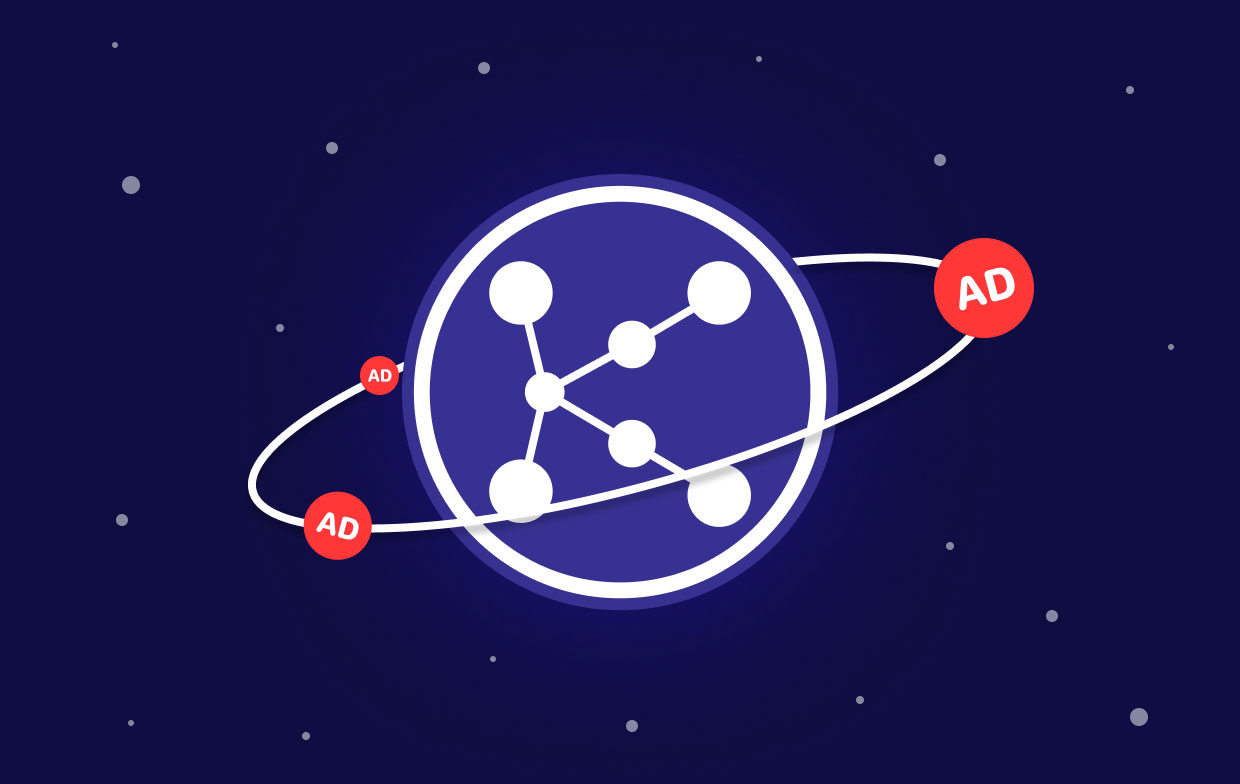
Part 2. How Do I Remove KNCTR from Mac Manually?
Step 1. Uninstall KNCTR on Mac in Launch Agents
To remove KNCTR Mac completely, you will need to follow a variety of different instructions. Proceed to all of the instructions listed below. The good news is that there is a method of doing it significantly fast after the steps, whereas if all of those seem to be a lot of work, there is a way to make it easier.
Find the application that you got from the application download site right before you became aware of the adware by going to the Applications folder and looking for it. Simply drag it toward the trash bin. If you notice some other apps in the directory that you did not install, you should move them to the Trash by dragging and dropping them there.
Even after emptying the Trash, deleting an application by dragging it to that folder just makes it temporarily unavailable for use. Therefore, carry out these additional measures when you remove KNCTR from Mac.
- Select the Go menu in the Finder.
- Enter the following text into the box:
~/Library/LaunchAgents - Keep an eye on any launch agents which contain the initials "KNCTR" in their names.
- Move them toward the Trash
- Once you have done that, go back to the Go menu, then type in this address:
/Library/LaunchDaemons. - Repeat steps 3 and 4.
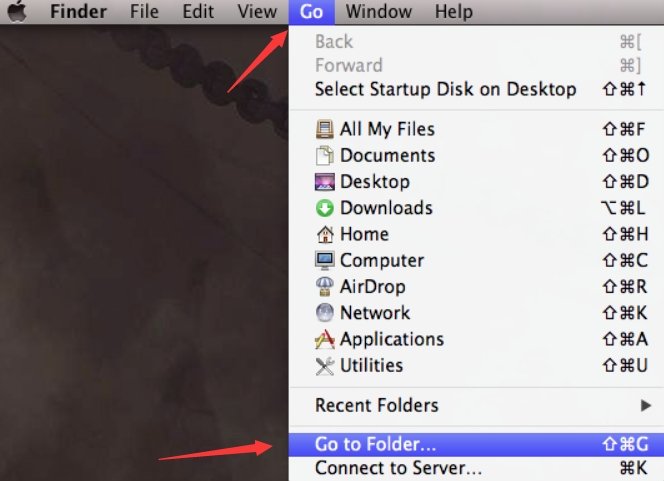
Step 2. Remove KNCTR from Mac Browsers
- 1 - How to delete KNCTR add-ons in the Safari Mac browser:
- Select Preferences from the Safari menu to customize Safari's settings.
- Choose the Extensions tab, and then search for any add-ons that you were not downloaded by you.
- If you discover one, click on it, and then click the Uninstall
- 2 - How to delete KNCTR add-ons in Google Chrome:
- In the address bar of Chrome, enter "
chrome:/extensions." - Check for any plugins that you are unfamiliar with or that appear to be questionable.
- If you find one, click the Remove button that's next to it.
- 3 - How to delete KNCTR add-ons in Mozilla Firefox:
- In Firefox, select the three horizontal lines that are located to the right of the URL bar.
- Select "Add-ons" and "extensions" from the menu.
- Check for any unfamiliar add-ons or extensions.
- Simply clicking on one of them and selecting "Remove" will do the job.
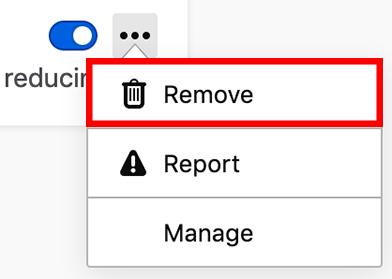
Part 3. How Do I Get Rid of KNCTR Easily?
A vacuum cleaner is a typical tool that is utilized during the cleaning process of a room. Also, if you need to delete anything from the computer, you should choose the computer cleanup tool that is most appropriate for the job.
It has been reported by the creator of iMyMac PowerMyMac is able to remove KNCTR from Mac, which has contributed to the program's rising popularity among Mac users.
If manually removing launch agents as well as uninstalling apps appears like too much of a hassle, there is another approach that is more straightforward. PowerMyMac gives you the ability to remove an application together with all of its associated files with only a few clicks. For instance, PowerMyMac does great in removing Roblox without leftovers.
Other than that, it also has the "Optimization" feature that can remove KNCTR from Mac Login items and maximize the performance of your device.
Step 1. Easily Remove KNCTR & Related Damaged Files
The following are the easy steps:
- Download PowerMyMac from the official website and launch it.
- Click App Uninstaller on the interface's left side.
- Click SCAN to locate KNCTR and related files
- Choose the KNCTR to remove it from the list of programs that are presented.
- Click CLEAN to completely remove KNCTR.

Step 2. Delete KNCTR Extensions & Add-ons from browsers
When we talk about PowerMyMac, we should mention that its "Extensions" feature could also assist with the following steps, which involve deleting browser extensions.
You can use this tool and go through the procedures that are outlined below in order to learn how to remove KNCTR from Mac browsers and uninstall its add-ons:
- Select Extensions from the More column in the column below.
- Select SCAN from the menu to launch a search that detects and displays all Mac plugins, including KNCTR. The three types of extensions are Preference Panes, Internet Plugins, and Spotlight Plugins, as you can see.
- By clicking the button next to the plugin, you may turn them on or off.

Conclusion
After reading this post, you may already know the best way to remove KNCTR from Mac. We strongly recommend PowerMyMac to do this job for you because it can clean any unwanted app or software programs without leftovers quickly. PowerMyMac can also clean junk files and delete caches, which will speed up your Mac greatly.



