Why do people choose to remove Mac Optimizer?
An application known as Mac Optimizer is malicious software that poses a risk to computers running Mac OS X since it is a malicious program that masquerades as legitimate software. Once you have lately been aware that this app is running on your computer without your knowledge, then it is likely that you may have downloaded some dangerous items, such as adware or a potentially unwanted program (PUP).
Unless you're one of these people, we recommend keeping reading this post to discover some practical tools that will allow you to identify and remove the macOS apps like Mac Optimizer Pro from your infected Mac system.
Contents: Part 1. Is Mac Optimizer safe?Part 2. How Do I Manually Uninstall Mac Optimizer?Part 3. Safely & Automatically Remove Mac OptimizerPart 4. Conclusion
Part 1. Is Mac Optimizer safe?
Security experts have discovered that Mac Optimizer Pro is essentially malicious software even though it presents itself as a helpful utility that allows users to quickly clean and enhance their Mac systems.
However, the application is mostly spread by being advertised via dubious methods, making it adware or PUP. This type of software often installs itself without the user's knowledge of the targeted devices and may change internal settings that quickly turn the Mac into a disaster.
Keep your computer protected against more significant losses in order to stop those things from happening in real-time.
As has been highlighted in the majority of cases, cybercrime masterminds may use a variety of questionable techniques to advertise legitimate items, but these downloaded objects may also include packaged harmful malware that is downloaded on the targeted device without the user's knowledge.
Why do people want to remove Mac Optimizer from their computer?

If programs like Mac Optimizer Pro are downloaded, they will launch a phony scanner in the background to display fictitious scanning results and frighten you into purchasing the authorized version of the program.
In other instances, PUPs could also be to blame for spreading further malware, such as ransomware, trojans, and many more, that might surreptitiously destroy the PC and end up leaving you with no simple ways to recover or readily repair your system.
The website of Mac Optimizer Pro has the only purpose which is to deceive website users into installing and running a potentially malicious program known. It is claimed that using this application would eradicate a virus upon that visitor's Mac that was discovered by this website.
Scams that appear in the form of pop-ups will attempt to trick you into believing that the Mac is infected with malware. Persuading users to download malicious software, which will eventually cause your machine to get infected.
If you have the problems on your system, you can remove Mac Optimizer following this guide.
Part 2. How Do I Manually Uninstall Mac Optimizer?
Getting rid of Mac Optimizer manually may not be quite as difficult as it looks like it would be. In fact, we will detail the procedures so that you may carry them out on your own.
To remove Mac Optimizer is as simple as the following:
- Open the Applications folder in the Finder.
- Select the Mac Optimizer icon while holding down the Control button.
- Select Move to Trash from the menu.
- After that, right-click or Control-click upon that Trash symbol on the dock.
- Select Empty Trash.
Mac Optimizer may, under some circumstances, also download a malicious profile on the device you're using it on. To get rid of it, you may do the following:
- Open the System Preferences.
- Enter the word "Profiles" into the search box.
- To remove the infected profile, first, click it and then select the "-" button.
It is necessary to access directories like Application Support, LaunchDaemons, and LaunchAgents and delete the essential files in order to remove Mac Optimizer completely.
- Open the Library folder on your Mac.
- Enter "
/Library/Application Support" to search this folder. - Search for any items that seem questionable and then remove them.
- Now access the folders like
/Library/LaunchDaemonsand/Library/LaunchAgents, and close out all of the .plist files that are associated with these directories.
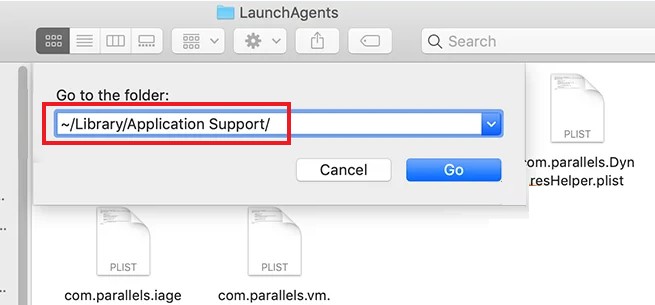
Part 3. Safely & Automatically Remove Mac Optimizer
The iMyMac PowerMyMac makes it incredibly simple to remove applications from your Mac. It will uninstall not only the application itself but also any auxiliary software that was maybe installed along with it. As a result, you are able to relax knowing that it has been totally removed from the Mac.
Following the download and installation of PowerMyMac, you will be able to remove Mac Optimizer by following these steps:
- To start the removal process, open PowerMyMac, go to the app's home page, and choose App Uninstaller from the menu that appears.
- Click the SCAN button to do a comprehensive scan of all the software that is currently installed on your computer.
- From a list of all the programs that are currently installed, you may choose which ones to uninstall. The software may be found by putting its name into the search box.
- Select "CLEAN" to remove every file from your computer, including those associated with the Mac Optimizer.

There is no need for your Mac to keep the malicious applications. Accordingly, the PowerMyMac can also be a useful tool to get rid of harmful spyware to protect your Mac.
Part 4. Conclusion
Scams on the internet, such as the Mac Optimizer pop-ups, are becoming more sophisticated all the time. And despite the fact that they might not strictly speaking be considered computer viruses, they are nonetheless having a negative influence on the effectiveness of your Mac.
But with the help of this guide, you will now be able to remove Mac Optimizer.



