Mac users have recently observed a mysterious "mshelper" software using up the CPU cycles alarmingly quickly and many of them want to remove Mshelper from Mac but don’t how to do it. This article is mainly about how to uninstall Mshelper and you will master the way to uninstall most of the apps on the market too.
Although it's unclear what this application is doing right now, one widely accepted opinion is that it is a component of a crypto-mining activity that uses the computer to earn bitcoin without one's knowledge or consent, which might possibly irreparably harm the hardware.
It's important to verify if mshelper have infected the Mac if it's operating a bit slower, louder, or hotter than normal since any CPU-hungry program is detrimental to the Mac's battery life and general performance.
Contents: Part 1. Is Mshelper a Malware?Part 2. Easily Remove Mshelper from Mac & StartupPart 3. Steps to Manually Remove Mshelper from Mac
Part 1. Is Mshelper a Malware?
The Mac malware known as MsHelper was first identified in 2018. While being only 3.5 MB in size, the virus consumes a lot of CPU power. On the Mac, this leads to a number of performance difficulties. Typically, the MsHelper malware seems to be a harmless Flash Player update.
A Mac may sometimes get overheated. When consumers do notice their Mac is becoming too warm, it usually signifies one or even more apps are using more CPU or GPU power than even the device is capable of. Current Mac operating systems appear to experience that issue far less frequently than previous versions and devices.
Due to this overload, the inner cooling systems slow down, overheat, or even close down in order to avoid irreversible equipment or system damage. If you have been experiencing that issue since about May 2018, it can mean you've contracted the mshelper virus.
There is a chance this malware entered the Mac this way if you have a cryptocurrency interest, have installed cryptocurrency mining software, installed a phony version of Adobe Flash Player, or use any of the aforementioned. Security specialists have discovered that this malware has spread via torrent sites, program installers and packages, file-sharing networks, and crypto messaging services. To prevent these problems from reoccurring, you can remove mshelper from Mac instead.
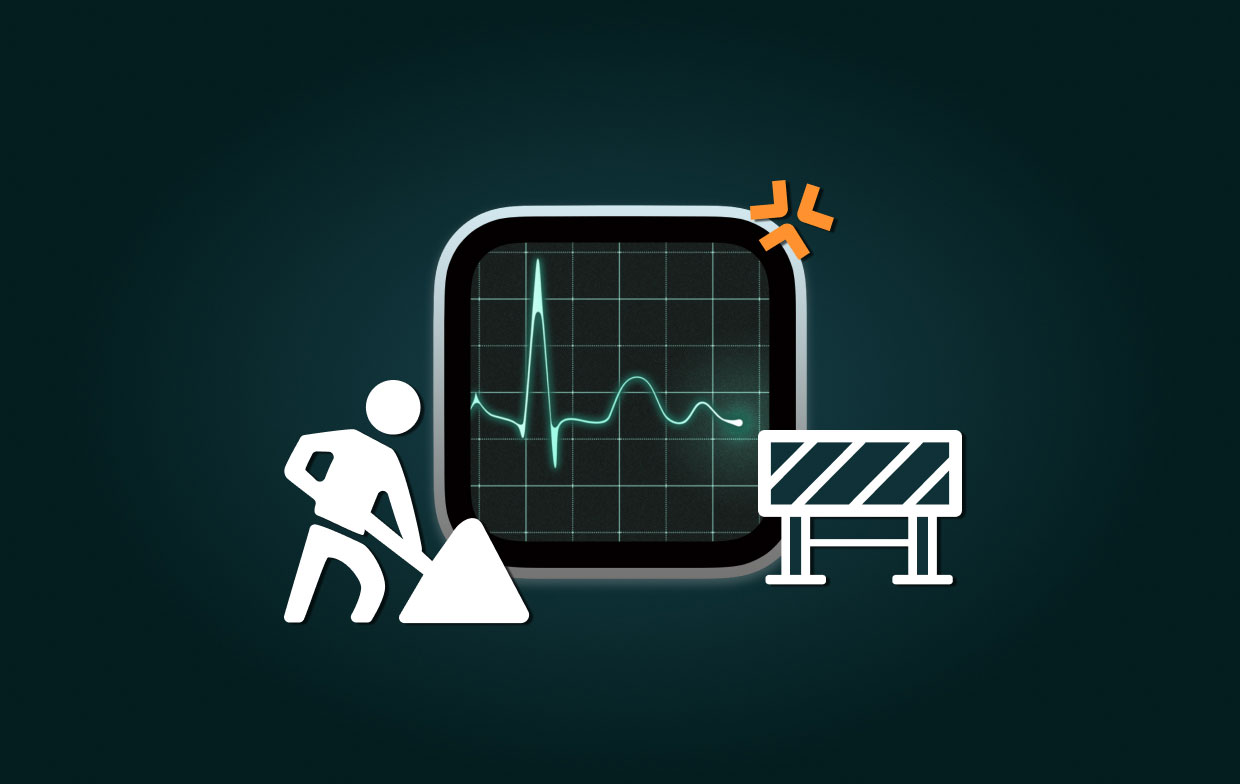
Part 2. Easily Remove Mshelper from Mac & Startup
There are certain programs that are able to identify the mshelper while others cannot. For instance, it has been shown that the removal of the software may be accomplished by using iMyMac PowerMyMac. It will save us a significant amount of time that would have otherwise been spent manually adjusting system settings.
Remove Mshelper from Mac on your device using the following method:
- Open PowerMyMac, go to the app's home page and choose App Uninstaller from the drop-down option that displays to begin the removal procedure.
- Your computer will undergo a complete software installation check when you click the SCAN button.
- You have the option to choose which apps to remove from a list of all the ones that are presently installed. Entering the program's name into the search bar may help you find it.
- Choosing "CLEAN" will allow you to clean up any mshelper-related files on your Mac.

In addition, you can also use a feature from this tool that removes Login Items from mshelper. Through the "Optimization" function of PowerMyMac, you can manage what is happening on the Mac, which can improve performance. To speed up your Mac, you may use the following five features of this application: Free Up Purgeable Space, Free Up RAM, Speed Up Mail, Login Items, and Clean DNS Cache.
You are able to control the list of apps that are started right away once you log in using the Login Items feature. It is simple to activate or disable any programs that are not needed or are barely utilized. So you can remove Mshelper from Mac startup quickly!

PowerMyMac can also help delete viruses from your Mac automatically and get rid of malware ASAP. Always keep your Mac in the best.
Part 3. Steps to Manually Remove Mshelper from Mac
You may manually delete the mshelper malware if you want to. Always be sure that you are deleting the program that is causing the issue instead of anything else first. Before doing anything else, you should examine your central processing unit (CPU) to see whether you have been compromised:
- Navigate to the Applications menu, and then choose Utilities.
- To see your activity, choose the Activity Monitor
- Navigate to the CPU, and if this reveals a greater activity rate than usual, look for mshelper by scrolling down the list of processes beneath its name.
- If you look in the tab labeled "
%CPU," you should see that this is using the vast majority of your computer's processing power. - After you have located the mshelper program, you should terminate it by clicking the "x" icon.
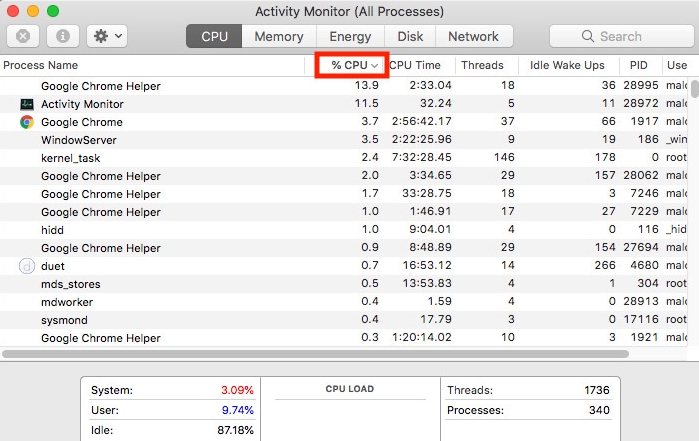
Now, you need to prevent mshelper from automatically running itself.
It has been determined that mshelper has the ability to duplicate itself. It then installs itself in the Launch Agents directory, where it keeps running in the background while being hidden from view.
There is no use in shutting the software since it will just continue itself when the application is closed. Coin mining is its primary function, and it is meant to work around the clock. Following the methods below, which you should take now that you are aware that the Mac has really been affected, you should be able to manually remove mshelper from Mac:
- To get to a folder, select Go to Folder... from the Finder menu that appears after clicking the Finder icon.
- Copy and paste the following address:
/Library/LaunchDaemons/ - It is expected that you will find the file
com.pplauncher.plistinside this folder. - Put this in the Trash as soon as possible.
- Next, carry out the procedure once again with regard to
Library/ApplicationSupport. - Locate the pplauncher application, and then move it towards the Trash.
- After that, you should Delete everything from the Trash and then Reboot the Mac.
After you have successfully signed in again, navigate to the Activity Monitor, then click on the tabs labeled "Process Name" and "%CPU" to search for any traces of the mshelper process.
Conclusion
In this article, we have introduced Mshelper first and two simple ways to remove Mshelper malware later. You can choose the manual way or the automatic method to remove Mshelper from Mac without leftovers. Here we strongly recommend the PowerMyMac to finish this task by optimizing and cleaning your Mac. Try it now!



