Nowadays, there are so many options you can choose from to stream any movie. And one example of this is using the MyFlixer. However, most of these movies are illegal and may do harm to your computer. So you may want to remove MyFlixer. Meanwhile, you may also want to delete all the suspicious viruses from your Mac completely.
Pretty sure that you now have a lot of questions going on in your mind about the MyFlixer. That is why we have made this article to show you more about it and how to remove the MyFlixer on your Mac to avoid causing a lot of problems.
Contents: Part 1. What Is MyFlixer? Is It Safe? Part 2. Quick Ways to Remove MyFlixer Pop-up & Ads from MacPart 3. Manually Get Rid of MyFlixer Ads from Different BrowsersPart 4. Conclusion
Part 1. What Is MyFlixer? Is It Safe?
Now, let us know more about MyFlixer.
What Is MyFlixer?
The MyFlixer comes with a lot of access that you can use to watch and stream your favorite movies as well as your TV shows. They will also let you download these movies and TV shows videos on your computer so you can watch them offline. A thing that some other streaming platforms do not offer, such as Amazon Prime, Netflix, and more.
However, most of the contents that MyFlixer are illegal. This means that this platform does not have proper clearance to have some movies and TV shows play on their platform. Thus, they are not supposed to share them in public. And since you are using it to watch videos, then this means that you will also be at fault because of this.

Is MyFlixer Safe to Use?
The MyFlixer actually comes with a lot of adware that is nefarious and uses a lot of services that are very suspicious. And with that, we can say that the MyFlixer can harm your computer as this is not a good platform that you should be having, which is one of the reason why you want to remove MyFlixer.
The MyFlixer is also said to hijack extensions on your web browsers such as your Safari browser and other browsers that you use on your computer. It comes with some ads that can cause redirection to other websites.
This can actually have the possibility of making your system vulnerable which can cause some malware infections, ransomware, and some other malicious threats and applications such as rootkits, web pages, and spyware.
Part 2. Quick Ways to Remove MyFlixer Pop-up & Ads from Mac
It is a must for you to remove the MyFlixer on your Mac as soon as possible. And if you are lucky enough that you caught it earlier, then you can still have it removed from your web browsers.
But on the other hand, doing a quick check on all of the web browsers that you have on your Mac is also a good idea. And in order for you to delete MyFlixer on your Mac, below are some of the methods that you can use.
Method 01. Delete MyFlixer on Mac Manually
The steps that we are going to show you below will surely help you out throughout the process of getting rid of the MyFlixer from your Mac. So follow the guide below.
- Head to your utility folder and launch it on your Mac.
- And then, look for the Activity Monitor and double-click it so you can launch it on your screen.
- After that, look for a process that you do not recognize from your Activity Monitor window. Once that you have found it, click on it and then click on the Quit Process button on your screen.
- Then, you will be able to pop-up a message on your screen asking if you are sure to quit or end the process. Simply click on the Force Quit
- Click on the Go button on your screen and select Applications from the list. Then look for suspicious data. Once you have found it, right-click on it and then choose the option Move to Trash. Enter the user password on your screen if required.
- Choose System Preferences by going to the Apple Menu.
- Choose the Login button after clicking on the option Accounts. From the list displayed, remove MyFlixer and all the suspicious data and make sure that you hit on the “-” button on your screen.
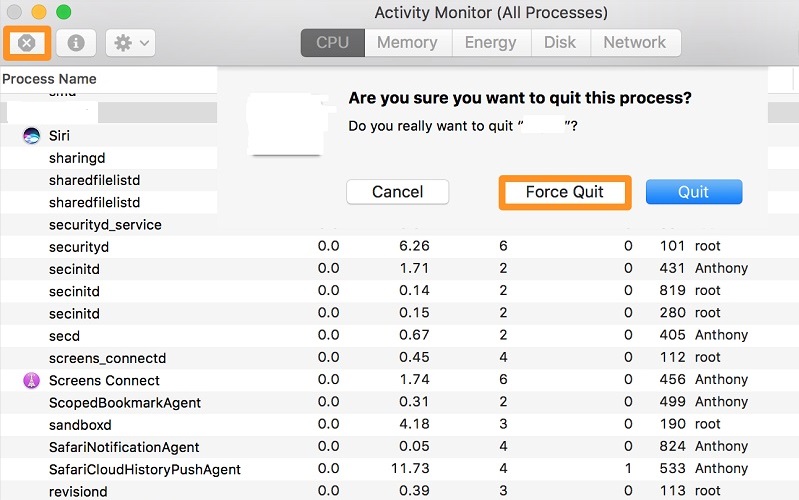
Method 02. The Best Way to Remove MyFlixer from Mac
Now, another way how to delete MyFlixer from your Mac and also all of the files that come with it such as its extensions and plug-ins is by using a powerful tool named iMyMac PowerMyMac that can do all of it in just a few clicks.
The PowerMyMac is known to be the best Mac optimizer there is. Why? Because it can clean up your Mac really well. With this optimizer, you can easily uninstall applications that you no longer need and remove harmful malware software such as removing Binarymove virus and its extensions.
This tool already comes with built-in protection. This means that whenever you are using this tool on your Mac, you will be at ease that all of the processes done with this tool are safe.
And when it comes to the speed process, it is very fast to complete any task that you want to do. And of course, it can make your Mac speed up as well if your Mac is newly bought.
Simply follow the below guide to remove MyFilxer from Mac.
Step 1. Download, Install, and Register
You need to download and install PowerMyMac on your system first. Then launch it. Make sure that you register for the program so you can start using it.
Step 2. Select App Uninstaller
Select the App Uninstaller button from the left side of your screen.
Step 3. Scan Your Applications
Click on the SCAN button on your screen. It will do a complete scan of all of the applications that you have on your Mac.
Step 4. Choose MyFlixer to Remove from Mac
Choose MyFlixer from the list of applications that you have on your Mac.
Step 5. Completely Remove MyFlixer from Mac with Related Files
Click on the CLEAN button to start the uninstalling process. And once that the process is complete, you will then be able to see a pop-up message on your screen that says, “Cleaned Completed”.

If you want to remove MyFlicker extensions and plug-ins from your Mac, the PowerMyMac also has that function named Extension. And if you want to know how you can do it, you can refer to the guide below:
Step 1. Choose Extensions
Click on the Extensions feature on the main interface of PowerMyMac.
Step 2. Scan Your Mac
Click on the SCAN button on your screen to look for all of the extensions that you have. You will then be able to see that the extensions will be divided into categories such as Spotlight Plugins, Internet Plugins, and Preference Panes.
Step 3. Disable Extensions
Turn off the extensions by clicking on the button beside them and you have finished the process to remove MyFlixer and its extensions.

Part 3. Manually Get Rid of MyFlixer Ads from Different Browsers
Below are the steps that you can follow to remove MyFlixer ads using the browsers on your Mac. And once that you are done with this, we assure you that you will be able to delete MyFlixer from any browsers you are using.
Safari Browser:
- Launch the Safari browser on your Mac.
- Then click on Safari and choose Preferences.
- Then click on Extensions.
- From here, click on the MyFlixer extension.
- Then click on Uninstall.
- Choose Safari and click Quit Safari and then re-launch it to double-check.

Chrome Browser:
- Open up the Google Chrome browser on your computer.
- Click Menu within the browser.
- Select More Tools and elect MyFlixer.
- Then hit Remove.

Firefox Browser:
- Launch Firefox browser.
- Click the three buttons and choose “Add-ons and themes” extensions.
- And then, look for MyFlixer.
- Then, click on Removebeside it.
- Restart the Firefox browser once donw.

Part 4. Conclusion
It is pretty easy to remove MyFlixer on your Mac with the right tool. All you need to gain is the methods on how to do so. If you want to make sure that you are doing this the easiest and quickest way possible, using the PowerMyMac is highly recommended by all of its users. Try this tool today!



