Wanting to remove OneNote Mac even without leaving any residue. This section offers many methods for doing a clean removal, and you might just use whatever method you want. OneNote for Mac, which is accessible as more than just a component of Microsoft Word and often a downloadable standalone program, that could be used to capture, save, as well as exchange information which including notes, illustrations, computer monitor captures, audio comments, and so forth.
The much more recent edition of OneNote (2016) has a slew of innovative features which it improves current effectiveness. However, certain Mac users might just have a variety of issues when being used, including such frequent failures, as well as opt to remove OneNote from mac. But then how do you remove an application from Mac appropriately? Just keep scrolling to find out how you remove OneNote on Mac.
Article GuidePart 1. About OneNotePart 2. How Do I Completely Remove OneNote from Mac?Conclusion
Part 1. About OneNote
Microsoft OneNote was a free form content collecting computer application. Users may generate notes mostly in OneNote which further incorporate words, figures, images, as well as illustrations. With the exception of Microsoft Excel and Word, OneNote has a nearly unlimited application window whereby clients may navigate somewhere else on the surface to build a different word section.
Why then should you remove OneNote on Mac? Several more app reviews predicted that Microsoft OneNote would indeed be an especially effective solution for capturing rick style notes. However, one disadvantage of Microsoft OneNote has always been its unavailability of iCloud integration. Users will then be prevented from synchronizing their notes over different devices as a result of this. In any case, unless you choose simply remove OneNote off your Mac.
Part 2. How Do I Completely Remove OneNote from Mac?
OneNote was an extremely prominent note-taking program that has been downloadable or even included of such Microsoft 365 subscriptions across both Windows and Mac. Removing OneNote via Microsoft upon Mac seems to be more difficult than you would imagine. Unless you merely dragging and dropped the program logo further into Mac Trash, those caches data from your hard disk remains.
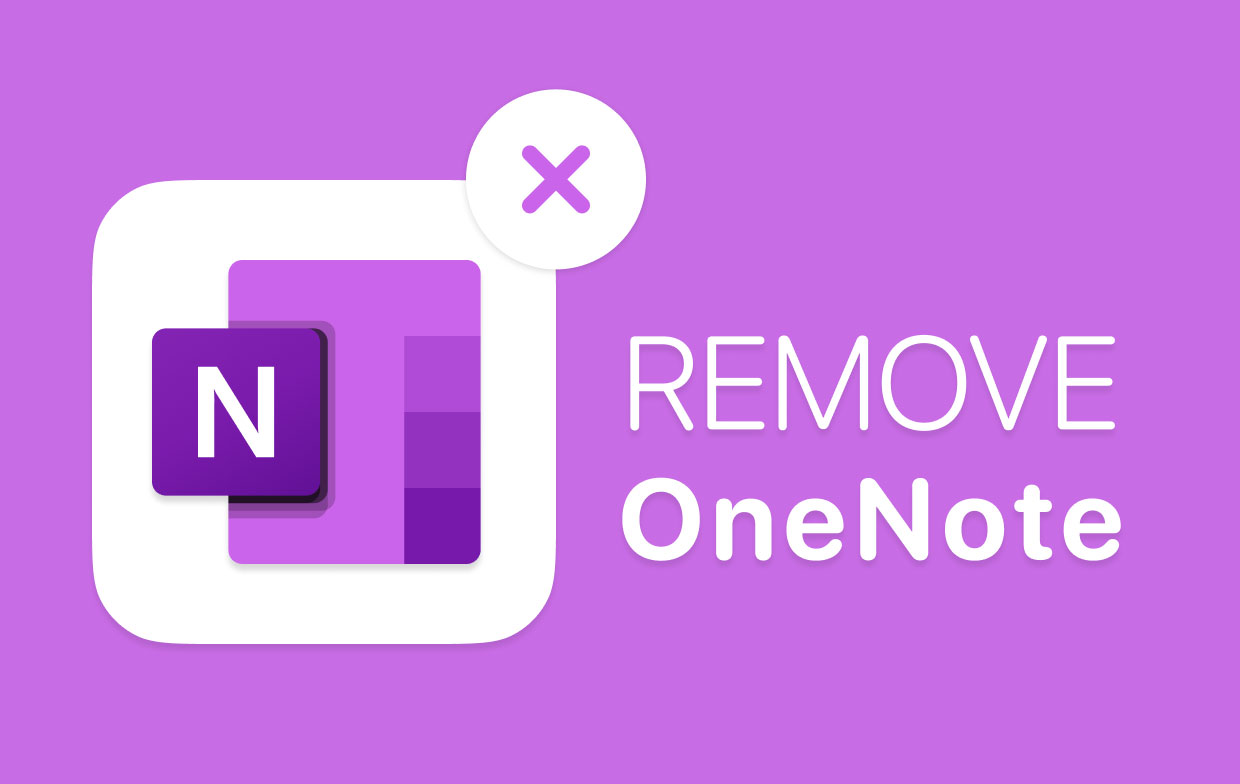
Throughout this post, we'll show you how to thoroughly remove OneNote from your Mac's operating system such that any leftover data don't clutter up your hard drive. Follow the procedure further to discover how to manually remove OneNote on Mac.
Manually Remove OneNote from Mac
To successfully remove OneNote on Mac, you still must shut down most of its presently active processes. You could quit Microsoft OneNote in a variety of different ways, including:
- Right-click all over its logo in the Dock then select Quit.
- Launch Microsoft OneNote then select Quit first out of the menu that appears.
- Open Activity Monitor using much of the Dock, Launchpad, and otherwise Spotlight, input Microsoft OneNote inside the search window, after that pick everything beneath Program Name, hit the “X” symbol at the top left-hand corner and thereafter hit the Quit option mostly in a pop-up window.
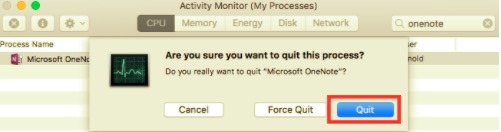
Users may now do the usual removal. There are two alternatives accessible here.
Remove OneNote on Mac using Launchpad
- Start Launchpad then type Microsoft OneNote into the main search window.
- Hold down the Microsoft OneNote symbol until this wiggles.
- To remove Microsoft OneNote, press the "X" sign from the top left-hand corner of such icon, and would then press the "Delete" option within the window which appears.
When you press the "Delete" option, the removal will indeed be completed immediately, then there's a need for the necessity to emptying the Mac Trash. Users may use this method whenever they acquire Microsoft OneNote thru into the Application Store assuming your device running OS X Lion and otherwise higher. But so far, only when you install Microsoft OneNote only through a .pkg or .dmg record, after which consider the following procedure below.
Remove OneNote on Mac by moving the icon into the Mac Trash
- Now to have access to the folder, launch the Finder then after that select Applications from the menu.
- Find Microsoft OneNote, and from there pick then move its logo towards the Dock's Mac Trash.
- To remove, right-click on the Mac Trash symbol then select Empty Mac Trash.
Take note: Take caution whenever doing this deed. Clearing the Mac Trash would then delete Microsoft OneNote along with any other items you've tossed through into Mac Trash through an instance, and yet this action remains irreversible.
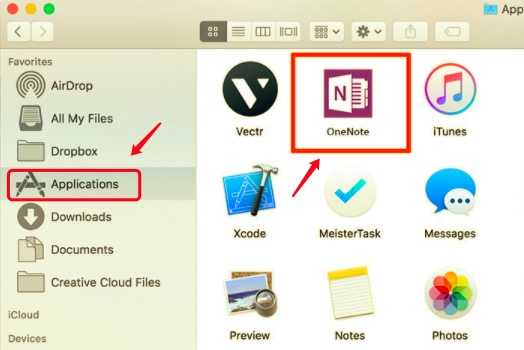
This drag-to-delete technique is supported by all Mac operating systems. Several third-party programs may be removed in this manner, however, it really doesn't apply to develop Mac applications. Even now can't get an application to just go into Mac Trash? Consider this approach: Keep the Options button then pick Empty Trash again from the Finder window after selecting on Microsoft OneNote symbol.
Delete Components of OneNote on Mac
Microsoft OneNote should indeed be removed out from the Applications directory and otherwise Launchpad, then you could proceed further with the removal of any other related files. Application remnants should be deleted because they consume a huge amount of hard drive space.
But then how do you take rid of such erroneous components when you want to remove OneNote on Mac? Unless you're a Mac newbie, we don't really recommend doing the removal manually since every mistake potentially makes things difficult with your various programs or possibly macOS entirely. You're prepared to deal with this on your behalf? Now approach with caution by doing the following.
- You must first launch on the Finder, after that from the Menubar you must select the “Go” option, then hit on the “Option” button while the other Go menu was opening further. From there you must select on Library, afterward double click on the folders for those folders to launch.
- Right from the Library, then from the Container directory into the hard drive on your Mac, you must now drag each and every files and subdirectory that has “
com.microsoft.onenote” towards into the Mac Trash. - Thereafter, just continue to look for several more associated files and folders within the folder locations.
- Now, you must input on the path of the user’s Library directory which was
~/Library, from there you must press on the option “Enter”. - And now from the search window, you must input on the application which you targeted to remove, and after which select on the option “Library”.
- Upon that, you must then check on the same files and also folders, then remove those and move them towards the trash.
- Lastly, do empty the Mac Trash to completely remove OneNote remnants.
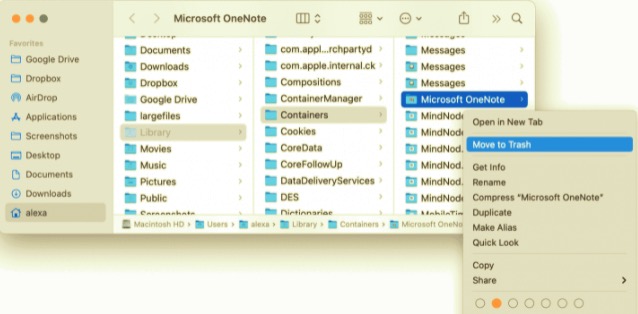
Had already you found and deleted all Microsoft OneNote contents that were buried in your system's deepest database? Then it may be both time-consuming and inefficient. But there is also a risk you'll leave out several important files. How it is that not choose a strong and trustworthy uninstaller whenever you were seeking a great option to simply remove OneNote on Mac? This one will be covered in the next part.
The Quickest Way to Remove OneNote from Mac
Since you're not a tech expert, the manual method to remove OneNote on Mac seems to be an absolute hassle since the macOS data format itself is complex. It's why you need to use a professional Mac App Uninstaller program such as PowerMyMac’s Uninstaller that could search any application folders then identify and remove any Microsoft OneNote-related residual trash.
These app uninstallers were a very useful tool that allowed you to completely remove any software as well as its associated files for less of couple taps. You may indeed spare time by looking for app-related folders. Assess how effective this program is already in uninstalling several of the unneeded or superfluous apps from your Mac, plus discover how to thoroughly uninstall but also remove OneNote from Mac.
Remove OneNote on Mac faster with PowerMyMac using these procedures below:
- The very first step will be to open PowerMyMac, after that pick the software which will be uninstalled and last hit upon "Scan".
- Browse for onenote.app upon that menu or perhaps within the search window, simply type OneNote straight further into the search window.
- Afterward, pick the onenote.app and thus any associated items out from leftover components of said OneNote program, and eventually, to properly finish the removal, use on the “Clean” option.

All in all, that full removal method may take much less than a minute to finish properly, following wherein all items associated with this OneNote further into Mac would be entirely removed off your Mac.
Conclusion
This brings us to the completion of how to remove OneNote on Mac. The above article provides two options for efficiency as well as simply removing OneNote Mac, both automatically and manually. Furthermore, these always work for both the bulk of the apps even more onto your Mac.
Such strategy does not necessitate a thorough grasp of such technical components of such a workable framework somewhat on behalf of such users. Even whether you have been experiencing troubles uninstalling an undesirable application, don't ever be hesitant to utilize this type of automatic tool, PowerMyMac’s Uninstaller, which solves as well as alleviates your difficulties while saving work and effort. Whenever you implement these methods into action, you would undoubtedly succeed. We hope everyone is having and spectacular day.



