Ads are typical ways for websites to monetize their platforms. That’s why you can find ads on almost every site or platform on the Internet. But some can be malicious or intrusive, as is the case of too many RevContent ads. In this case, you may want to remove RevContent and delete all the malicious programs from your computer at the same time.
Too many ads can hamper your ability to surf the net properly. Some people experience problems with ads by RevContent. That’s why you must remove RevContent from your computer. In this way, you can have an amazing surfing or browsing experience.
You’re in the right place. We will talk about how to totally delete and remove the said ad network, especially if it’s showing up too many ads. Our methods will include both manual and automatic means of removing it on your computer.
Contents: Part 1. Ads by RevContentPart 2. Quick and Easy Way to Remove RevContent Ads from MacPart 3. Manual Methods to Remove RevContent from Your MacPart 4. Conclusion
Part 1. Ads by RevContent
RevContent is an application that is potentially unwanted by the user or computer owner. It leads to symptoms such as sluggish performance and the proliferation of too many pop-up ads on your computer and browsers. Typically, it is bundled through other software you have downloaded through the net.
RevContent is actually a real ad network. It is even used by top publishers such as CBS, Forbes, and NBC News. However, if too many pop-ups hamper your ability to surf online show-up and these pop-ups state “Sponsored By RevContent”, there’s a big possibility that malicious adware is redirecting you toward those advertisements by RevContent.
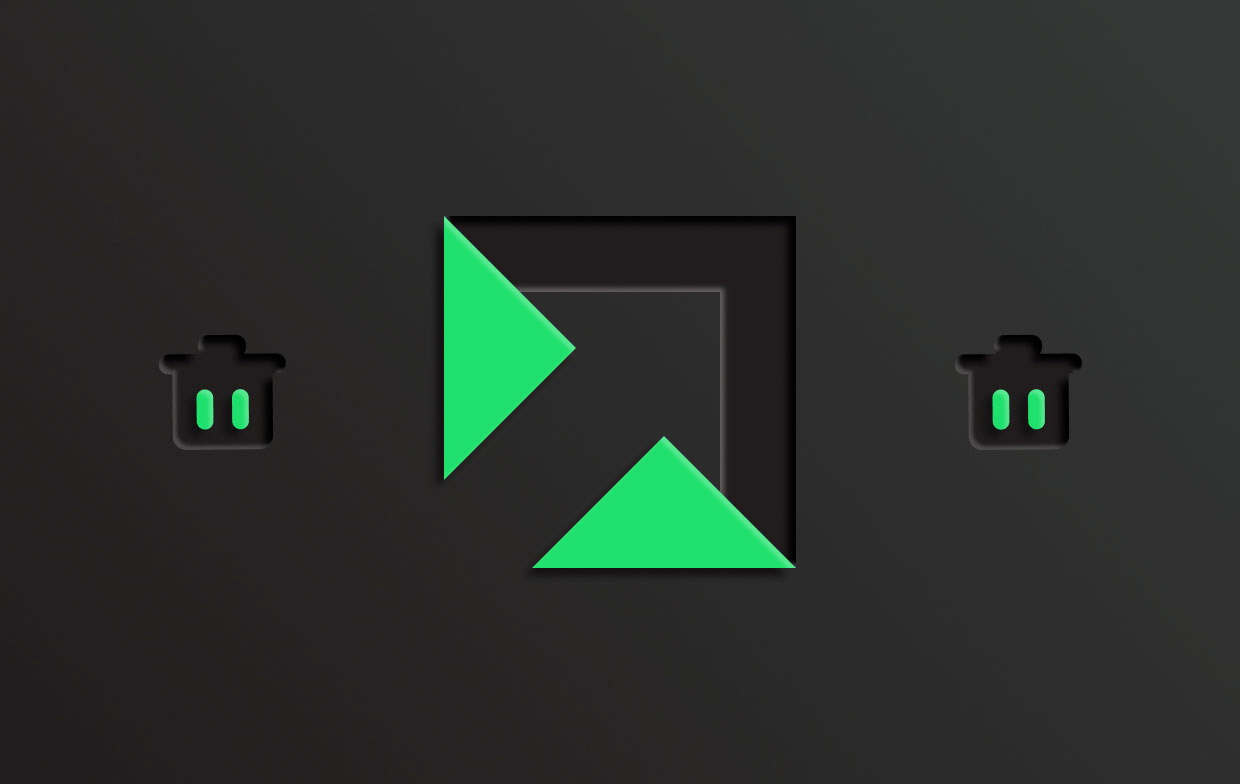
As such, hackers and cybercriminals will put advertisements on these platforms to trick people leading them to shady websites. They even trick people into downloading malicious apps. As such, these cybercriminals or hackers utilize adware or PUAs to lead people to other ads giving them a higher chance of doing something that may compromise their security and sensitive information.
Part 2. Quick and Easy Way to Remove RevContent Ads from Mac
One of the best ways to remove unwanted apps and extensions on your macOS computer is through a clean-up tool. Typically, there are a lot of cleanup tools out there. However, not every macOS computer cleanup or optimization software is the same. You have to choose a reliable and powerful one for your needs.
One of the best optimization and cleanup tools for macOS computers is iMyMac PowerMyMac software. This tool enables users to make sure their computer is in tip-top condition through various modules.
PowerMyMac is a tool focused on making your computer run faster and better. This optimization tool enables users to make sure their macOS computer is rid of unnecessary files. In addition, it helps users manage uninstallation processes and is capable of different optimization features such as clearing your DNS cache.
PowerMyMac is able to remove RevContent from your Mac totally and it can also remove other redirect viruses and malware software such as removing Binarymove virus absolutely from your computer.
Here are the steps on how to use PowerMyMac to get rid of RevContent on your computer:
- Download and launch PowerMyMac. First, you must download the installer package on the site. Use the installer to install the tool. Then launch the system on your macOS computer.
- Click App Uninstaller. On the left-hand side, click the App Uninstaller module. Then, click the SCAN button in order to locate all apps within the system.
- Press RevContent. Different applications will be seen on the right side of the interface. Choose RevContent. Or, you can type its name within the search box to locate it.
- Remove the RevContent. The app can be removed by clicking the CLEAN button on the lower right portion of the interface.
- Wait for process. Wait until the process of cleaning up the app is complete. A Cleanup Completed window will be displayed if this happens.

You can also use this cleaner tool to manage the extensions on your computer. To do that, follow the steps below:
- Launch the PowerMyMac tool and click Extensions on the left-hand side.
- Press SCAN in order to locate all extensions on your computer. The list of extensions related to RevContent will be shown in three different categories including Internet Plugins, Safari Extensions, and Preference Panes.
- Toggle the extensions on or off by selecting their category and toggling the button on the right side of the interface just beside that particular extension.

As you can see, it is very easy to remove unwanted and unnecessary applications on your computer. Apart from that, you can use the app to clear your privacy, shred files, and clean up junk files. It’s a one-stop shop for cleaning up your computer easily without hassles.
Part 3. Manual Methods to Remove RevContent from Your Mac
There are also manual methods you can implement to delete RevContent and all the malicious or potentially unwanted applications and extensions on your macOS computer. The steps will differ depending on the browser you’re using.
Safari
- Visit Safari and choose Preferences.
- Then, choose the tab labeled Extensions.
- Uninstall the suspicious extensions related to RevContent you find within this section.
- Confirm the uninstallation process.

Chrome
- Launch Chrome. Then, press the three dots at the upper right portion of the interface.
- Click the Settings button and then click Extensions.
- Questionable or potentially unwanted extensions associated with RevContent should be removed by clicking Remove.
- Confirm that you really want to remove RevContent extensions.

Firefox
- Launch Firefox and click the Menu.
- After that, go to Settings and then choose Extensions & Themes.
- Locate unwanted or unfamiliar extensions of RevContent and click Remove.
- Confirm the process.

Part 4. Conclusion
This guide has given you the top ways to remove RevContent from macOS computers. Both manual and automatic methods were given. The best way of removing the files is through PowerMyMac tool. That’s because it helps you delete potentially unwanted applications and extensions easily on your computer. You can grab the tool today!



