When should you remove Search Marquis from Mac? Your Mac is infected with a type of malware if Chrome browser or Apple Safari keeps redirecting you to Search Marquis. When it enters the system, searchmarquis.com is set as the default search engine. As a result, consumers are consistently compelled to utilize this bogus search engine.
The Search Marquis malware also distributes invasive advertisements and encourages users to dubious websites where fraudsters carry out phishing and other harmful operations.
Fortunately, there is a technique to easily remove malware from your smartphone without causing any harm. This post will outline how to eliminate Search Marquis Mac and provide thorough instructions on how to restore Safari and Chrome to their default settings.
Contents: Part 1. What Is Search MarquisPart 2. How to Remove Search Marquis from Mac CompletelyPart 3. Manual Steps to Delete Search Marquis from MacPart 4. Conclusion
Part 1. What Is Search Marquis
Before introducing how to remove search marquis from Mac, let's learn more about search Marquis. A web hijacker as well as a potentially unwanted application (PUP), Search Marquis poses as a helpful addon. It says it will improve your browsing and search experiences. Yet rather than offering a faultless service, the program infiltrates your Mac and makes browsing a pain.
These fake applications, like Search Marquis, often use the Bing search tool to give the appearance of legitimacy. Yet, they take you to a number of dubious websites before rerouting to Bing. Some people in China are rerouting traffic in this manner to make money.
After installation, the malicious program changes your browser's settings without your knowledge. It switches to using its own website as the default home page, search tool, and new tab page.
As a consequence, you go there often. Even worse, you can't reverse the modifications. The CPU may be overloaded by Search Marquis, which can also cause your browser to freeze. Also, the criminals may gather information from your computer connected to your browser, such as your IP address, search terms, browsing patterns, etc. You may want to delete Search Marquis Mac given all of these consequences.
Part 2. How to Remove Search Marquis from Mac Completely
Mac App Uninstaller is a one-stop solution to find and delete Search Marquis for Mac, also known as iMyMac PowerMyMac. The advantages of this method over manual cleaning are considerable. Also, the automated solution will detect the malware's core files, which may be difficult to find otherwise, deep inside the system architecture.
- A menu will appear when you run PowerMyMac; choose Settings. The next step is to choose App Uninstaller from the list of available choices.
- The“SCAN” button will launch a thorough analysis of all available software options when you choose a system.
- Your device can display a popup warning you that it will terminate any open apps. If it isn't already there, try putting the name of the program, "Search Marquis", into the search field to see if it helps.
- By choosing "CLEAN", you may completely remove the application from your computer and remove all traces of it.
- When it's finished, the screen should say "Cleaned Completed".

You may still use this software to remove Search Marquis from Mac and its related extensions if you wish to remove extensions or malware from Safari, Google Chrome, or Firefox that you don't recognize, even if you installed them with an installer like InstallCore, you can still use PowerMyMac to delete the InstallCore permanently and any unwanted extensions.
- Click the More menu's drop-down menu and choose Extension.
- When you choose the scan option, PoweMyMac will look for any and all Mac plugins, list them, and then show the Search Marquis files. Spotlight Plugins, Internet Plugins, and
Preference Panes, respectively, are the names of the three required categories.
- Users have the option of activating or deactivating each plugin by clicking the button next to it.
Part 3. Manual Steps to Delete Search Marquis from Mac
Step 1. Discard harmful programs
- On the Finder, choose Utilities from the “Go” Instead, hold down the keyboard shortcut “Shift-Command-U”.
- Launch Activity Monitor and force-quit any Search Marquis-related processes by selecting the “X” in the toolbar next to the Force Quit button.
- Go to the “Go” menu and choose Apps (Shift-Command-A).
- List any recent applications you don't recall installing.
- Move them into the Trash. You can remove Search Marquis from Mac completely.
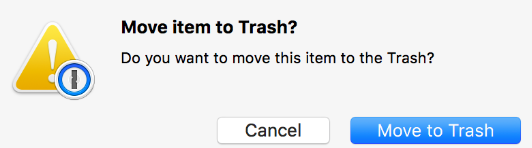
Step 2. Inspect and get rid of any strange login items
- Choose General from the Apple menu's System Settings section.
- Select the Login Items tab.
- Mark the box beside it, whatever you think should be there, and press the "-" button.
Step 3. Remove any residual malware-related files.
- To remove search marquis from Mac, firstly launch the “Go to Folder” window, press “Shift-Command-G” and choose the “Go” menu > “Go to Folder”
- Copy the folder names shown below and type them further into the search field. After each, hit Return:
~/Library/LaunchAgents/Library/LaunchDaemons /Library/Application Support ~/Library/Application Support
- Go through each folder for anything with "search marquis" in the name.
- If any are found, throw them away. Being careless with system-forming files might result in a system crash; therefore, exercise extra caution.

Step 4. Restore affected browsers
Let's return your browser to its default settings and take away any addons that don't belong.
How to remove Search Marquis from Mac on Safari:
- Choose “Settings” from the Safari menu.
- Click on the Extensions tab. Look for a “Search Marquis-related” extension, choose it, and hit Uninstall.
- Go back to the General tab. In the Homepage area, enter your desired website address.
- After that, choose the search engine under the Search tab.
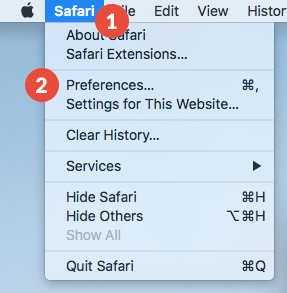
How to get rid of Search Marquis from Mac from Chrome:
- Open the Chrome:
/extensionspage. Choose to delete next to any extension that is associated with malware. - Go to chrome:
/settingsat this point. - To pick your favorite start page, select “On Startup” from the sidebar.
- Next, choose the search engine you wish to utilize by going there.
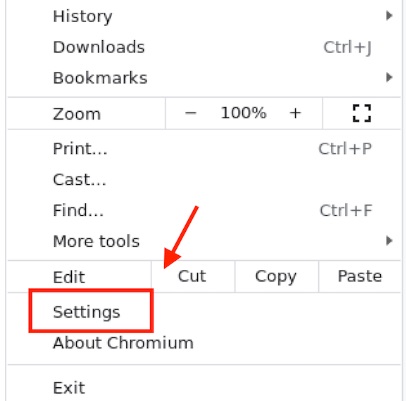
How to remove Search Marquis from Mac in Mozilla Firefox:
- Click on Extensions under about Add-ons.
- Click the three-dot symbol next to any extensions you don't recognize and choose Delete.
- Access the preferences page. Reset the site and desired search engine.
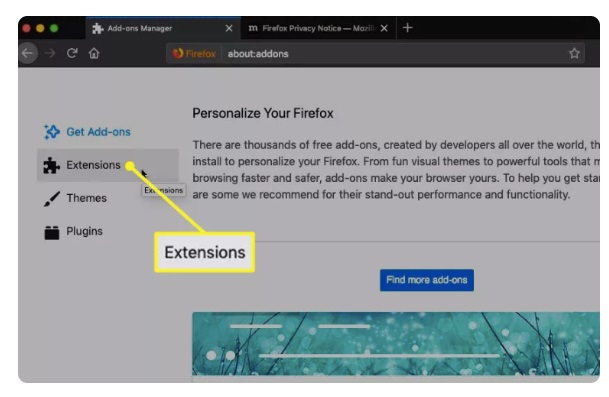
Part 4. Conclusion
If you've followed our instructions up to this point, your Mac should be clean of the Search Marquis Virus, with all dangerous files deleted from your file system and all signs of the virus eliminated from your browser. Using one of our suggested PowerMyMac programs is the easiest approach to remove Search Marquis from Mac.



