One of the most common infection vectors used in today's world focuses on tricking users into downloading malicious software by using deceptive language. A campaign that misleads users to a website that displays a warning about the Tapsnake might serve as an illustrative example. How to remove Tapsnake virus and delete all redirect viruses and malware software from Mac?
Contents: Part 1. What Is Tapsnake Virus?Part 2. Quick Ways to Delete Tapsnake Virus from MacPart 3. How to Manually Remove Tapsnake Virus?Part 4. Conclusion
Part 1. What Is Tapsnake Virus?
A fake message that invites individuals to install potentially hazardous software is known as the "Tapsnake virus." This is a bogus notice that consumers may run across when using Google Chrome, Mozilla Firefox, Safari, or some other browser to explore the internet.
The Tapsnake virus is a hoax, the way social engineering techniques have been used to market it has caused many users to fall for the con. The first message that appears is "Your System Is Infected With 3 Viruses!" This immediately sends out a scary signal, especially if you are not acquainted with phishing scams.
After that, a disguised scanner bar replicating actual antivirus detection software is displayed. As you are now aware, there is actually no such thing as a Tapsnake virus, but this fraud does spread through rogue software, which might vary depending on the situation.
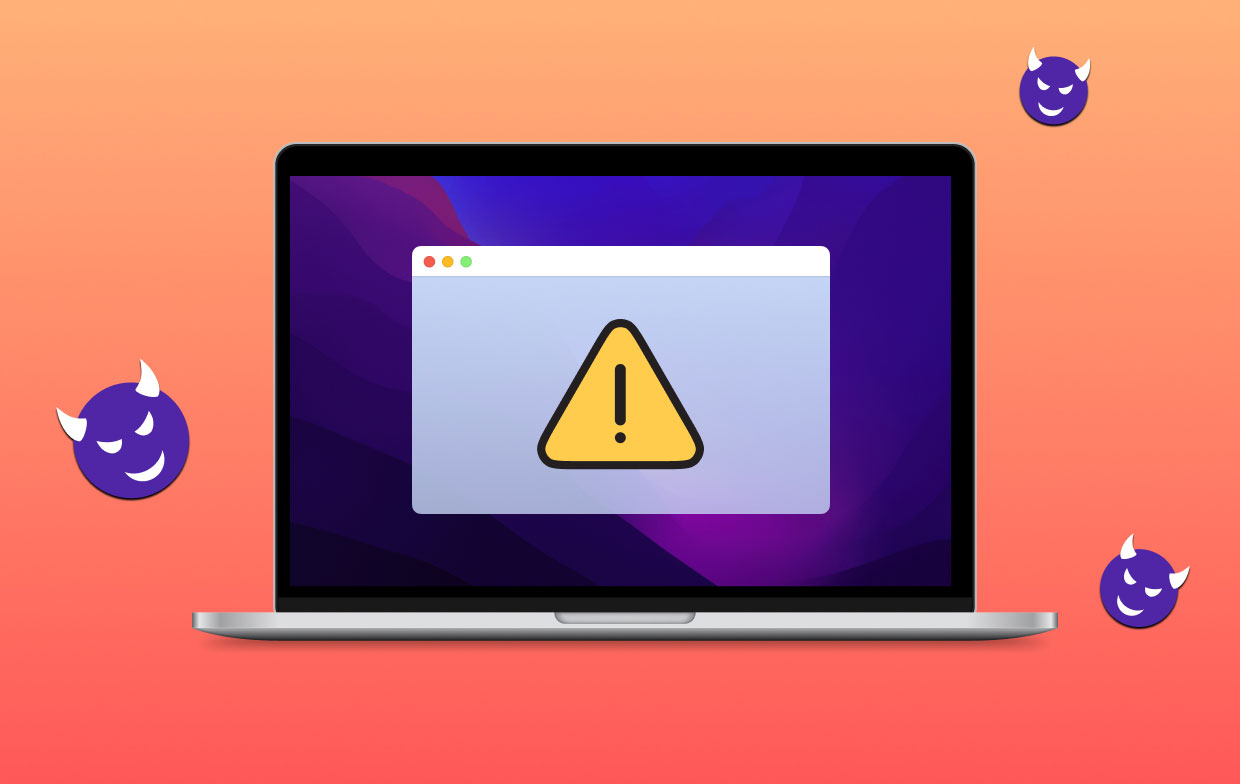
This software includes Advanced Mac Cleaner, Mac Tweaker (Mac Tweak Pro, Mac Tweak), MacRapidizer, Mac Cleanup Pro, and others. The primary harmful software that has to be eliminated is one of them.
Although it's not yet evident which potentially unwanted programs can be to blame for the redirects to dubious websites, there is a workable method that gets rid of both the malicious software and adware simultaneously. The objective, in this case, is to eliminate an adware infection that could also be present and may have been the cause of the fake pop-up in order to remove Tapsnake virus.
Part 2. Quick Ways to Delete Tapsnake Virus from Mac
iMyMac PowerMyMac is an excellent tool to delete Tapsnake virus. It has a fantastic UI and a large selection of functional functions. It may be used to eliminate unnecessary files from the system, clean up additional files left behind after uninstalling programs, and swiftly find and delete duplicate and related files.
PowerMyMac can not only remove the Tapsnake virus but also remove Binarymove Mac virus easily too. The Extensions program of this tool was created to help users speed up or boost the performance of their Mac by optimizing certain seldom-used settings. The following is the steps to remove Tapsnake virus with PowerMyMac:
- Select Extension in the column below's More section.
- The SCAN is the search option that you will look for and show all Mac plugins, including Tapsnake virus. As you'll see, there must be three types of extensions: Spotlight Plugins, Internet Plugins, and Preferences Panes.
- By selecting the button beside the plugin, users may enable or disable them.

After the process to remove Tapsnake virus extension, you can also remove Tapsnake and all of its associated files by using the efficient App Uninstaller program. Finding the relevant files for an app one by one might be time-consuming. Check out how well this program works to remove Tapsnake and other unwanted or pointless apps:
- Open PowerMyMac, browse to the app's homepage, and select App Uninstaller from the drop-down menu that displays.
- When you press the SCAN button, a thorough software installation assessment of any computer will begin.
- Selecting Tapsnaketo remove from a menu of all presently installed programs is an option. If you type the name of the Tapsnake into the search field, you could be able to locate it.
- You may delete any file connected to Tapsnake from your computer by choosing "CLEAN."
- After it's completed, the words "Cleaned Completed" should show up on the screen.

Part 3. How to Manually Remove Tapsnake Virus?
Despite a few apparent drawbacks, doing a restart is the best option under the conditions of a complicated browser takeover like this. All the modifications performed by the possibly malicious application will also be gone, including customizations like stored passwords and bookmarked sites. The procedure for the browsers to delete Tapsnake virus is covered in the steps below.
For Firefox:
- First, choose Add-ons from the menu button
- Select Appearance panel or Extensions on the add-ons management tab
- Remove any questionable or pointless extensions related to Tapsnake now.
- To complete, press the Disable or Remove option and restart your computer

For Chrome:
- First, pick the Tools option from the Chrome menu on the browser toolbar
- Next, choose Extension and pick the trash icon to entirely delete corrupt data
- A pop-up window asking for confirmation will display on the screen; choose delete to complete the operation
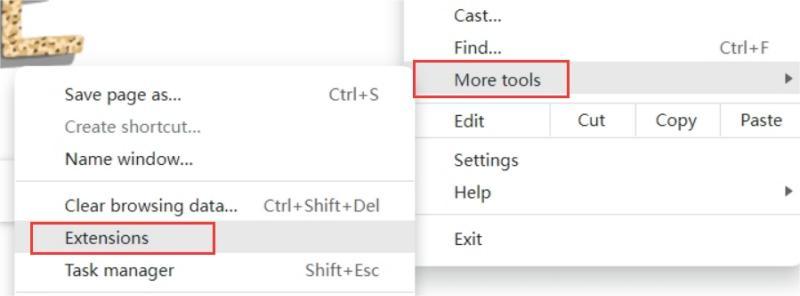
For Internet Explorer:
- To remove Tapsnake virus extension, Launch Internet Explorer first, then click the tool icon and choose the option for controlling add-ons
- After that, pick out any dubious add-on related to Tapsnake and remove it entirely
- To complete the procedure, choose the Remove option, or select the Disable button
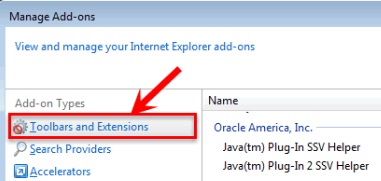
For Safari:
- Choose the Safari menu
- Select Extensions after Preferences
- Check for any item that isn't supposed to be there
- Click on anything you see and choose "Uninstall" if necessary

Part 4. Conclusion
That are the detailed steps to remove Tapsnake virus and its extensions from your Mac. If you come across a notice that claims your Mac has been infected, ignore it. The best course of action is to ignore it, dismiss the window, and, if required, shut down your browser and restart your Mac.
If you're worried that you downloaded malicious software like a browser hijacker, the best approach is to conduct a virus check on your computer using an anti-malware tool like PowerMyMac. If you consistently do that, you may rest easy knowing that no virus of any type is ever on your Mac.



