It is vital to note that Apple doesn't really transmit security alerts, and this message is a hoax. If you get one, you must not click on its own content or proceed with the directions. So you may want to remove Apple security alert fake pop-up from your Mac. And it is necessary to know how to delete scam apps and malicious software from your computer.
Malware may easily harm your computer, particularly its internal workings. It can potentially destroy hardware by over-taxing your system's operations. As a result, you should remove this alert and its accompanying data to safeguard the safety of your system.
Fortunately, you've arrived at the correct spot. In this section, we will go through how to remove Apple Security alert pop-ups with manual methods and automatic ways.
Contents: Part 1. Why Does Apple Security Keep Popping up?Part 2. Quick Ways to Remove Apple Security Alert ScamPart 3. Manually Remove Fake Apple Security Alert from MacPart 4. Conclusion
Part 1. Why Does Apple Security Keep Popping up?
This pop-up virus may infiltrate your system in a wide range of ways. From apparent tactics like shady BitTorrent downloads to less visible ones like application bundling or deceptive pop-up advertising. Here are the meanings of the last two instances, as well as how you may safeguard yourself:
Bundling of Software
Whenever you download and install apps, usually freeware ones, additional programs may be disguised in the installation. This implies that you are installing additional programs than you think.
This is the reason you must always choose a bespoke installation. Whenever you add new programs, follow the installation routine and afterward choose Customize to discover if something else is attempting to install surreptitiously on your Mac.
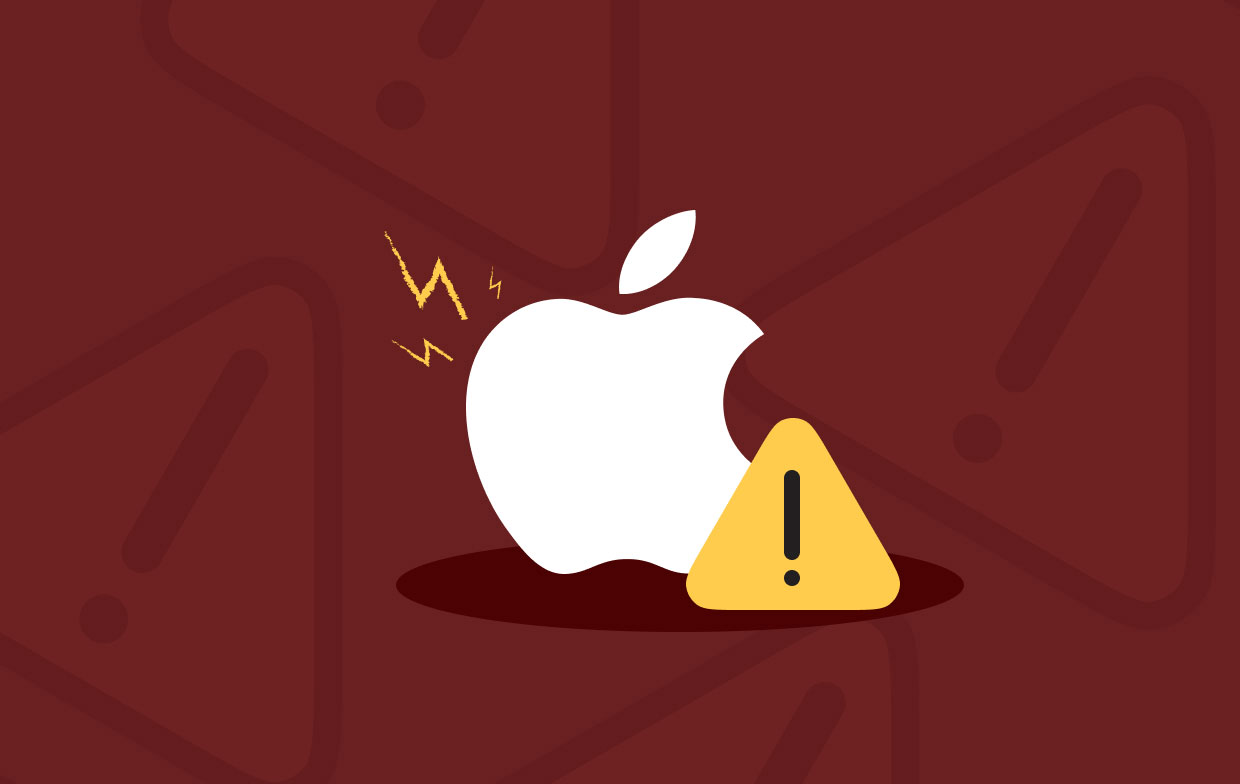
Ads that Are Deceptive
If you visit an untrustworthy website, you may be sent a pop-up advert that claims your Macintosh is afflicted with such a virus. So it gives you another program to assist you in deleting it. The paradox would be that installing the program essentially installs malware.
Part 2. Quick Ways to Remove Apple Security Alert Scam
iMyMac PowerMyMac can help you clean up and improve your Mac. You can boost the performance of your MacBook or iMac and free up space on your Mac with just a few simple steps. It keeps your Mac in the best possible condition.
PowerMyMac also supports you to uninstall any virus software such as removing Genieo malware completely. You can significantly increase the amount of disk space available by eliminating unnecessary files, uninstalling unwanted software and its remains, and so on.
In addition to using software, the following methods can be used to remove Apple security alerts:
- Install the program on your computer using the supplied package after downloading the installer.
- Launch the software to use its features.
- To proceed, select App Uninstaller from the window's left-hand menu.
- To acquire a list of all installed programs and utilities on your Mac laptop or desktop, click the SCAN
- After that, choose the Apple security alert from the list of available applications.
- After the software has been completely erased, click CLEAN to ensure that no files remain on your Mac.

You may immediately eliminate harmful extensions using this tool and its Extensions utility after the process to remove Apple security alert. The Extensions program allows you to manage your extensions across many browsers, including Chrome, Safari, and Firefox. It also makes it simple to remove undesired extensions from your browsers.
The following are the instructions for utilizing it:
- Launch PowerMyMac on your computer.
- Click Extension.
- To search for and display all Mac extensions, click the SCAN
- There are three categories of extensions, as you can see: Preference Panes, Spotlight Plugins, and Internet Plugins.
- To enable or disable the extension, simply flip the button beneath it from on to off.

Part 3. Manually Remove Fake Apple Security Alert from Mac
The procedures for removing Apple Security Alerts would be completely reliant on the browsers that have been downloaded and installed on the computer. Even if you just see all these pop-ups inside one browser app, you should still complete these procedures for whatever browser within your computer.
The explanation for this is that there's a strong likelihood the virus installs itself across all of your browsers. Not simply the only one you utilize the most. Follow the steps to remove Apple security alert extensions from all your browsers.
Remove the Safari Extension
- Go to your computer's Safari browser.
- Then, choose Preferences.
- Then, choose Extensions.
- Select extensions related to Apple security alerts on your device.
- Then, select Uninstall.
- Confirm that the extensions have been deleted by verifying the uninstallation procedure.

How to Delete the Chrome Extension
- On your PC or Mac, open the Chrome browser.
- Then, within the browser, click the Menu
- Select More Tools, followed by Extensions.
- Select the Apple security alert
- Then, hit the Remove
- Confirm that you remove Apple security alert by validating the procedure.

Remove Extensions in Firefox Browser
- Navigate to Firefox and then to the menu within the browser.
- Select the Add-Ons on Manager tab.
- Select the extensions associated with Apple security alert.
- Select Remove.
- Confirm that you truly wish to get rid of the extensions.

Any further connected files must be manually removed. Select "Go to Folder" from the Go menu in the Finder. Then, in the search box, type "Library" and press Go. Find and remove any software-related files in the subfolders specified below.
/Library/Cookies//Library/ScriptingAdditions//Library/Internet Plug-Ins//Library/Caches//Library/Logs//Library/LaunchDaemons//Library/Application Support//Library/Containers//Library/Preferences//Library/LaunchAgents/
To empty the trash on your Mac, navigate to the Trash folder on the Dock. To finish, restart your Mac computer.
Part 4. Conclusion
This post has shown you the best strategies to remove Apple Security alert pop-up scam. We explained how the malware gets on your Mac using various free web programs. We also reviewed the program's risks and why you should delete it.
Finally, we covered both manual and automatic removal options. There are instructions for uninstalling it as well as other problematic browser add-ons.
Using PowerMyMac to remove unwanted apps is the most effective method. It helps you remove unwanted browser extensions and apps by utilizing the Extensions module or even the Uninstaller module. Get the tool right immediately for a brand-new and fresh macOS system!



