Why the need to remove SniperSpy from Mac? Is it harmful? Malicious software called SniperSpy Mac Trojan targets Mac operating systems. It performs a number of harmful actions while operating invisibly. Data theft is primarily its goal. To accomplish its virus and Trojan removal from the system, carefully read this article.
Contents: Part 1. Is SniperSpy Safe?Part 2. Easily & Quickly Remove SniperSpy from MacPart 3. How to Manually Remove SniperSpy VirusPart 4. Conclusion
Part 1. Is SniperSpy Safe?
Software for remote computer surveillance called SniperSpy may be remotely or physically installed on your child's computer. This monitoring program is perfect for parents who work long hours while their children are at home or merely want to learn more about what their children are doing online while you're not around.
So why the need to remove SniperSpy from Mac? According to Retina-X Studios, which provides cutting-edge technology to assist parents and businesses in acquiring information on gadgets, SniperSpy has been hacked. Retina-X Studios has made efforts to improve security during the previous years, limiting the data stolen by hackers in the latest incident.
Your Mac may be overworked throughout the mining operation. Your infected Mac can then begin to stutter or slow down. This project's primary goal is for cyber criminals to mine Bitcoins utilizing the victim Mac's resources.
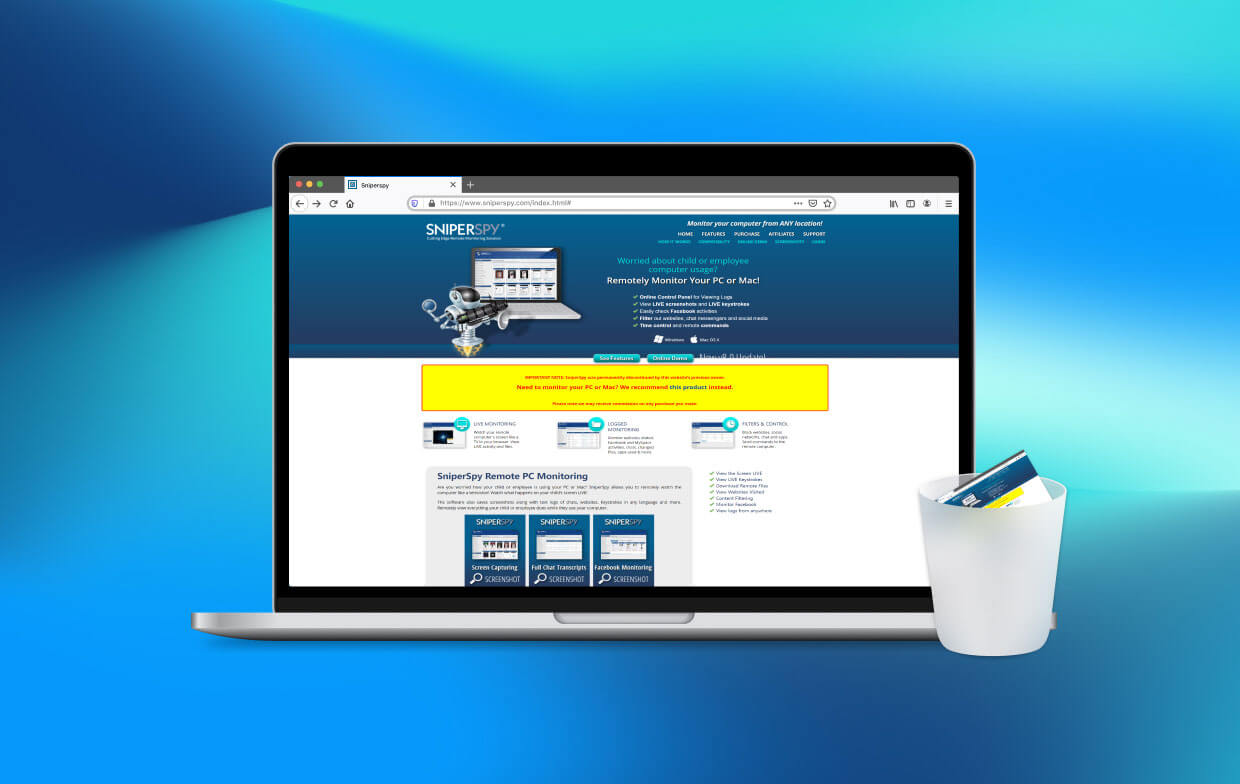
It is well known that the threat comes from malware that infects computers with Bitcoins. In addition to this, the SniperSpy infection may have a Trojan component that enables it to track your every step and do some tasks like keeping track of your keystrokes, theft of data, and obtaining information from your Mac.
Although it appears that users of SniperSpy weren't directly impacted, the main issue that users of these products are facing is that some of the materials are being illegitimately shared with online publications and websites on the dark web.
A strong likelihood exists that if you installed SniperSpy, your Mac might have been infiltrated as a consequence of the software provider's confirmation. The only method to be sure you are clear of a potential malware infection is to remove it and restart your computer.
Part 2. Easily & Quickly Remove SniperSpy from Mac
The help of iMyMac PowerMyMac will allow you to upgrade and fix your Mac. There are many useful features and a fantastic user experience offered. This Mac cleaning tool makes it simple to locate and remove unneeded files, extra files left out after software uninstallations, and linked and overlapping files from the system to improve system efficiency.
Using the PowerMyMac App Uninstaller tool to remove any unnecessary apps or lingering files. It offers a very useful method for removing Mac programs. You may quickly and effectively remove SniperSpy from Mac and its associated data with the superb App Uninstaller application.
At the same time, you are able to remove other malware from your Mac simultaneously such as removing Conduit Search totally. To test if this program is successful in removing unwanted or unnecessary apps, try to keep an eye out for the following actions:
- When PowerMyMac launches, choose App Uninstaller in the menu of options.
- After selecting a machine, hit the SCAN button to start an in-depth examination of its software options.
- You may open a window that seems to delete any running apps from your smartphone. Check to see whether typing the application's name into the search bar would be helpful.
- Clicking "CLEAN" will totally erase all remains of the program from your computer.
- When it's finished, the screen should display "Cleaned Completed."

The Extensions module of this tool was created to assist customers to remove SniperSpy from Mac, but it also allows users to speed up or improve the performance of their Mac by adjusting a few seldom-used settings. Here you can find information about administering tasks, proxies, built-in plugins, and starting components:
- Select Extension in the More section.
- The scan option will look for all Mac plugins and list them, as well as show the SniperSpy files. Spotlight Plugins, Internet Plugins, and Preferences Panesare the three required categories.
- Users can enable or disable a plugin by clicking the button next to it.

Part 3. How to Manually Remove SniperSpy Virus
This malware infection has arrived via a legitimate method, much like previous malware infestations. To begin with, it's crucial to delete that program and any more traces of it from your system files. The only way to stop further malware is to get rid of it. In this case, remove SniperSpy from Mac.
- After clicking "Go," choose "Utilities."
- Double-click Activity Monitor after locating it.
- Check for any suspected SniperSpy Trojan-related or linked processes in the Activity Monitor.
- Returning to the "Go" button, click on the Applications option this time.
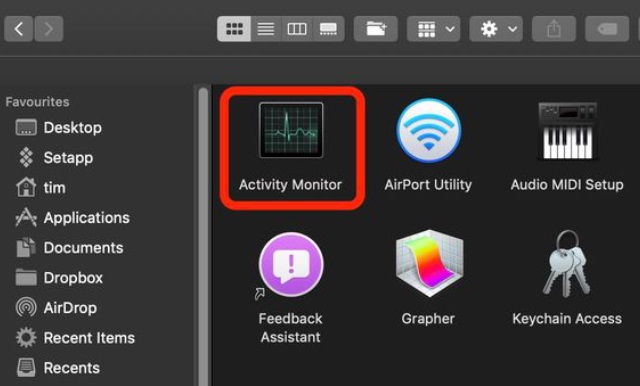
By doing the following subsections, you may manually delete any leftover items that could be connected to this threat:
- Visit Finder.
- Enter the software name you want to uninstall in the search field.
- Change the two drop-down boxes just above the search bar to "System Files" and "Are Included" so you can view all the files related to the program you wish to uninstall.
- Select all of the associated files, then drag them to the "Trash" folder.
Follow the instructions below to remove SniperSpy from Mac via various browsers.
Safari:
- Launch Safari
- To get the drop-down menu for Safari, click the text after moving the mouse pointer toward the upper portion of the display.
- Select "Preferences" in the menu.
- Select the "Extensions" Tab next.
- Select the extension you wish to delete with one click.
- Press "Uninstall."

Google Chrome:
- Open Google Chrome and the drop-down menu
- Place the pointer on "Tools," and then choose "Extensions" from the expanded menu.
- Find the add-on in the "Extensions" menu that has been opened, then click on the trash can symbol to the right of it to remove SniperSpy from Mac.
Mozilla Firefox:
- Open Firefox by Mozilla. Activate the menu bar.
- In the menu, click the "Add-ons" icon.
- Choose the Extension, then choose "Remove."
- Restart Mozilla Firefox by shutting it with the red "X" in the upper right corner and starting it again when the extension has been deleted.
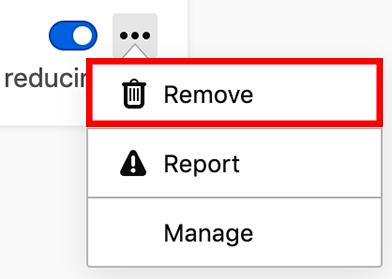
Part 4. Conclusion
Malware may even infect legal software and applications without the company's knowledge. Unfortunately, some valuable software has been used illegally. To protect your Mac, remove SniperSpy from Mac immediately.
We recommend you to use PowerMyMac to do this job. When you scan the applications on your Mac, you may find other malicious software at the same time and it is a breeze to uninstall and remove them together with PowerMyMac. Try this tool today.



