This article will examine the many methods for removing viruses and malware associated with Yahoo Search on Macs. Find out more about the Yahoo redirect virus and how to get rid of Yahoo search on Mac, and get some further pointers on how to protect your computer in the future from browser hijackers, malware, and unwanted applications.
While it may merely have an unattractive appearance and not be dangerous, it may link to websites that are known to spread adware and certain ad infestations, as well as scams and websites that engage in phishing.
Contents: Part 1. Why Does My Mac Keep Searching with Yahoo?Part 2. How Do I Remove Yahoo Search from My Mac Completely?Part 3. How Do I Get Rid of Yahoo Search in Browsers?Part 4. Conclusion
Part 1. Why Does My Mac Keep Searching with Yahoo?
If your Mac keeps searching with Yahoo instead of your preferred search engine, it might be due to one of the following reasons:
1. Browser Hijacking (Adware or Malware):
Sometimes adware or browser hijackers can change your default search engine to Yahoo without your permission. These programs get installed when you download software from untrusted sources.
2. Default Search Engine Change:
Your browser’s settings may have been changed to use Yahoo as the default search engine, either by accident or due to installing an extension or software.
3. Profile Configuration Issue:
If you use a managed or shared device (e.g., a company device), a configuration profile may force the browser to use Yahoo.
4. Home Page or Startup Setting Change:
Your browser's homepage might be set to a Yahoo search page.
Summary of Actions:
- Remove suspicious extensions.
- Change the search engine back to your preferred one.
- Scan for malware with a trusted anti-malware tool.
- Check for unwanted configuration profiles.
This "virus" has the potential to corrupt the settings of your browser and potentially lead to identity theft in the long run. So, it is essential to learn more about how to get rid of yahoo search Mac below.
Part 2. How Do I Remove Yahoo Search from My Mac Completely?
So, you must be certain that your Mac is completely free of any virus traces. If it's hard to perform the task manually, you can utilize excellent malware removal solutions like iMyMac PowerMyMac to get the job done.
The tool can clear up valuable storage space, and enhance it with a variety of practical functions. It can remove Yahoo search form Mac completely with just a few clicks.
Refer to the below steps on how to get rid of Yahoo Search on Mac:
- Go to the official website of iMyMac. Download and install PowerMyMac.
- Select "App Uninstaller" in the left-hand menu.
- Then click SCAN and wait for the utility to scan your Mac for installed applications.
- Locate and pick Yahoo Search from the list of apps.
- To remove Yahoo Search from your Mac, click "CLEAN".

Part 3. How Do I Get Rid of Yahoo Search in Browsers?
Remove Yahoo Search on Mac in Google Chrome
Do a browser cleaning after eradicating the dangerous software from your machine once you have done the remove Yahoo search Mac process. The problem is that Yahoo viruses often alter browser settings, making it possible for you to simply restore them to their original form on your Mac. This is a quick how-to for anyone wishing to remove Yahoo search Mac from their browser, notably Chrome:
- To access Settings in Chrome, select the three dots in the top right corner.
- Somewhat on the Settings screen, mostly in the left menu, choose Advanced then Reset Settings.
- Relaunch Chrome after confirming that you wish to reset the parameters.
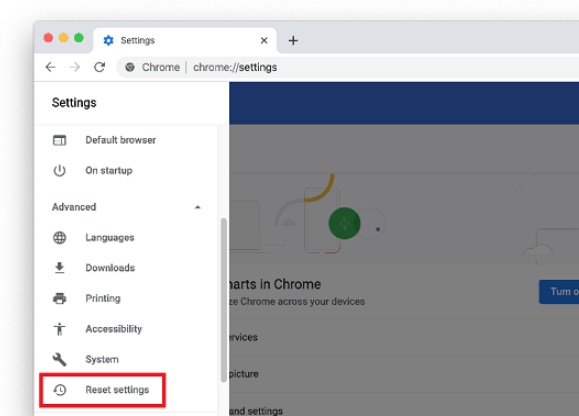
Steps to Remove Yahoo Search on Mac from Safari
- From the menu of the browser, choose Safari Preferences.
- In Preferences, choose the Advanced section and confirm that the "Display Develop option in the menu bar" choice is selected.
- Return to Safari then choose Develop and Clear Caches when it has been restored to the menu bar.
- Next, choose History, and after that, Clear History from the main panel.
- When prompted to choose a time range for such history that you wish to remove, choose "all history” under Simple History.
- Reopen Safari Preferences, choose the Privacy section, and then select Manage Website Information.
- Click Delete All, then Done in the subsequent box to indicate that you wish to have every site which has previously followed you stop using your data.
- Close and restart Safari and you are done.
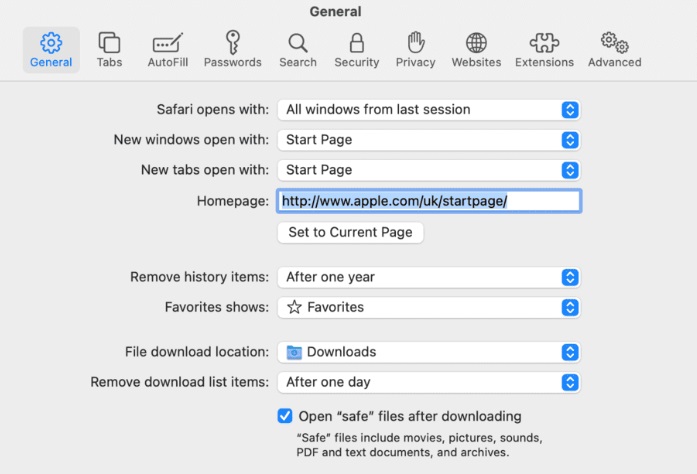
How to Get Rid of Yahoo Search from Firefox
- In Firefox, choose Help by clicking on the three horizontal dots or lines within the top right corner to remove Yahoo Search on Mac.
- From the Help menu settings, choose Troubleshooting
- Choose Refresh Firefox somewhat on the Troubleshooting Information screen.
- Relaunch Firefox after making sure you want to reload the browser.
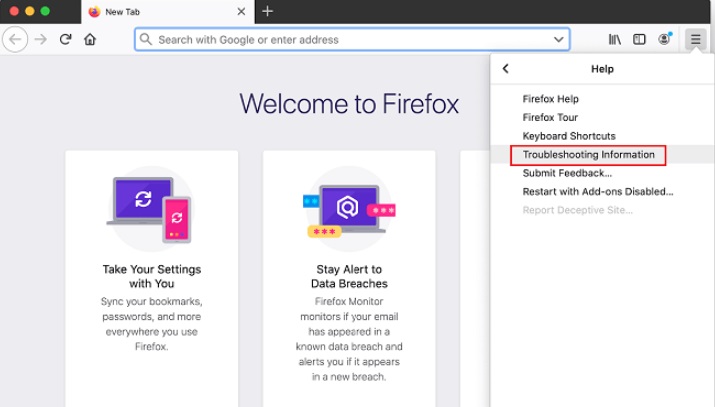
Best Tool to Remove Yahoo Search on Mac in Different Browsers
To assist you actually accelerating and enhancing the efficiency of your Mac, Extension’s utility of PowerMyMac is made to optimize certain seldom used settings. Here you can see how to simply control startup items, built-in plugins, proxies, and services:
- Click Extension to start.
- Click the SCAN option to search for and preview every extension on your computer. You'll discover that each extension is separated into the following groups: Internet plugins, Spotlight plugins, and Preference Panes.
- Just toggle the button underneath the plugin to turn it off from on to activate or disable it.

Part 4. Conclusion
It is frustrating and risky to have the Yahoo Search infection on your Mac since it not just returns false search terms but also directs you toward phishing sites or places where malware is distributed. By using the aforementioned advice and instructions, you can remove Yahoo search on Mac.
You can also use the PowerMyMac program to help you uninstall and clear of any undesirable programs from your machine such as getting rid of Offers4U from Mac. By manually resetting your browser's settings, you may also get rid of it from there.



