Arcade Yum is a download manager that allows you to get a collection of free online games. But there’s a problem with the games you grab from it – sometimes, they’re bundled with viruses and malware. As such you may want to remove Arcade Yum from Mac but are troubled by how to completely remove malware and virus software.
You’re in luck. We’re here to teach you how to remove the Arcade Yum from Mac including its associated data, apps, and games. We will talk about the top tool you can use to automatically remove it. In addition, we will talk about the manual methods of removing Arcade Yum from Mac easily.
Contents: Part 1. What Is Arcade Yum?Part 2. Quick & Easy Way to Remove Arcade Yum from MacPart 3. Manually Remove Arcade Yum from Mac BrowsersPart 4. Conclusion
Part 1. What Is Arcade Yum?
Arcade Yum actually portrays itself as a method to download and install games from the net. These games are typically simple games that can be found for free anywhere on the World Wide Web. A lot of these games are legitimate games.
However, there are some games that contain adware and other types of data that can potentially harm your computer. This adware is mostly proliferated by cybercriminals to steal personal and sensitive information from those machines affected by them.
Actually, the installer package of Arcade Yum contains adware in it. Like other adware out there, the ones incorporated into Arcade Yum takes control of website browsers within your computer. At some point, this adware will bring a lot of pop-up and intrusive adverts to your browser.
Apart from intrusive advertisements, this adware will insert different hyperlinks within websites. Once these links are clicked with your mouse, you will be sent to different parts of the World Wide Web.
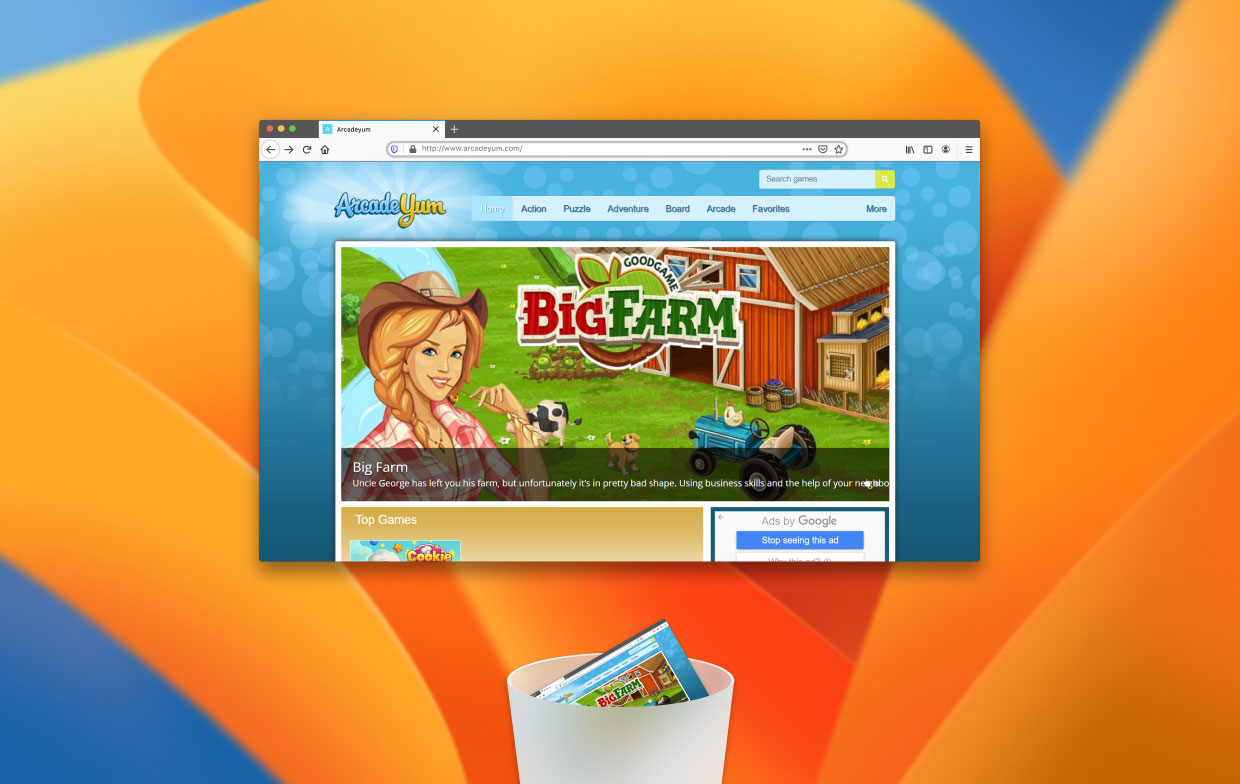
The Activities Of Arcade Yum
Arcade Yum typically infects browsers within your computer. Typically, when it enters your computer, it will put out two different folders within your computer. These two folders need to be removed in order to ensure that your computer is safe from harm. The folders are typically named Starter and ArcadeYum.
Apart from that, the potentially malicious software will send out a variety of DNS and HTTP requests to the servers
It will also add extensions and add-ons on different browsers within your computer. As such, your way of surfing the net and connecting globally is hijacked. Cybercriminals now have the ability to steal sensitive data, monitor passwords, and take everything they want. So you must remove Arcade Yum from Mac to ensure that you are safe from this malicious software.
Part 2. Quick & Easy Way to Remove Arcade Yum from Mac
The best way to remove the Arcade Yum application from your macOS computer is through the use of tools. As you may know, not all removal or uninstallation tools are the same. Thus, you must implement due diligence when using a particular tool for your computer.
We recommend that you use iMyMac PowerMyMac. This is a great cleanup tool that will help you optimize your macOS computer. It helps locate unnecessary files and junk data from your system and cleans them up in a few simple clicks. This leads to more storage space within your device.
PowerMyMac is a tool that helps you retrieve or reclaim more disk space within your Mac laptop or desktop computer. You can easily remove Arcade Yum from Mac with PowerMyMac and it is able to remove other harmful software such as removing Genieo automatically.
Here’s how to use the tool to remove the Arcade Yum from Mac computers:
- Download, install, and launch the s First, you should grab the software and get the installer package. Use this package to install the tool on your computer. Open the tool on the macOS system.
- Visit Extension on the left-hand menu. After that, press the SCAN button to locate all extensions you have on the computer. You will have the ability to preview the extensions that are typically divided into the categories Preference Panes, Spotlight Plugins, and Internet Plugins.
- Choose an extension related to Arcade Yum and disable it by toggling the button from on to off. Do the same for the extensions you don’t recognize as these may be harmful to your computer.

As you can see, we have given the steps to help you remove Arcade Yum from Mac. You can also fix problems with your browsers using PowerMyMac. It has a feature called Optimization that allows you to do different things – one of which is to Clean DNS Cache. Here’s how to use this tool to clean up your browsers and make sure they are in tip-top condition:
- Open PowerMyMac.
- After that, you must click Optimization on the interface.
- There are different options that you can select. In this case, you must select Clean DNS Cache. This can be used to reset your DNS cache to ensure that the browsing experience is amazing. It’s a great tool to help fix browsing problems and connection problems within your computer.

Part 3. Manually Remove Arcade Yum from Mac Browsers
Here are the things you should follow in order to remove the Arcade Yum software from your macOS system’s browsers:
Safari
- Visit Safari browser and then go to Preferences.
- Choose the option for Extensions.
- Choose the extension related to Arcade Yum.
- Press Uninstall.
- Confirm that you really want to remove the extension from Safari.

Chrome
- Launch the Chrome browser on your computer.
- Visit the menu within its interface.
- After that, choose More Tools and then select Extensions from the list that appears.
- Select the Arcade Yum extensions.
- Press Remove.
- After that, you must confirm that you really want to remove Arcade Yum from Mac.

Firefox
- Launch the Firefox browser on your computer.
- Visit its menu in the main interface.
- Visit the tab labeled Add-Ons
- Choose the extension of Arcade Yum.
- After that, press Remove.
- Then, confirm that you really want to remove the extension(s) on your browser.

The next step of the manual process to remove Arcade Yum from Mac is to delete the associated files. To do that, follow the steps below:
- Visit the Finder within your macOS computer.
- Then, click GO and then choose GoTo Folder.
- After that, type “
~/Library” within the search bar and press GO. - Within the library folder, locate all files and subfolders related to Arcade Yum and its games.
- Make sure you delete these files.
- Once you delete them, you should empty the Trash within your computer.
- Finally, restart the macOS computer for a complete removal process.
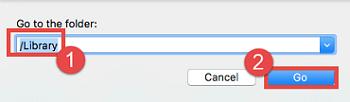
Part 4. Conclusion
This guide has given you the top ways to remove Arcade Yum from Mac computers. We talked about Arcade Yum and how it gets into your system. In addition, we talked about the dangers of downloading games using Arcade Yum because it is typically bundled with adware and other malicious software.
That’s why we’ve given the manual method to remove the said app from your computer and your browsers. The steps for Firefox, Chrome, and Safari were given. In addition, we recommended a tool that can help you fix the issue at hand.
This tool is PowerMyMac. It can help you remove Arcade Yum and all of its associated data. Plus, it can help you clean the DNS cache to ensure that your surfing experience is amazing. Grab the tool today!



