In order to generate income from ads or affiliate marketing, the Booking app virus, which isn't technically a virus, intercepts your browser and sends you to Booking.com. You should remove Booking app virus from Mac if you don't want to be bothered by persistently obnoxious advertisements. Read this post and you will master the best way to remove viruses and malware.
Contents: Part 1. Know More about Booking.com VirusPart 2. Few Clicks to Remove Booking App Virus from Mac EasilyPart 3. Manually Remove Booking App Virus from MacPart 4. Conclusion
Part 1. Know More about Booking.com Virus
For some reason, you should remove Booking app virus from Mac without a doubt if you notice it on your computer. First off, although it's not a virus and it doesn't harm your Mac in any way. It may steal data, is obtrusive, shows advertisements, and installs programs onto your computer against your consent.
Viruses copy from one machine to another once they have replicated themselves. That is not what this malware accomplishes. Booking.com assists customers in locating lodging, transportation, and other associated travel-related services. This website is real.
However, fraudsters make money by marketing Booking.com affiliate links on phony Adobe Flash Player updater websites. Due to the fact that Booking.com malware contains adware, users will be forced to see pop-up adverts, flashing displays, and other obtrusive content in the browsers Safari, Google Chrome, Mozilla Firefox, or Opera.
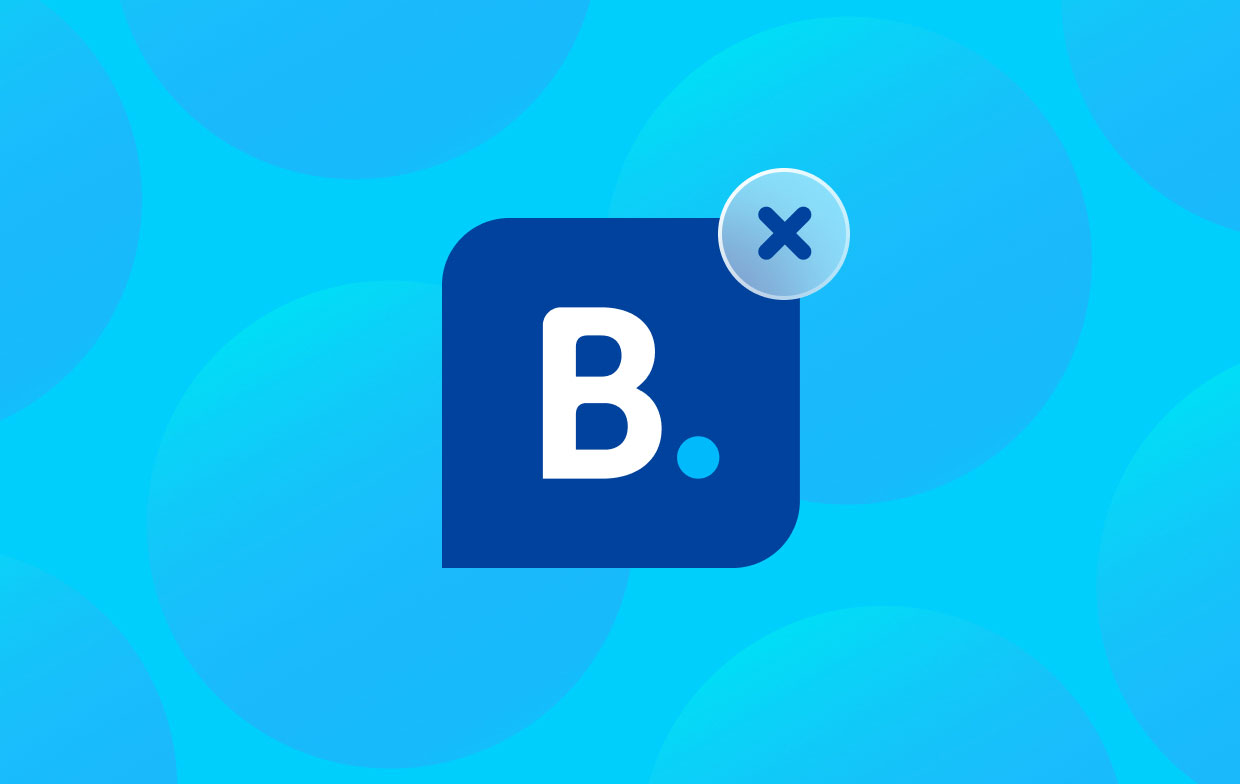
The producers of these apps make money off of this activity, but users' web surfing experiences are ruined, and their online security may be jeopardized. Because it may reroute visitors to compromised, phishing, or other risky websites, the Booking.com malware is harmful. .
As a result, customers risk being duped into downloading malicious software or shelling out money for pointless services. When you notice a pop-up urging you to upgrade Flash Player, merely dismiss the window to prevent installing this specific piece of adware.
Part 2. Few Clicks to Remove Booking App Virus from Mac Easily
Your Mac may be improved and repaired using iMyMac PowerMyMac. It has a superb user interface and a broad range of practical features. With the help of this Mac cleaning application, you can easily find and get rid of connected and redundant files, additional files left over to boost efficiency.
Use the PowerMyMac App Uninstaller program to remove any lingering files and pointless apps. It provides a Mac software removal method that is quite helpful.
By utilizing the excellent App Uninstaller application, not only can you remove Booking app virus from Mac, but also you can remove different viruses such as removing Tapsnake on Mac effortlessly.
Take the following actions to determine if this application is effective in removing unnecessary or undesired applications:
- Download and launch Choose App Uninstaller from the list of choices that appears when you get there.
- After selecting a computer, press the SCAN button to start a thorough analysis of the software configurations on that machine.
- The option to uninstall will be presented to you and any software that is currently operating on your device. You might also test if it helps to type the program's name into the search field.
- If you choose "CLEAN," all Booking app-related data on your computer will be erased.
- The words "Cleaned Completed" should appear on the screen after it's done.

In order to help consumers, remove Booking app virus from Mac, the Extensions program of this tool was created to help clients speed up or improve the performance of their Mac by adjusting a few seldom-used parameters. You may see how to control operations, proxies, integrated plugins, and startup items here:
- Select Extension after launching PowerMyMac.
- All Mac plugins are found and shown under the scan option along with the Booking app files. You'll notice that the three categories that must exist are Spotlight Plugins, Internet Plugins, and Preference Panes.
- By clicking on the button beside a plugin, users may enable or deactivate it.

Part 3. Manually Remove Booking App Virus from Mac
To remove Booking app virus from your Mac, involves multiple procedures. Remove the program that was included in it first. After that, you must reset the default search engine and homepage in your web browsers and uninstall an extension.
- Go > Applications may be selected from the menu bar.
- Look through the Applications folder for any relevant items.
- Drag the application to Trash by clicking on it.
Application Support, LaunchAgents, and LaunchDaemons directories must be accessed, and the necessary files must be deleted in order to entirely remove Booking app virus from Mac:
- Go to Folder by selecting Go.
- Input
/Library/Application Support and hit Enter or click Go to proceed. - Look for any suspicious items inside the Application Support folder and remove them.
- Now go to the same locations in the
/Library/LaunchAgentsand/Library/LaunchDaemonsfolders and end all associated.plist files.
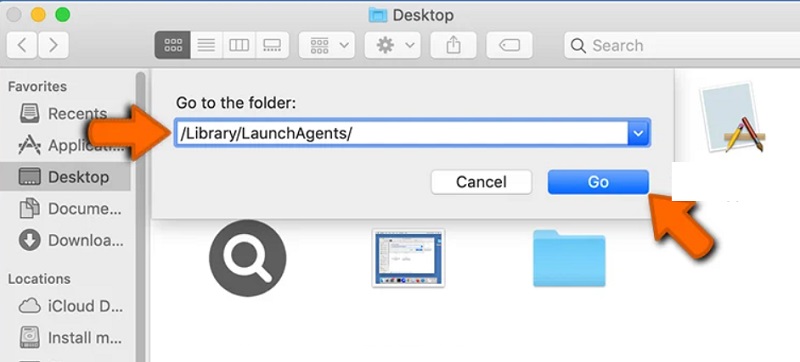
Remove malicious browser add-ons from all of them.
Safari
- Launch Safari, then choose Preferences from the menu.
- Click the Extensions tab in step two.
- Search for every booking app extension you didn't intend to add.
- Click on it and choose Uninstall if you find one.
- Switch the default search tool onto the one you choose by going to the Search
- Click the General tab, and if your homepage has been modified, revert it to your preferred setting.

Chrome
- Launch Chrome and type "
chrome:/extensions" into the address bar. - Any add-ons related to the booking app you installed not by yourself, should be sought out.
- If you do, select it and click Remove to start the process to remove Booking app virus from Mac .
- Paste "
chrome:/settings" into the address bar now. - Set your homepage under "On startup" by scrolling down.
- Choose the default search engine under "Search" by scrolling down the page.
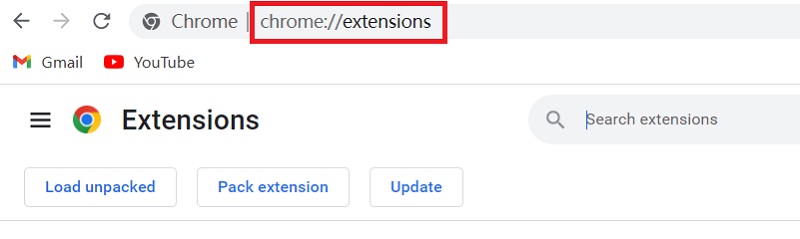
Firefox
- Click the three lines to the top right of URL bar after starting Firefox.
- Select Extensions next, then Add-ons.
- Look for any add-ons of booking apps that were not installed by you.
- If you discover one, choose to remove it by clicking on it.
- Return to the three lines and choose Options.
- Set your preferred homepage and search engine of choice.

Part 4. Conclusion
Manual threat eradication may be a time-consuming and challenging task that calls for extensive computer knowledge. It is now simple to remove Booking app virus from Mac usingPowerMyMac, a reliable automated malware removal solution that is advised to get rid of Mac malware. Try this tool now!



