For such a wide range of factors, users would like to uninstall Luminar Neo Mac. However, also neither Mac Trash nor the built-in uninstaller could erase the programs completely. A large number of trash records and remnants would be remained just on the control system, occupying system storage and capacity.
Whenever you want to uninstall Luminar on Mac, you should use the uninstallation directions provided below. If you want to uninstall other apps, you can see the linked tutorial.
Contents: Part 1. Where Are Luminar Files Stored on Mac?Part 2. How Do I Manually Uninstall Luminar on Mac?Part 3. How to Completely Uninstall Luminar On Mac?
Part 1. Where Are Luminar Files Stored on Mac?
Luminar stores its files in various locations on a Mac. Here are the primary places to find them:
- Application Files: The Luminar application itself is typically located in the /Applications folder.
- Catalog and Library Files: The Luminar catalog, which includes your edits, metadata, and organization, is typically stored in your Pictures folder. (
~/Pictures/Luminar Catalog/) - Presets, Templates, and LUTs: Presets, templates, and LUTs are stored in the user’s Library folder. (
~/Library/Application Support/Skylum/Luminar (version)/). Replace (version) with the specific version of Luminar you are using, such as Luminar 4 or Luminar AI. - Configuration and Settings: Configuration files and user preferences are also stored in the user’s Library folder. (
~/Library/Preferences/). Look for files related to Luminar, such as com.skylum.luminar.plist. - System-wide Plugins and Additional Files: If there are system-wide plugins or additional files, they might be located in the system-wide Library. (
/Library/Application Support/Skylum/Luminar (version)/)
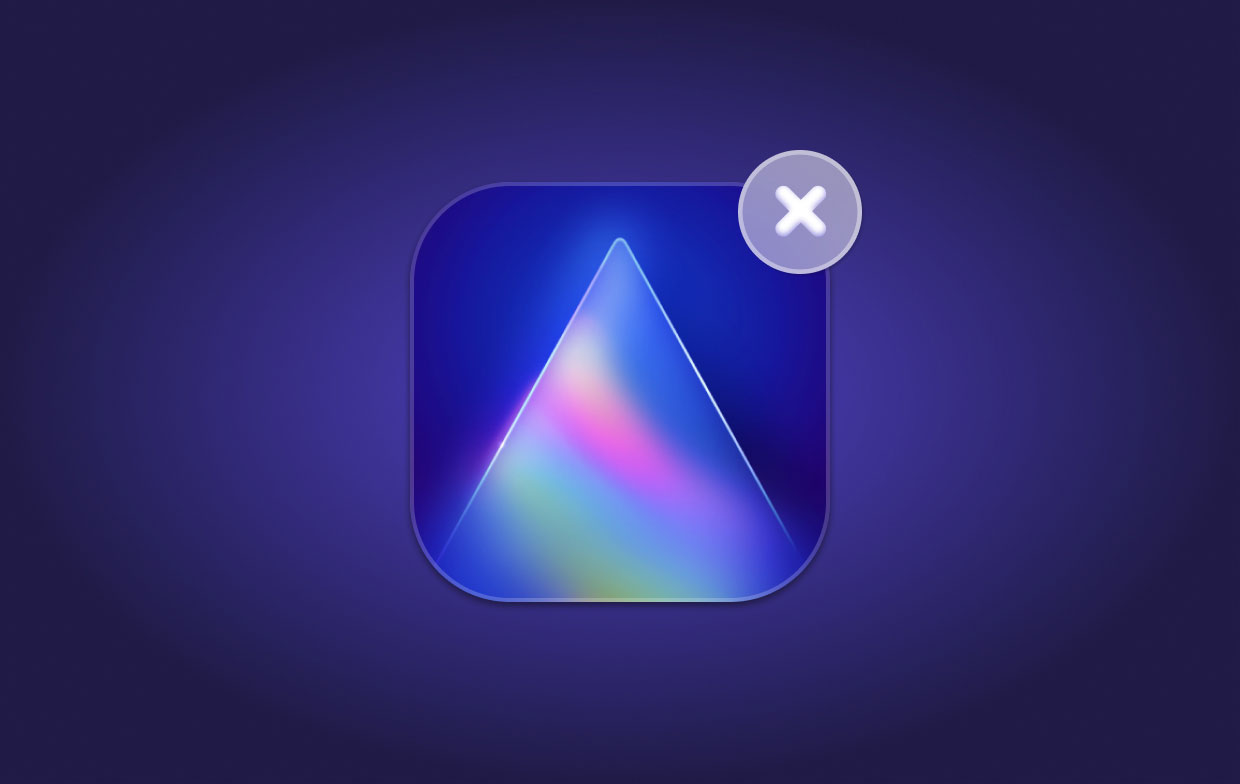
Part 2. How Do I Manually Uninstall Luminar on Mac?
In just about all instances, you may completely remove Luminar from Mac by dragging and moving it somehow. But it would neither feature the full capability of deleting related contents of the programs, therefore you must manually clean out almost all of the trash data files.
So here are the standard or manually procedures to uninstall Luminar Neo on Mac:
- The first to do is to stop the application workflow. After then, go into the “Activity Monitor”, and simply modify the filter to “All Process”. Afterward, if the application was active, you must tap on the Luminar icon and after that select the option “Quit Process”.
- Choose on the luminaire.app, after which make use of the right-click to move it to the trash.
- Then, drag the main file of the app icon into the trash to fully delete it. After that, start cleaning up any cache files left.
- From the drop-down menu, launch the Finder, then select on the menu “Go” and after which choose on Library. Whenever you can't seem to locate Library somewhere into the menu, you may hold down on the button Option, then hit on Go, and finally choose the Library.

Head into the folder first, then into the Library, after which to the Containers, then finally erase/remove on the Luminar AI file from the directory.
Part 3. How to Completely Uninstall Luminar On Mac?
If you would like to save time and energy while trying to remove Luminar from Mac, it's time to present the much more important tool for allowing users to uninstall the software automatically and quickly in Mac.
So here is PowerMyMac, it allows you to completely remove any software, including its attached directories such as support, preferences, and caches files within just a few taps. In this way it can save more time by looking for software linked data one by one thoroughly. Find out how effective this software if you want to uninstall Luminar Neo on Mac in just a few steps:
- The first to do is to head to PowerMyMac then, launch it. After that choose "App Uninstaller", then hit on the button “SCAN”.
- Afterward, locate into the menu the luminar.app or even make use of the search to bar and input directly “Luminar”.
- Finally, choose on the luminar.app and after a while, the program's size, as well as its cache databases, will be shown. Then after that, tap on the option CLEAN to completely uninstall everything.

Conclusion
In this article, we tackled about what are the two efficiently and basically methods on how to manually and also automatically uninstall Luminar Neo on Mac. Besides that, these generally work at all with most of every software just on your own Mac.
Additionally, when you are experiencing difficulty uninstalling an inappropriate existing software, you can use automatic tool such as the PowerMyMac to solve and lessen your difficulties while saving energy and time invested. I hope you're doing great and you have a fantastic day.



