Unlike with some applications designed only for Windows operating system, numerous apps downloaded on Mac OS X may be uninstalled with easy availability. You can uninstall AutoCAD on Mac, for instance. AutoCAD for Mac has become a third-party software that then adds features to the OS X computer system and has been widely used by Mac users.
Furthermore, unlike installing software through clicking only its logo towards the App bin removing AutoCAD for Mac would need so much just one another basic dragging and dropping into the Trash directory. Whenever AutoCAD for Mac has been installed, it produces folders in quite a variety of locations.
Contents: Part 1. What is AutoCAD?Part 2. How to Manually Remove AutoCAD from Mac?Part 3. Why Is It So Hard to Uninstall AutoCAD on Mac?Part 4. Automatically Uninstall AutoCAD on MacPart 5. Conclusion
Part 1. What is AutoCAD?
In general, various extra files, which including software support files and preference files, stay mostly on hard disk drive once you uninstall AutoCAD on Mac at all from the App folder, so just in case the users wish to reinstall it again for next time. However, if you want to really completely remove AutoCAD for Mac and maybe even save up more space, users must remove almost all of its features. Simply continue through this post to discover how to properly uninstall AutoCAD.
AutoCAD was a very well platform for generating two-dimensional and also three-dimensional graphic designs. Also, this application allows developers to generate designs considerably faster more than using hands and includes numerous fast, convenient, and helpful functions which including copy/paste. AutoCAD has been used mostly in the field of city planners, project managers, graphic designers, engineers, architects, and many more. Unfortunately, this is not very user-friendly for inexperienced CAD designers.

Considering its features, there may be times when you need to reinstall or uninstall AutoCAD on Mac. If you're having difficulties often with AutoCAD or perhaps simply must have an application CAD program, use this brief guide to discover how to uninstall an AutoCAD on Mac manually or perhaps automatically.
Part 2. How to Manually Remove AutoCAD from Mac?
To really complete the uninstalling AutoCAD, you must do was delete the both application and most of its relevant system components. Eliminating the portions of uninstalled programs is very much an important step that you really should continuously continue to ensure your Mac was clean and even avoid terrible performance.
Consider how many more programs you typically install onto the computer and would then uninstall for due to various reasons. Almost all of these programs generate system files, which more or less require a significant portion of storage space. Once you don't even erase these files, then they really merely take up space. Now, here's how to uninstall AutoCAD on Mac.
Users may also uninstall AutoCAD program just use an uninstall toolkit usually provided by AutoCAD:
- Simply enter into the Mac, then open the Launch Pad.
- After opening Launch Pad, open and select now the Launch Remove AutoCAD 2022.app.
- Keep going by following the instructions given. If you experience system security issues, just input the password to access.
- Delete any leftover AutoCAD trash that would have otherwise remained just after the software was uninstalled. Launch now the Finder that is located in the Menu, these remnant files were often erased there into the Finder, so usually there exists a large number of residual files that are not displayed there. Then select on Go, then enter. From that, head to the Library until you reach Autodesk.
- Browse into each one folder like that to find almost all of the leftover AutoCAD components.
- Now, start dragging the AutoCAD-related leftover files into the Trash then go to the Empty Trash.
- To really complete the uninstallation of AutoCAD from your Mac, you need to restart it.
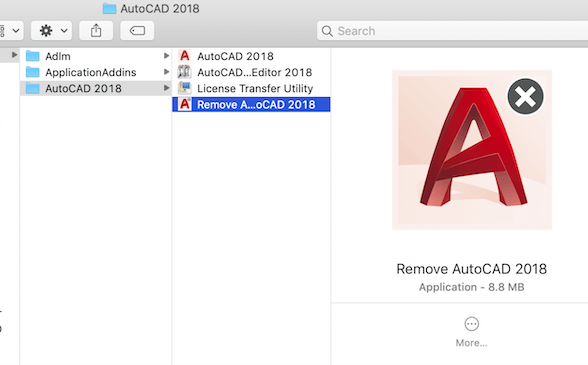
Part 3. Why Is It So Hard to Uninstall AutoCAD on Mac?
Without a single doubt, removing or uninstalling applications on a Mac device seems to be considerably difficult than with a Windows computer in which is easier and more basic. Mac devices don’t have an official built-in uninstaller for their applications and software, not unlike Windows which has an official built-in uninstaller for its applications and stuff.
In addition to this, once you uninstall an application on Mac there will be several or numerous residual and leftovers files that might be left after the uninstallation process, and sometimes these residual/leftover files might be corrupted after the uninstallation. Furthermore, it may also appear to be a bit time-consuming and even more difficult for the users who are just starting out to do it manually and maybe even completely clear away all of its residues.
Part 4. Automatically Uninstall AutoCAD on Mac
Whether you want simply reduce energy and time removing AutoCAD for Mac, or whether you're having difficulties erasing everything to the Trash, and if you really are unsure what folders or even files correspond with AutoCAD for Mac, you may use a third-party uninstaller to help you fully with related files.
PowerMyMac's App Uninstaller was an application uninstaller used to uninstall applications on Mac. These application uninstallers were a handy tool that allows you to fully uninstall a program along with its associated files within only a few clicks (A tutorial for uninstalling applications).
You might just save time by searching for app-related files one after the other. Check out how efficient this tool has been at uninstalling unnecessary or irrelevant applications:
- Select App Uninstaller and afterward start the SCAN to begin scanning everything on the applications which have already been installed onto your Mac.
- Just after the scanning procedure is finished, several following categories will indeed appear in its left corner: Selected, Unused, All application, and Leftovers.
- On the list or maybe in the search bar, look for AutoCAD.app or directly input AutoCAD.
- Because the program does not even include AutoCAD files so there would be leftover files once the program has been uninstalled, but really don't be concerned, type auto into the search engine, and also the relevant files would be shown. To thoroughly uninstall AutoCAD, choose the files then tap CLEAN.

Again the entire uninstallation procedure may just require much shorter than a moment to successfully complete, after which all things linked with the AutoCAD for Mac will be completely deleted on your Mac.
Part 5. Conclusion
This article provides you the two options which are manually and also the automated way to effectively and easily uninstall AutoCAD on Mac. In addition, they always function at all for the majority of the programs in your Mac. When you are having trouble removing an unacceptable application or program, then don't be afraid to use this kind of automated tool which is the PowerMyMac to fix and ease your problems and save time and effort.
We also give a little insight about why it is hard/difficult to uninstall AutoCAD on Mac than for Windows in which you’ll read some of the issues regarding the uninstalling process. Hope you had a great and amazing day. Happy Listening!



