A handy program for Mac, TaskPaper is comparable to the program's created text editing feature and for adding tasks and outlines rapidly. However, you may want to uninstall TaskPaper for Mac because you have found a better alternative or you want to reinstall it. You can solve your troubles thanks to this detailed app removal instruction.
Contents: Part 1. What Is TaskPaperPart 2. Automatically Uninstall TaskPaper from Mac & Delete LeftoversPart 3. How to Manually Remove TaskPaper for MacPart 4. Conclusion
Part 1. What Is TaskPaper
TaskPaper is a platform that may be as straightforward or complicated as its user needs to be. It can accomplish that for you if all you want to do is remember a few different possibilities. Even if you've got a large and difficult project that needs to be planned, this tool may assist you in doing so.
Plain text processing is the core functionality of TaskPaper, which enables users to instantly format all of their modified tasks and projects. In addition to that, it gives you access to an effective outlining feature. You have the complete ability to fold, concentrate, and filter any and all of your outlines in order to condense lengthy lists down to a more manageable size.
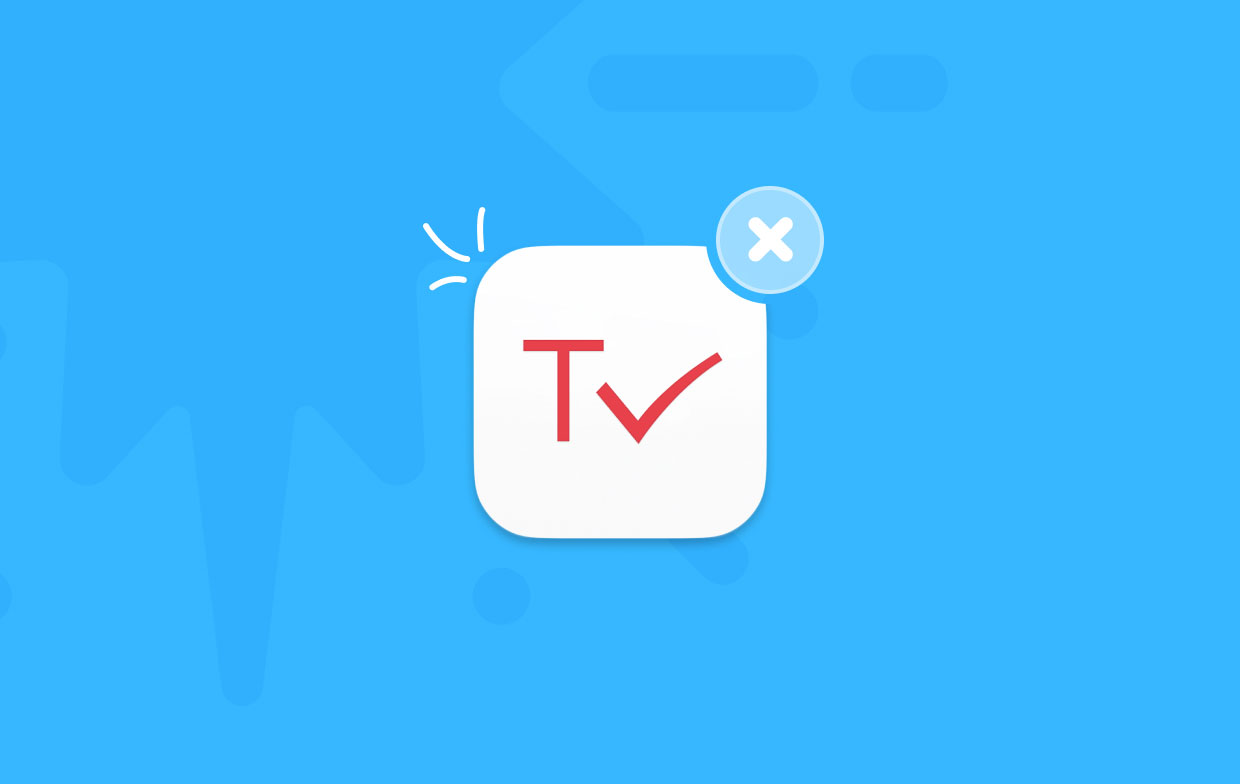
In addition to this, it is not merely a simple tool for managing to-do lists; rather, it also provides a filter search feature that is robust enough to be used by sophisticated users. You may easily filter things in the lists by using the stored searches that you have performed in the past.
Therefore, TaskPaper is a one-of-a-kind, simple text-to-do lists application for macOS, and getting accustomed to it could require a little bit of practice. If you now wish to uninstall TaskPaper for Mac, discover two distinct approaches to doing so as you continue reading this article.
Part 2. Automatically Uninstall TaskPaper from Mac & Delete Leftovers
iMyMac PowerMyMac is a well-known and widely used data cleanup program for Macs. It gives you an easy method to clear up numerous files on your Mac and enhance the speed of your Mac. Its primary purpose is to make a Mac operate more quickly in situations in which it is already operating slowly.
You could discover that deleting an app from a Mac is different from doing it from a Windows computer, and there are certain Mac apps that are particularly difficult to get rid of. To uninstall TaskPaper for Mac, we thank PowerMyMac.
Here is a simple solution for you. You may remove a program from your Mac quickly and efficiently in this manner. You can easily delete other text to-do list applications such as removing Evernote Helper completely.
Not only does it assist you in getting rid of unnecessary applications, but it also speeds up your Mac and conserves valuable disk space.
To begin the process of uninstalling the application, launch PowerMyMac and pick App Uninstaller from the drop-down menu located on the main page of the application.
- Selecting the SCAN button will cause your computer to undergo an in-depth analysis of the software installation that has been performed on it.
- You now have the ability to decide which option to go with the programs, out of the list of all installed software, you would want to remove. You can find TaskPaper if you seek it by typing the name into the search box located.
- If you choose "CLEAN" from the drop-down menu, you will be able to remove any and all files associated with TaskPaper from your personal computer.
- The text "Cleaning Done" will show up on the screen as soon as it is completed being done with the process.

Part 3. How to Manually Remove TaskPaper for Mac
You will discover information that will be helpful to you in this section and teach you how to manually remove the TaskPaper program for macOS. You will be provided with detailed instructions that will walk you through the process of how to uninstall TaskPaper for Mac, along with all of the associated components.
- Exit the TaskPaper app completely and completely. After choosing the TaskPaper app's dock icon to bring up its context menu, choose the "Quit" option. If you are unable to quit the TaskPaper program from the Dock, you might consider using the Force Quit command instead.
- The TaskPaper has to be thrown away as soon as possible. When you right-click the TaskPaper application that is located in the open programs folder in the finder, you will get a pop-up menu that gives you the option to Move to Trash.
- Delete any files that are still present. Select Folder from the Finder menu, and you will be sent there. After entering the pathname for TaskPaper in the box below and accessing the subfolders that are pertinent to the program, delete any files that are associated with TaskPaper.
- Open the Trash folder located on the Dock. Remove anything that is associated with the TaskPaper app.
- Restart your Apple computer.
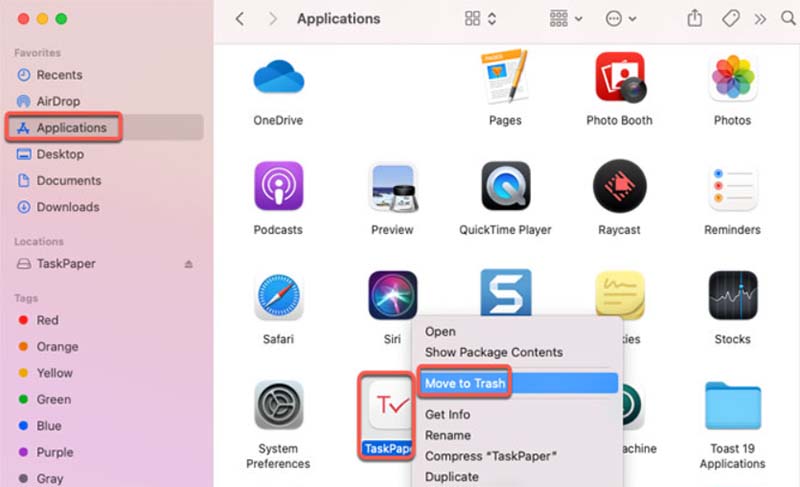
Part 4. Conclusion
This uninstaller function of PowerMyMac is the tool for you if you're ready to quit wasting time and get back in charge of removing any Mac application. This PowerMyMac product is for you if you are someone who has spent a lot of time trying to uninstall TaskPaper for mac and is interested in finding a professional program to perform the process for them.



