Some people may encounter problems with their apps on their Mac, which led them to decide to uninstall the application. Microsoft Word is a processing software that is extensively used among other processors on the market. The formats of the files are identified either by the filename extensions .doc or .docx, which are also supported with Apple's word processing app called Pages.
If you are having trouble or problems with Microsoft Word or if you don't find it helpful anymore, you can follow or use this step-by-step guide to completely uninstall Word Mac. In this article, we will provide you with two different ways on how to remove Word entirely on Mac with deletion of its related files as well.
Contents: Part 1. Guide Before Uninstalling Word on MacPart 2. Removing Microsoft Word ManuallyPart 3. Removing Microsoft Word with PowerMyMac’s Uninstaller
Part 1. Guide Before Uninstalling Word on Mac
First and foremost, don't hurry to discard Microsoft Word to your Trash. Before starting to uninstall Word on Mac, you must first close the application and check if it's still running because if not, the process may result in an error and failure. Now, you have different options to quit the Microsoft Word app:
- On the Dock, find the app's icon and right-click, then choose Quit;
- Bring the Microsoft Word to your desktop; then from the Apple menu, you can select Quit;
- From the Dock, Launchpad, or Spotlight, open the Activity Monitor > in the search box, type Microsoft Word > choose the Microsoft Word-related process > click X in the upper left corner > click Quit in the pop-up window.
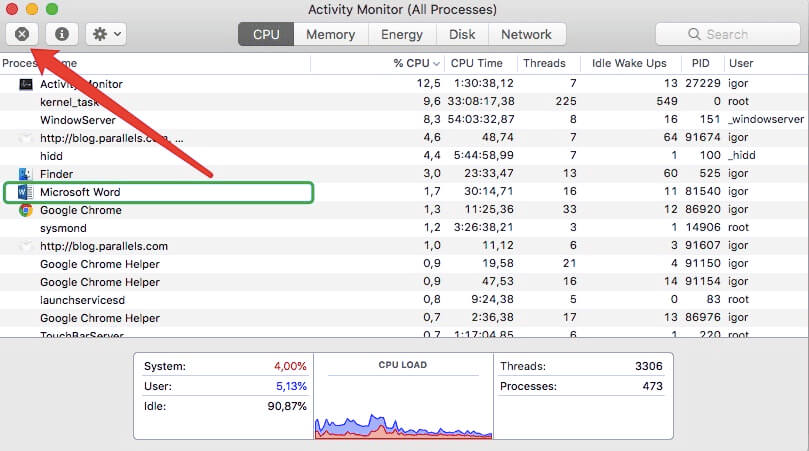
Afterward, you can now uninstall Word on Mac following the guide below.
Part 2. Removing Microsoft Word Manually
Manually removing an app does not stop by just uninstalling the app alone. You also have to remove its associated files for them to be completely removed. Follow the steps below to uninstall Word on Mac appropriately:

Step 1. Move Microsoft Word to Trash
Drag the application and drop it into the Trash or use the context menu to move it to the Trash.
You may be aware that every application creates service files. Even if you already have deleted the executable file, the service files stay on your hard drive until you manually delete them. There is no default tool in macOS for finding and removing app remains. You'll have to look for them manually or use special software to do the task. Let's have a look at where the associated files are kept on your Mac.
Step 2. Delete files in /Library
Go to the Library folder, open Finder. Type /Library into the search window and hit the Go button.
You should select and move into the Trash all Microsoft Word-related folders and files when you have identified in the following folders: /Library, /Library/Caches, /Library/Preferences, /Library/Application Support, /Library/LaunchAgents, /Library/LaunchDaemons, /Library/PreferencePanes, /Library/StartupItems.
Step 3. Delete Files in ~/Library
- Go ahead and open the user library in your home folder:
~/Library. - In the search bar, type the Microsoft Word keywords, then select "
Library". - Select matched files in results, right-click and select Move to Trash.
- After deleting all Microsoft Word-related files, empty the Trash.
If you get a notice that something is "in use and cannot be erased", restart Mac and empty your Trash again. Make sure that you have selected the correct files before deleting them because if you have deleted other files of a different application, it may cause a malfunction to the app or, worst, even your system.
Part 3. Removing Microsoft Word with PowerMyMac’s Uninstaller
After going over the manual guide to uninstall Word on Mac, don't you think it is time-consuming and complicated? Right now, the good thing is, with PowerMyMac's Uninstaller, you can remove the app entirely with related files and can spare you from consuming too much time. This app scans the whole system automatically for the applications and files you want to remove, thus freeing up space on your hard drive.
If you don't want to crawl through or dig deeper through your computer to remove Microsoft Word, this is the time that you can use a professional tool to do it for you. In this part, the steps will guide you on how to uninstall Word on Mac using a specialized app with just a few clicks:
Step 1. Download and Launch PowerMyMac
- Download the PowerMyMac app, install it, then click the app to open it.
Step 2. Scan the Apps in Your System
- Once it has launched, choose Uninstaller and press Scan for the software to begin scanning your Mac's installed apps.

Step 3. Select Microsoft Word and Its Related Files
- Once completed, the list of installed apps will appear on the left side of the page. Locate Microsoft Word among the scanned apps list or type its name to the Search box to find it, then click it.

Step 4. Uninstall Word on Mac
- When you click the app, a list of Microsoft Word-related files appears on the right side of the page. Simply check all the unnecessary files and the app, then select Clean.

Upon clicking the Clean, all selected components will be deleted. When you're done, a pop-up window will emerge that will say "Cleanup Completed", then showing that the uninstallation is complete, how many files were cleaned, and how much it had freed the space on your hard drive.
For three decades, Microsoft Office has been one of the most popular suites of apps on the Mac. Many people download it and use it; however, they uninstall it when it annoys them.
This article provided a guide on how to manually and automatically uninstall Word on Mac. A much easier approach is using a professional tool that can help you do the task for you. Just as guided in the 3rd section of the post, an app was introduced to assist in removing the app. With PowerMyMac’s Uninstaller, you can skip the time-consuming procedure of manually looking for service files.



