It was way back in 1996 when Flash games were developed and known to the public. Today, some of them are still popular. Though various modern and new games have already emerged, most players still go back to playing these Flash games due to their simple graphics and original mechanics. If you’re someone who’d like to know how you can play these games in today’s era and would even want to learn how to record flash games, then the content of this post would surely be beneficial to you.
In the first section, you’ll be exposed right away to the ways on how you can still play great Flash games. What else are you waiting for? Jump into the first part now!
Contents: Part 1. Is There a Way to Still Play Flash Games?Part 2. How Do I Record Flash Games with OBS?Part 3. Best Game Recorder to Record Flash Games and AudioPart 4. In Conclusion
Part 1. Is There a Way to Still Play Flash Games?
You’ll be surprised to find out that there are bunches of ways that you can resort to to still play Flash games in this modern era. Each will be highlighted and explained in detail in this section before we head into the procedure of how to record flash games.
Using Flashpoint
If you have decided to play Flash games for the first time, knowing that Flashpoint offers titles with handy instructions would be helpful. This is a free solution for those who are looking to play without the Flash plugins. It has two software inclusions – Ultimate and Infinity. The first one would require downloading all the available Flash games whereas the other would let you pick the titles you want to keep. This is compatible with Windows, Linux, or macOS. At present, Flashpoint has more than 100,000 games and thousands of animations. To use it, just head over to the website and follow the below.
- Choose whether to use Flashpoint Ultimate or Flashpoint Infinity.
- Press the “download” menu and wait until completed.
- Tap “Install”.
- Once done, tap the “launch” menu.
- You may now choose the titles to download and play. When using Flashpoint Infinity, wait for a few minutes because downloading could take some time.
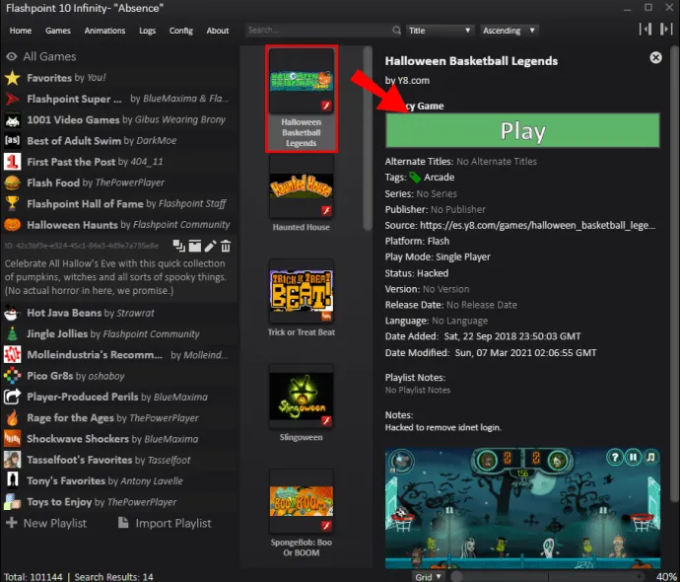
Using Ruffle
We are only a few steps away from learning how to record flash games. Before we head to that, we’ll share with you first how you can use “Ruffle” to play Flash Games even without plugins. It has three formats – a program or browser extension, a standalone, and a downloadable program. Ruffle is an emulator for SWF files. By reproducing SWF files’ format, it can be able to access Flash content.
Ruffle can be downloaded from its website as either a Firefox or Chrome extension. Alternatively, the desktop program can also be downloaded. There is nothing to worry about security and user experience given that this is built through Rust's programming language. Through Rust, it has been made easier for Ruffle to operate on various operating systems on PCs or even on web browsers.
Using Your Browser
The last portion of this section is where we’ll discuss another method of playing Flash games. After explaining this, we’ll finally get to see how to record flash games in the next part.
This is the simplest way of playing Flash games in the present era – finding a website that would let you play using the browser you like to use without letting you experience the hassle of installing any other needed extensions (and thus, making you not worried about disk space for new apps). There are plenty of such sites.
Now that we already have a grasp of how we can still be able to play Flash Games in modern times, we will now finally head to this article’s main topic of discussion - how to record Flash games. The second and third sections of this post will mainly focus on this so just keep on reading.
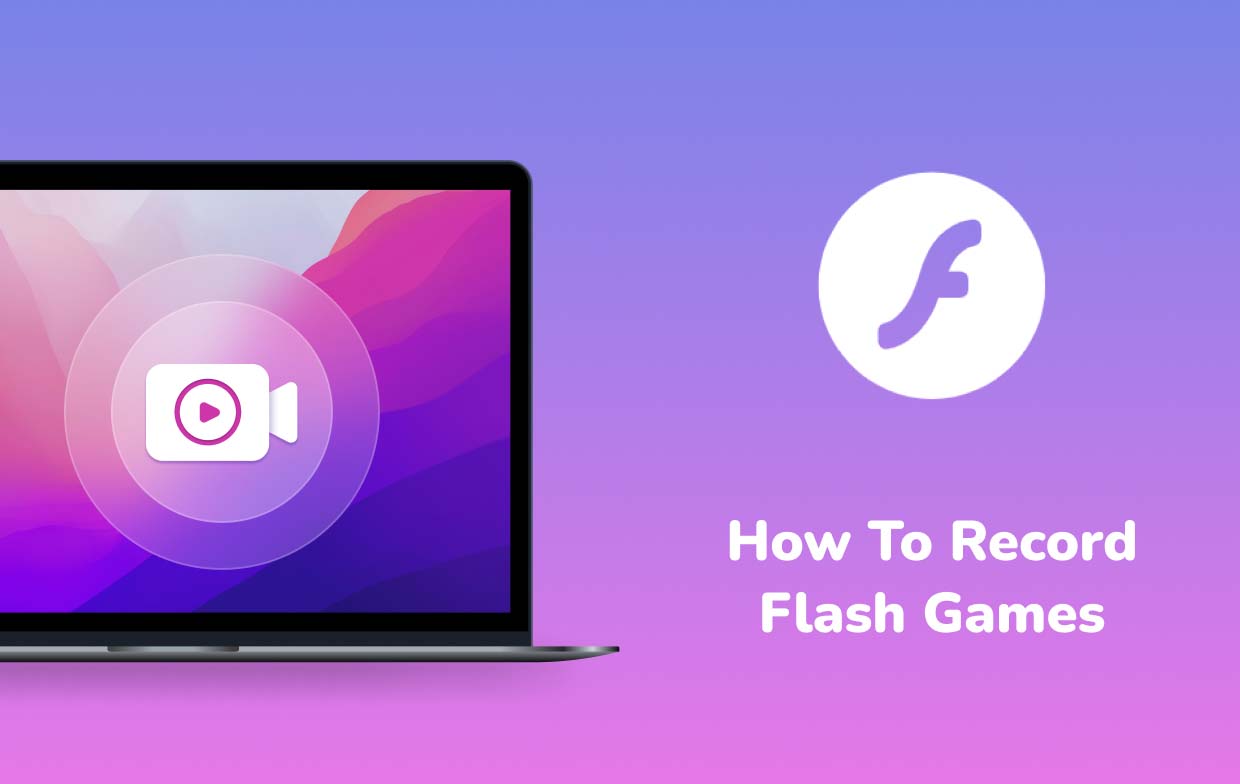
Part 2. How Do I Record Flash Games with OBS?
If you’re having great gameplay and you’d want to record it to watch again later, it would be nice to use a tool that can help during the process. One of the most popular and most used is OBS Studio. The good thing about it is that it’s entirely free and open-source while giving its users the ability to record their screen activities and produce high-quality output files. Live streaming to multiple platforms is even supported.
Here is a quick guide on how to record flash games in case you’re interested to learn about it.
- Download and install the OBS Studio program on your PC.
- Make sure to perform adjustments on the settings you like – resolution and frame rate, audio, output settings, etc. This will also help you ensure that the recordings will be of the highest quality possible.
- From the main interface, look for “Sources” and press the “+” icon to choose “Game Capture”. Afterward, just add a new source and name it as you like.
- From the available Game Capture Modes, select the one you prefer to use.
- Once everything is ready, just press the “Start Recording” button. OBS shall then start capturing your gameplay.

Though good enough, some users are complaining about OBS’s interface as being complex and a bit complicated, especially for beginners. Moreover, there are also some instances when it’s not functioning as expected. Fortunately, there is a recommended professional software program that can function as the best game recorder. We’ll have this tool exposed in the next part.
Part 3. Best Game Recorder to Record Flash Games and Audio
Users are fortunate enough to learn that there are bunches of free and open-source apps that can be used to record their screen activities as well as gameplay (for sharing or for rewatching later on). However, most of these free tools pose limitations and drawbacks along the way. To get rid of these shortcomings and be able to record without any issues at all, it is best to rely on using professional software programs that are pioneers when it comes to screen recording. You don’t have to look further. In this part, you’ll see how great the iMyMac Screen Recorder is. It can solve your “how to record flash games” dilemma.
Having the ability to capture a high-definition screen (up to 1080P) and a lag-free webcam while letting the user decide on the type of sound to be recorded is what makes the iMyMac Screen Recorder too powerful.
Get A Free Trial Now! Normal Mac M-Series Mac Get A Free Trial Now!
While using this program, one can decide on the recording area to capture – whether full, window or a custom size. Packed with functions for editing, a user can enhance his recordings – fix overexposed and dark areas by upscaling the video’s resolution, modifying the contrast and brightness, etc. Buttons for real-time annotation are as well readily available. Taking screenshots or launching the webcam when needed can easily be done as buttons are accessible. Additionally, if one would like to restart recording or pause, he can do this with ease as well since functions to do so are available.
Installing the abovementioned recorder should also be handy given that it is compatible with Windows and Mac. Plus, installation needs are only a few. Let’s take a quick look at how this program would be beneficial in the process of how to record flash games.
- Once the installation requirements are met, download and install this program to your computer. When launched, from the main interface, choose “Video Recorder”.
- Choose whether to capture only the screen or record the camera as well. In case the camera would be recorded, the webcam should automatically open. If not, click “Recheck”. Proceed to define the recording area to use.
- To capture the audio, make sure to set the preferred type of sound – whether the microphone or system sound only or both of them.
- The recording process shall begin once the “Start Recording” menu is tapped. While recording is ongoing, the toolbar with editing and annotation tools can be utilized.
- Once finished, just click the red “stop” menu.

The recordings should be saved to your PC afterward. You can watch them later or share them with others via your social media accounts.
Part 4. In Conclusion
Though Flash games were introduced back in the 1990s, lots of players are still into it. However, some find playing them a bit difficult and a hassle nowadays given that plugins need to be installed prior. Fortunately, there are now bunches of alternatives that users can try to still play Flash Games in the current era. Additionally, from this post, hopefully, you have gained enough knowledge when it comes to the process of how to record flash games. Using OBS Studio is good knowing that it’s free. However, utilizing professional options like iMyMac Screen Recorder would always be the most recommended.



