Who would not know what Snapchat is? It’s a popular social media platform used especially by people in the younger generation. Because of the attractive and containing functions, that make the app worthwhile to use, it has millions of users around the globe. Unfortunately, snaps or shots on this app will only last for 24 hours.
So, if you have been seeing stories that you wish to save, it would be helpful to know how to record on Snapchat so you can keep them and watch them whenever you like.
Contents: Part 1. How to Record on Snapchat without Holding the Button?Part 2. How to Record on Snapchat without Them Knowing on PC?Part 3. How to Record on Snapchat without Them Knowing on Your Phone?FAQs about Recording on Snapchat
Part 1. How to Record on Snapchat without Holding the Button?
In case you are deeply wondering how you can capture or record on the Snapchat app without holding the button, the tutorial is here!
- On your device, launch the Snapchat app.
- You should be seeing the camera section. Here is where you can record videos or take snaps. You have to first tap and hold the button to record.
- You should be noticing a “padlock” icon that’s on the left side of the record menu. Just simply drag your finger to this icon. By doing so, the app will lock the “record” menu which will help you continue with the recording process without having to hold it.
- This platform will continue recording until you click the “Stop” button. So, if you wish to cease recording, just press this menu.
- Once the recording is completed, you may proceed with editing the output as you wish. There are texts or music that are available on the app itself that you can use to further enhance your snap. After doing so, you can have it saved to your device by clicking “Save” or send it to a friend or someone else.
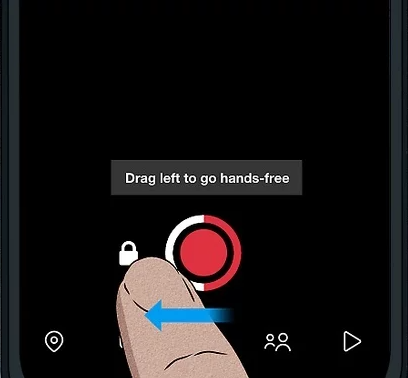
The process of how to record on Snapchat without holding the record button is pretty easy, right?
Part 2. How to Record on Snapchat without Them Knowing on PC?
For users who prefer utilizing their computers, recording on Snapchat – whether a video or a call, is too simple. You can do so without other people knowing.
Though there are a bit plenty of free tools that work well on PCs, we highly suggest taking advantage of professional software apps like the iMyMac Screen Recorder. Compatible with both Mac and Windows operating systems, one won’t find it hard to install. It is a popular program that can help users ace the screen recording process including the method of how to record on Snapchat – whether capturing only the screen or doing it with camera and audio.
The iMyMac Screen Recorder has several functions and features. It has basic editing menus that one can use to enhance his videos. Real-time annotation buttons are available as well. Accessing the menus to restart, pause, open the webcam, or take screenshots are readily accessible and can be used anytime when needed. Of course, it has a simple UI! Take a look at the below guide on how you can screen record using it.
Get A Free Trial Now! Normal Mac M-Series Mac Get A Free Trial Now!
- Upon installing this app, open it and move to the main interface to press the “Video Recorder” option.
- Choose whether to record only the screen or have it recorded simultaneously with your camera and audio. After doing so, process to choose your preferred recording area. In case you record with the camera on, once the menu is tapped, the webcam should launch automatically. Otherwise, press “Recheck”.
- Set up the audio input source by deciding on whether to record only the microphone or system sound. Recording both at the same time can also be done. A “None” menu is also available no audio is preferred to be captured.
- Click the “Start Recording” button to begin the recording process. While the recording is ongoing, you may use the available editing menus as per your liking. Just press the “stop” button to end the process.

Indeed, it’s totally simple to perform the “how to record on Snapchat” process if you are to utilize professional apps like this!
Part 3. How to Record on Snapchat without Them Knowing on Your Phone?
For mobile device users, the tutorial of recording on Snapchat without other people knowing will be shared in this part.
On iPhone
iPhone users can take advantage of its built-in recorder. It’s pretty easy to use. Here’s a guide as well.
- Launch the Snapchat app and look for the clip you’d like to save.
- Open your iPhone’s Control Center and press the “screen recording” menu.
- The recording should begin after the countdown. Once finished, click the same menu again to stop. You should be able to see the recorded file on your “Photos” app.

On Android
The same with iPhone, Android devices also have a built-in recorder. Here’s how to record on Snapchat using it.
- From your Android’s “Quick Settings”, look for the screen recording option and tap it.
- Open the Snapchat app and locate the video to record. After, press “Start” to begin recording.
- To end, just simply swipe done and click the “Screen recorder notification”.
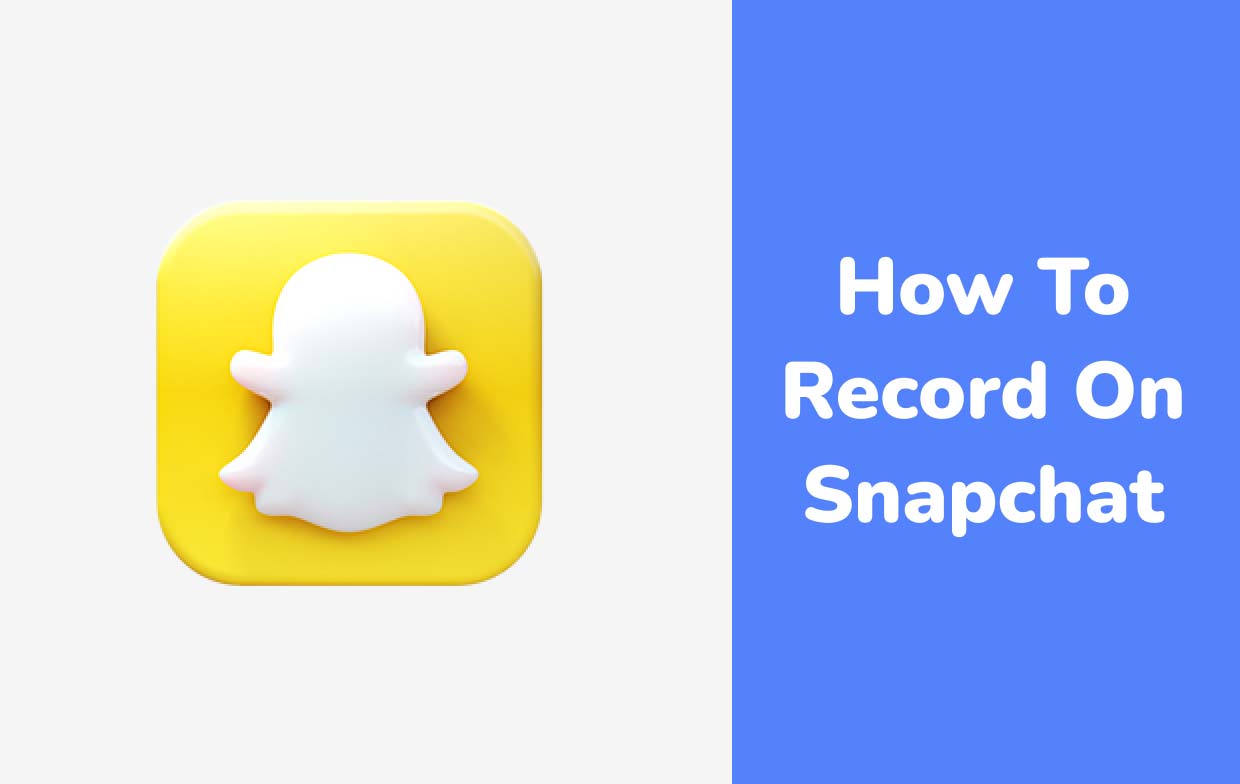
FAQs about Recording on Snapchat
If you are curious about some FAQs on how to record on Snapchat, you’ll find the answers in this section.
- Where Is the Record Button on Snapchat?
When you launch the Snapchat app, you’ll immediately see the “record” button at the bottom area of your screen. Use this to start recording snaps.
- How do you set up a camera on Snapchat?
To set up a camera on Snapchat, launch “Settings” on your device. Look for “Snapchat” and ensure that the “camera” option has been enabled.



