“I have been looking for a webcam recording software app for my tutorial videos but can’t identify which is the best to use. I hope somebody can help me out here.”
Searching for a reliable tool that has the power to record webcams would be challenging for some especially those who aren’t technology-inclined. There are plenty of things to look into before choosing an app to install on your device as you can see several options on the web. If the same as mentioned, you are also interested in making tutorial videos or guides or perhaps presentations, your choice when it comes to the webcam recorder to be used will be very vital. We created this article to share with you a list that you can refer to. Just keep on reading to find out more.
Contents: Part 1. Can OBS Record My Webcam?Part 2. What Is the Best Webcam Recorder Software?Part 3. Free Webcam Recording Software for Windows 10FAQs about Webcam Recorder Software
Part 1. Can OBS Record My Webcam?
Have you heard about the OBS Studio? It’s a free open-source tool that works well on computers. If you have been wondering if it’s a webcam recording software, you’re right! It has the power to record one’s webcam apart from having the ability to record your screen.
Here’s how you can record through it.
- Make sure to add your webcam as a source on the OBS Studio app. From “Settings”, look for “Sources” and tap the “+” icon to add a new source. Press “Create New” and put a name to your webcam device.
- Select the output folder next. Head to the “Output” menu and look for “Recording Path”.
- Hit the “Start Recording” button to begin the recording process.

Part 2. What Is the Best Webcam Recorder Software?
Free tools like OBS Studio are beneficial and are good to consider given that one does not need to pay any fee to use their functions. However, the user should be well aware that there are limitations that can be encountered while they are in use. To avoid such, relying on the best webcam recording software program will be the key. Among the many professional screen recording apps, we could say that the iMyMac Screen Recorder is the best. What makes us say so?
Being an excellent screen recorder that has the power to capture a lag-free webcam and one’s desired audio type is iMyMac Screen Recorder’s major feature. When recording, one can flexibly select his desired recording window as well as the type of sound to be captured as the microphone and system sound can be recorded if wanted. With a resolution of up to 1080P, one will surely have high-quality recorded files.

Loaded with editing functions, one can utilize the menus to further enhance his recorded videos – fix overexposed or dark sections, and shaky clips, add effects, adjust the contrast and brightness, etc. Additionally, the buttons for taking screenshots and opening the webcam are also readily accessible in case needed. Pausing and restarting should also be easy. Real-time annotation tools can also be utilized as needed. With the app’s simple interface, first-time users won’t find it hard to navigate as this app is too handy.
So, how can you finally use this webcam recording software program?
Get A Free Trial Now! Normal Mac M-Series Mac Get A Free Trial Now!
- Install the app on your computer first and then launch it afterward. Go to the main interface to select “Webcam Recorder”.
- If the webcam does not open automatically, press “Recheck”.
- Modify the audio settings and decide on the audio type to be recorded – microphone sound, system sound, both of them or none of them.
- The screen and webcam recording will start the moment the “Start Recording” menu is clicked.
- Once the recording is completed, just simply press the red “Stop Recording” button. You should be able to have the recording saved to your computer.
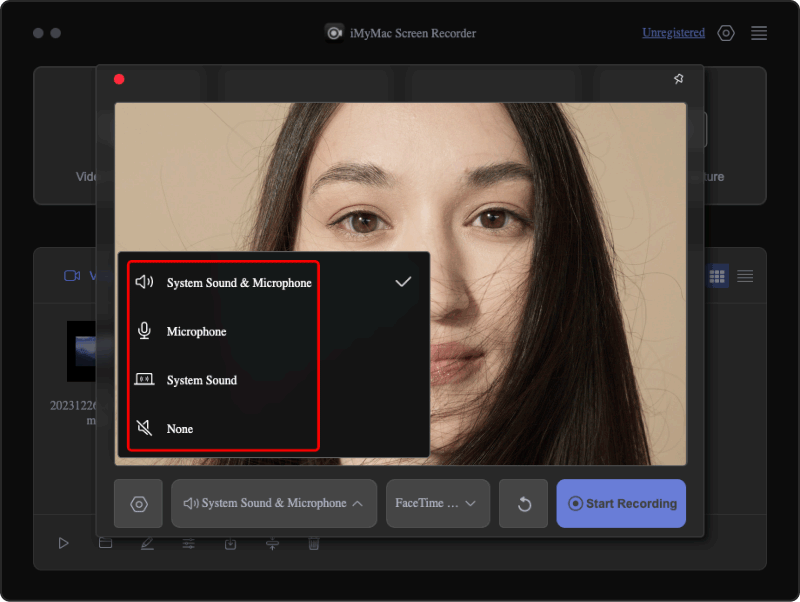
Part 3. Free Webcam Recording Software for Windows 10
Indeed, using professional software apps like the previously mentioned would always be the best in all instances. However, you might still want to learn about some other free options if you are a Windows 10 user. We’ve got some webcam recording software programs listed in this section for your reference.
Screencapture.com
An online screen recorder that can be used on almost all browsers is “Screencapture.com”. It’s simple and free of charge. If you aren’t into installing apps, using this would be a good choice. You can also capture audio if you want to. Moreover, you’ll surely be delighted knowing that this has security features.
Cam Recorder
You might also want to consider trying out Cam Recorder. It can do up to 1080P webcam capturing and even has features that could protect your privacy. Additionally, it has editing functions and allows easy uploading to YouTube. It’s just that you’ll find some limited features while using this app.
Screencastify
Another free webcam recording software tool that you can use on your Windows 10 PC is Sceencastify. This is a Chrome extension that’s being updated regularly. You can capture your screen and webcam at the same time through this. Basic editing functions such as trimming, cropping, merging, etc. are also available. It’s very simple to use and can run offline. It’s just that one has a time limitation when using this. Additionally, some users have reported glitches before when using it.
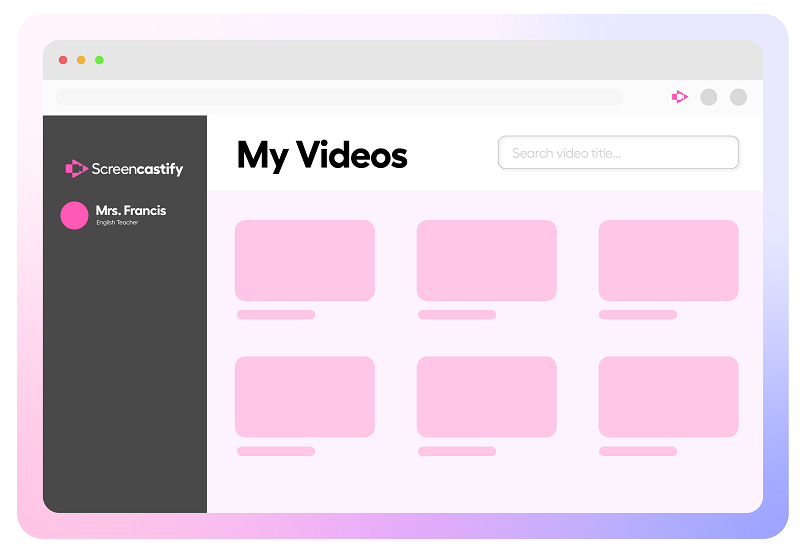
FAQs about Webcam Recorder Software
- Is it illegal to record webcam models?
It should not be illegal to record webcam models as long as recordings won’t be used for commercial purposes.
- Does Mac have a webcam recorder?
Yes! The QuickTime Player which is a built-in tool on Mac computers can be utilized when recording one’s screen and webcam. It’s free and easy to use. However, some limitations can be encountered while using it. Thus, the most recommended would be to record using professional software apps like the iMyMac Screen Recorder.
- How long can a webcam record?
You don’t have to worry about the time your webcam could take when recording. It can record for as long as you want given your computer is switched on or has power.



