On many platforms, GIF pictures are popular as many find them attractive and appealing, especially when posting, commenting, or chatting. How awesome will it be if you can record some GIFs you find great? Some would find this quite difficult but, you have come to the right page as you’re about to learn about how to record GIF Mac with ease.
Searching on the web will give you several recommendations on tools or apps that can help with GIF recording on Mac PCs. However, the challenge would be to choose which one to use. We’ll guide you all the way so just keep reading.
Contents: Part 1. Can QuickTime Make GIFs?Part 2. Top GIF Recorders on Mac for FreePart 3. What Is The Best GIF Recorder on Mac?FAQs about Record GIF on Mac
Part 1. Can QuickTime Make GIFs?
The QuickTime Player is known as a pre-installed app on Mac computers that users can utilize to access media files and even perform screen recording activities. It can help record GIF on Mac. Upon completing the recording process, one just needs a converter to get the recorded clip transformed into a GIF.
To screen record using QuickTime, just run it by pressing “Command + Shift + 5” on your keyboard. Select the “Record Selected Portion” menu. Once ended, launch the GIF converter you desire to use. You can just save the created GIF to your Mac afterward.
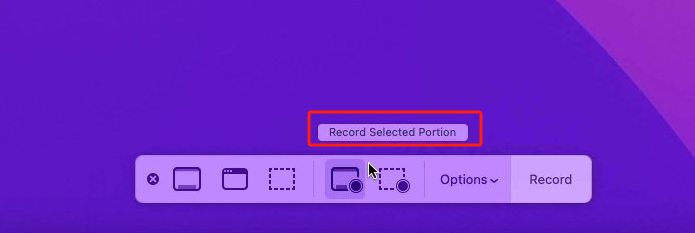
Part 2. Top GIF Recorders on Mac for Free
In this part of the article, you’ll be exposed to a list of free tools that can help you record GIF on Mac. These are commonly used and are already trusted by most people. Check each of them to see if any will suit your taste and needs.
GIPHY Capture
GIPHY is known by many as a site where one can see bunches of GIF collections that were uploaded by people around the globe. But do you know that you can also create your own using this engine? It’s easy to use and you can even share your creations if you want to. This is an online platform so downloading or installing anything won’t be needed. It also has a function that allows one to add filters, stickers, or captions. A source URL can also be accommodated and used.
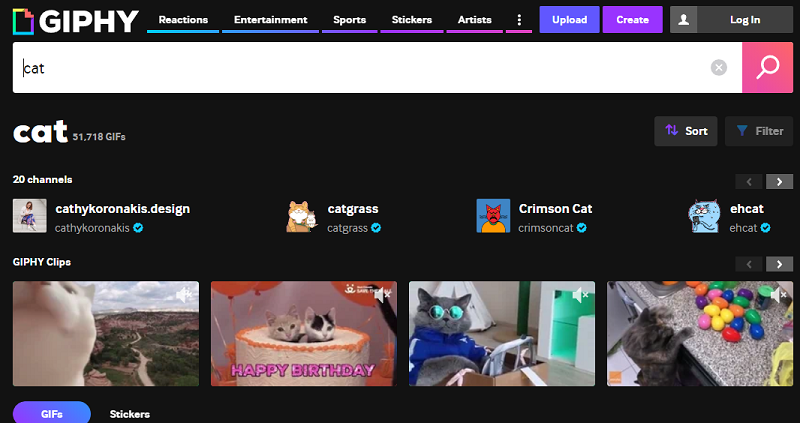
It’s just that this platform’s basic editing tools are limited as well as the available formats. Additionally, there were also reports previously that some URLs can be uploaded successfully.
GIF Recorder – Gifox
Another tool that’s free and can record GIF on Mac is Gifox. It can create GIFs from anything shown on the screen. You can record your PC’s whole screen if you wish to. This can be used on Mac or Windows computers. Once you have this app, you can just press “Record” and then choose “Stop” when done. Automatically, the GIF will be created afterward. If just that you won’t be able to remove the watermark on the output file.
CleanShot X
You can also give CleanShot X a try. You can record either a video or a GIF from a certain window, portion of the screen, or the whole screen. While recording is ongoing, desktop icons will also be hidden so you won’t need to spend time to clean up. If you also have screenshots, you can use them to set up custom wallpapers.
For beginners, some users are saying this won’t be appropriate to use due to its interface. Additionally, creating the GIF usually takes time.
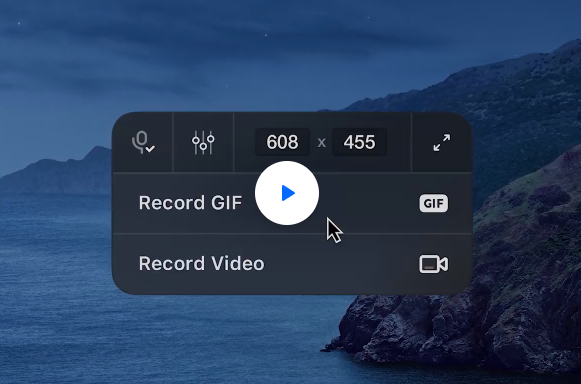
GIF Brewery by Gfycat
Another app to record GIF on Mac is GIF Brewery. It’s popular among Mac users since it gives them the ability to create GIFs from screen or webcam recordings and video files. Before saving the video or recordings as GIFs, you can also crop them as well as do basic editing. Adding captions is possible as well. Once the GIFs are created, instant sharing can be done as you can send them through email, iMessage, or Gfycat.
Smart GIF Maker
If you are aiming to use a tool that has a great interface, choosing Smart GIF Maker is the way to go. It offers various import options though there aren’t that many editing menus. Unfortunately, the company that has developed this is now closed so there will be no further updates on the app.
Although this app is good enough to record GIF on Mac, some users have mentioned that it crashes sometimes.

Part 3. What Is The Best GIF Recorder on Mac?
It’s good to learn about the list of free GIF recorders for Mac computers but as stated in the previous part, drawbacks and disadvantages are present while they are in use given that they are free of charge. To avoid such, it’s recommended that you use professional apps like iMyMac Screen Recorder. It’s an app that can complete screen recording activities with ease, has an easy UI making the whole process handy even for beginners, has basic editing (noise reduction, video quality enhancement, etc.) and real-time annotation functions, and produces high-quality output files (without watermark).
While using the iMyMac Screen Recorder to screen record, you can even define the portion of the screen to be recorded, modify the audio input settings, and even take screenshots or launch the camera when needed (since you can capture both the camera and audio at the same time with your screen).
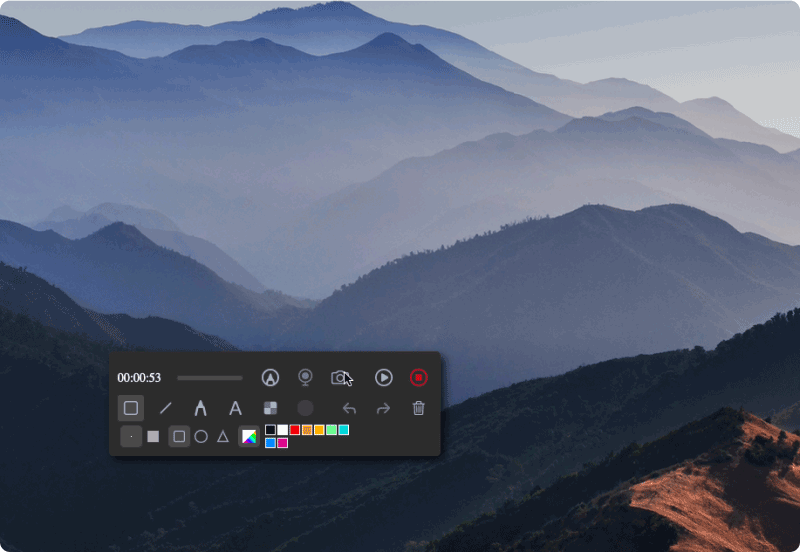
When installing the abovementioned tool, you don’t have to worry that much as it is supported by both Mac and Windows PCs. The installation requirements are also only a few. Indeed, this can be considered the best tool to record GIF on Mac.
Get A Free Trial Now! Intel Mac M-Series Mac Get A Free Trial Now!
FAQs about Record GIF on Mac
We have also added some FAQs about recording GIF on Mac computers in this section of the article in case you are curious.
- How do I record a GIF on my Mac?
The best way to record GIF on Mac computers is to rely on professional apps like the iMyMac Screen Recorder. Additionally, there are free tools that can be used but be wary about the limitations they have.
- What is the simple GIF maker on a Mac?
The simplest tool to use when making GIF on Mac PCs is the QuickTime Player. It’s just upon finishing the screen recording process using it, a GIF converter will be needed afterward.



