We are all familiar with 3GP files, and we are able to open and view these files without difficulty on any of our devices. However, other formats are made more available to us such as the MOV format. You have arrived at the appropriate location if you don’t know how to convert 3GP to MOV with the help of useful video transcoders.
In this post, we will discuss how to use the best 3GP to MOV converter, and we will also provide you with step-by-step instructions for utilizing these converters in an easy and efficient manner. Let's go into the specifics of this now, shall we?
Contents: Part 1. Convert 3GP to MOV Effortlessly on Mac/WindowsPart 2. How to Easily Convert 3GP to MOV Online?Part 3. Can iMovie Use 3GP?Part 4. Conclusion
Part 1. Convert 3GP to MOV Effortlessly on Mac/Windows
As you are aware, the 3GP format is no longer widely used due to the prevalence of newer, more effective video formats. It seems to me that quite a few individuals have the intention of converting some unforgettable 3GP films to the movie format used by Apple QuickTime.
Your process of converting 3GP to MOV will be simplified by using a high-quality video converter like iMyMac Video Converter. This is the kind of tool that can manage any file conversion task with simplicity, in addition to supporting a wide variety of different media formats.
You'll discover that converting videos has never been simpler than it is now that batch processing and hardware acceleration are both enabled. You may opt to convert only one 3GP file to MOV with its assistance, or you can change 3GP files into MP3 format at once.
In addition, you are able to modify several settings related to the files that are produced by this video converter. In addition to transcoding to video, it does an excellent job at turning a video into audio in a variety of formats, such as OGG, MP3, FLAC, and so on.
Downloading the app is completely free, so get it without further ado. Here is the simple instruction to convert 3GP to MOV.
- On a Mac or Windows computer, start this video converter. Access to your account, you need to log in once.
- You may place 3GP files, as well as other file types, on the system's display by dragging them there.
- By choosing a format like MOV from the drop-down menu when you click the "Convert Format" button, you can specify the kind of file you wish the source file to be converted into.
- The detection of file modifications has been made simpler by the user interface.
- If you choose Save, any preference changes you make are stored.
- Click Export to start the conversion procedure.

Part 2. How to Easily Convert 3GP to MOV Online?
Tool 01. Onlineconverter.com
Onlineconverter is a free online service that converts videos from 3GP to MOV. Users of this website have the ability to convert a video from the 3GP format to the MOV format. Additionally, it may be used to transcode video files of other formats, such as AVI, VOB, MKV, and WMV, to the MOV file format.
It is capable of supporting a single video that is up to 200 MB in size. A user-friendly Options tab is also included in it, which allows users to trim video and adjust video frame size according to their own preferences. Now, please proceed in the following steps to convert 3GP to MOV.
- Go to the website of Onlineconverter.
- Then, to upload a 3GP movie, select the Choose File option.
- Next, choose Option to modify the frame size and, if desired, clip a portion of the movie.
- In order to begin the converting process, click the Convert button.
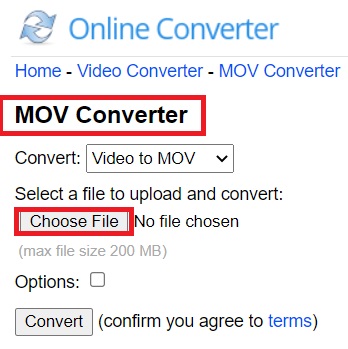
Tool 02. Online-convert.com
If you are seeking anything that can convert 3GP to MOV, then you have definitely found the appropriate platform. We are going to walk you through using an online converter that gives you a variety of choices about the format of your files.
When you access the genuine web page for Online–Convert, you are presented with a number of features, some of which include an audio converter, a video converter, a document converter, an eBook converter, and so many more. It is a file archiver that also includes a hash generator in its functions.
It has a straightforward configuration that is simple to monitor, and it just takes four simple steps to convert 3GP to MOV.
- Launch Online Converter's official website on your PC.
- Select the source file for the 3GP towards other formats conversion.
- Select a 3GP file on your computer by clicking "Choose File" or inputting its URL.
- Press the conversion icon to start the procedure.
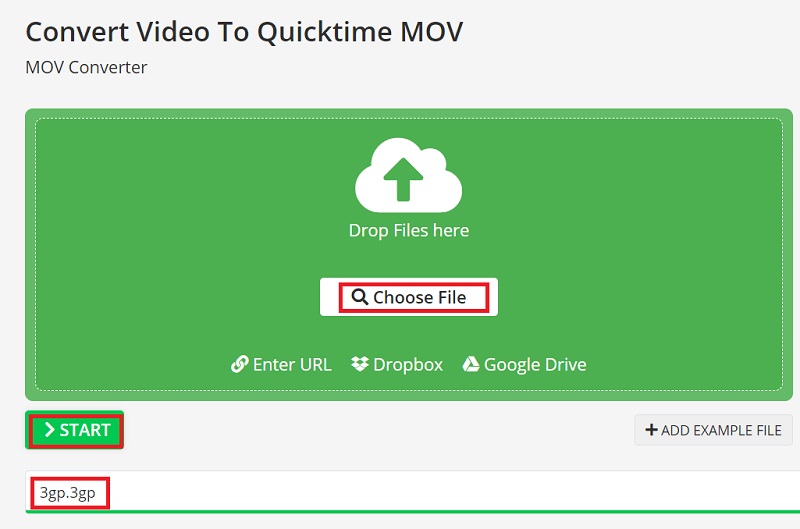
Tool 03. Filezigzag.com
The File ZigZag is a web video file converter that gives you access to a greater variety of options for converting files while maintaining a high level of input quality. Because it is efficient, simple, and cost-free to use, this website is one of the best tools to convert 3GP to MOV.
It is compatible with a diverse collection of file types, including movies, documents, audio, photos, music, and so on. Because it makes use of an advanced conversion engine, the quality is maintained even after cutting, editing, or cropping has been performed. This ensures that the output is of the highest possible standard.
The fact that internet videos may be converted using File ZigZag by simply providing the video's URL expands the software's versatility as a video converter. However, the maximum size of files that may be converted to another format should not exceed 180 MB.
Follow the steps to convert 3GP to MOV now:
- Go to the file zigzag website and register.
- Select the export converting option after choosing the file that has to be converted.
- After entering the email address, press the button.
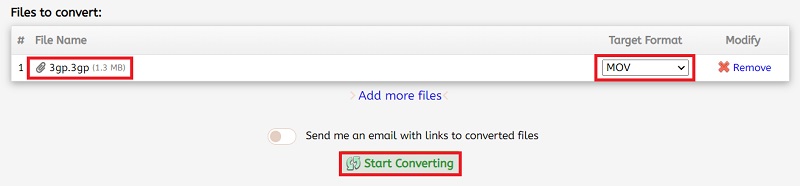
Part 3. Can iMovie Use 3GP?
Because 3GP is such a common video format for mobile phones, you may find yourself wanting to edit 3GP videos in iMovie at some point. Unfortunately, though, iMovie does not support the 3GP format. Find a dependable video converter that can convert 3GP to MOV, which is the format that iMovie can recognize.
Part 4. Conclusion
We are certain that by the time you reach the conclusion of this post, you will have learned how to convert 3GP to MOV files quickly and efficiently. Although there are several 3GP to MOV converters on the market, the ones we've listed here can produce excellent results.



