Audio may be played back on mobile phones, such as iPhones, using a container format known as 3GP, which is a lossy compression and decompression standard. For some reason, people may choose certain uncompressed audio and video formats, like WAV. It is a great option to convert 3GP to WAV with some user-friendly audio-converting software.
With the help of this tutorial, you'll be able to learn about the hassle-free techniques to convert 3GP files to WAV format. Let's get right to the core of the situation.
Contents: Part 1. Convert 3GP to WAV Effectively on Windows/MacPart 2. Easily Convert 3GP to WAV Online FreePart 3. 3GP & WAV File ExtensionPart 4. Conclusion
Part 1. Convert 3GP to WAV Effectively on Windows/Mac
When consumers need to convert the format of their multimedia files, the first piece of software that comes to their thoughts is iMyMac Video Converter. In addition to supporting a wide variety of well-known video and audio file formats, it may aid in converting files from 3GP format to WAV.
You will obtain a conversion of higher quality at a quicker pace than with the other converters, and the quality of the file that is produced will not be impacted in any way by this conversion. You can easily convert 3GP to WAV or extract MP3 from a 3GP file too.
The toolset that comes with this 3GP converter allows you to make adjustments to a wide variety of audio parameters, including channel, bitrate, encoder, and many more. In addition to that, it gives you the ability to separate the audio from any of your preferred films.
During the process of conversion, it is also feasible to merge a number of different audio files into one. Because of this, iMyMac Video Converter emerges as the top option when it comes to managing a number of multimedia files all at once.
Follow the steps to convert 3GP to WAV now:
- iMyMac Video Converter should be launched on a Mac or Windows computer. Just one login is required to access your account.
- 3GP files or other file formats may be dropped on the system's display by dragging them there.
- You may define the kind of file you want the source file to be converted into by selecting a format like WAV from the drop-down menu when you click the "Convert Format" button.
- The user interface has simplified the process of detecting file alterations.
- Any changes you make to your preferences are saved if you choose Save.
- Click Export to start the converting process begins.

Part 2. Easily Convert 3GP to WAV Online Free
Tool 01. Onlineconvertfree.com
You don't need to install any software in order to use OnlineConvertFree since it is a powerful application that can convert any 3GP audio to the WAV format. The online program supports the conversion of approximately 250 different file formats, including M4R, WMA, AAC, and OPUS, amongst others.
Using the tool known as "batch conversion," it is also possible to convert a large number of files all at once. In addition, the information contained inside your files is secure due to the fact that any files that are uploaded or converted will, after a period of several hours, be erased from the servers.
The procedure to convert 3GP to WAV using OnlineConvertFree is outlined in the following steps:
- To upload the 3GP audio for conversion, open the ConvertFiles website in your browser and select "Choose File."
- To specify "WAV" as the output format, choose it from the drop-down option.
- The web converter will begin converting when you click "Convert." You may download the file after it has finished.

Tool 02. Zamzar.com
You are able to use Zamzar to convert files for free from 3GP files to WAV, and after the conversion is complete, you will get an email with a download link. You do not need to keep an eye on the procedure or wait for the files to be downloaded. You have the option of selecting one file or several files for conversion.
- Visit the webpage of Zamzar.
- Drag and drop the files into the interface or click the Choose Files option.
- To begin the conversion, click the Convert button to convert 3GP to WAV. If you would like links to download the file later, enter your email address.
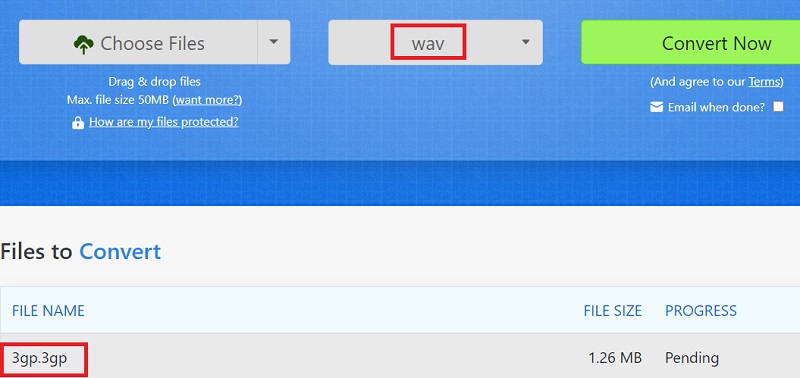
Tool 03. Filezigzag.com
FileZigZag has an offline audio conversion service that can convert 3GP to WAV too. It changes popular audio formats into the intended file types as long as the audio files don't exceed 180 MB. After ensuring that the original files are uploaded, selecting the desired output format, and waiting for an email with a link to the converted audio files, these are the steps that need to be taken.
In addition, distant files, as well as files that have been stored in the accounts of Google Drive, may be uploaded by utilizing the direct URL associated with such files. The most inconvenient aspect of this converter software is that it requires some waiting time before files can be submitted and an email containing the download link can be obtained.
- Go to the FileZigZag official website.
- To upload the 3GP files, click Browse your Files.
- Click Start Converting to begin file conversion after choosing WAV as the destination format.
- To save the WAV file on your device, choose the Download tab.
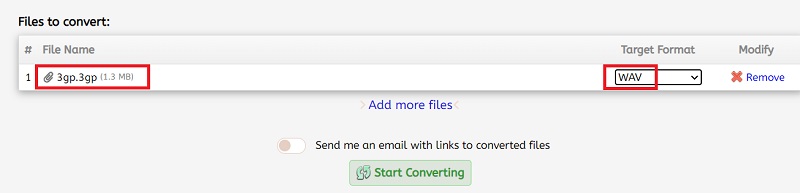
Part 3. 3GP & WAV File Extension
The Third Generation Partnership Project produced the 3GP multimedia container format. On 3G mobile phones, video and audio streams are mostly stored. In comparison, 5G technology is now being used broadly globally.
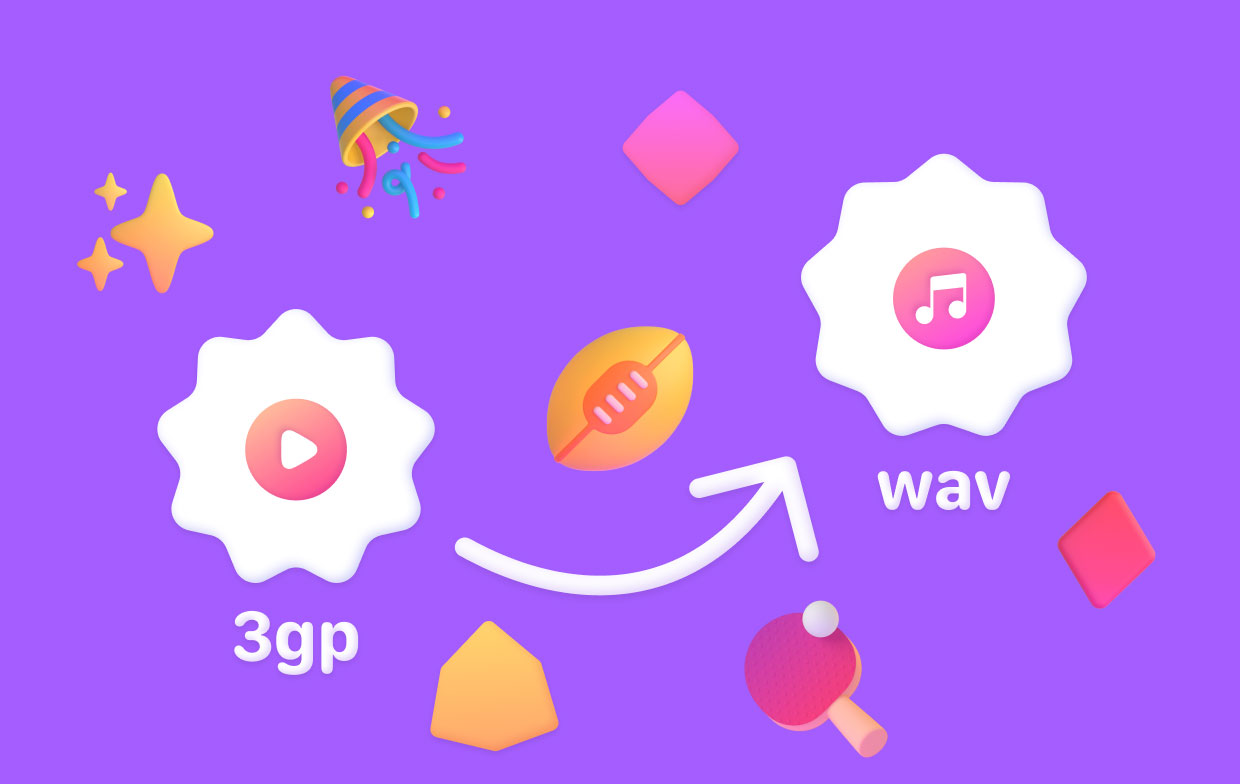
The 3G generation was outdated, and today's HD movies can't be satisfied by 3GP files. Fortunately, 3GP files' audio works great. This is wonderful news for individuals who desire to separate sound files from 3GP files for other uses. In order to listen to music, this article described how to convert 3GP to WAV, an uncompressed audio format.
Part 4. Conclusion
Now that we are aware of the many tools available, we can convert 3GP to WAV files. Online applications are basic and free but often have restrictions on data size, format, and sophisticated capabilities. Online tools also rely on the internet.
Therefore, using specialized software such as iMyMac Video Converter is the ideal option if you prefer hassle-free converting with no file or size restrictions. Grab this utility today!



