Compatibility doesn’t exist in the ideal world. If it did, there would be no need to convert file formats. The good thing is, there are file formats that are compatible with almost all devices.
That particular file format is the MP3. So, if you’re looking to convert FLAC to MP3, then you have come to the right place. This article will show you ways to convert your FLAC file to MP3. Keep on reading to learn more about it.
Contents: Part 1. The Problem with FLAC FilesPart 2. Three Easy Ways to Convert FLAC to MP3
Part 1. The Problem with FLAC Files
FLAC audio files sound a lot better. Its lossless format provides a fuller sound. It’s safe to say that FLAC audio files are warmer and richer since you can hear each of the instruments playing.
That shouldn’t be a problem, right? Well for audiophiles, it shouldn’t be a problem. Some folks love to hear all the elements of the music.
The problem with FLAC files is not the quality of sound, it’s the compatibility. You can’t play FLAC files on devices like iPads, iPhones, and Androids. Even worse, it’s not compatible with iTunes.
Needless to say, it’s very limited. If you’re the kind of person who wants portable music, you just won’t be able to rely on this particular file format.
Hence, is the reason why MP3 is preferred. It’s had a wider range of compatibility. That’s the reason why there is always the need to convert FLAC to MP3.

Part 2. Three Easy Ways to Convert FLAC to MP3
The good thing is that there are easy ways to convert FLAC to MP3. If you continue reading, you will learn more about these practical options.
Option #1. Convert FLAC to MP3 with iMyMac Video Converter
Here is one option that is highly recommended. For starters, it supports a long list of file input formats. That means it’s not limited to converting the FLAC file format.
It also supports a long list of output formats. Hence, you’re not just limited to converting your files to the MP3 file format.
The iMyMac Video Converter is a very powerful program that converts your file formats in just a matter of seconds. It also comes with some editing features that you will find very handy.
You can use it on your Mac computer. If you want to make your files more portable, converting them with the iMyMac Video Converter is the best thing you can do. Take a look at the steps below to see how you can use it to convert FLAC to MP3.
- Free download iMyMac Video Converter, then install and open it.
- Add FLAC file to the program
- Now that the FLAC file is loaded on the program, click Convert Format and choose MP3 as the output format.
- Choose a location for your output click on the Convert tab to convert FLAC to MP3

Option #2. Consider Using Audacity to Convert FLAC to MP3
Another program you can consider using is Audacity. It’s a free, open-source program. The steps below will show you how you can use it.
- Search for Audacity and when you see the audacity team on the results, click on it. Click on the Download tab and choose your preferred system. Download and install.
- Launch Audacity on your computer and start to add your FLAC file to it. Open the folder where you have the FLAC files and drag them to Audacity. Wait for it to render.
- Once the files are loaded on Audacity, take your cursor to File on the top, right-hand corner of the screen and click on it.
- Then select Export Multiple from the drop-down list. If you only have one file, choose Export.
- Once a new window pops up, click on Export format. You will see a list of file formats. Choose MP3 from the list. Adjust the settings and choose a location for your output.
- Then click on the OK tab that you will see on the pop-up window. Finally, you can click on the Export tab.
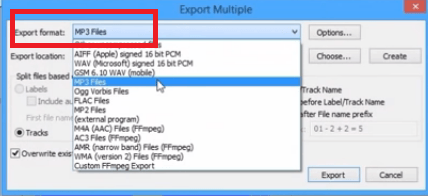
Option #3. Consider Using VLC Media Player to Convert FLAC to MP3
Here is another program that you can look into and it’s called VLC Media Player. This is also free and open-source. Hence, it has its limitations. The steps below will show you how to use it.
- Search for VLC. Click on the first result that comes out. Download and install it to start using it.
- Once the program is installed, open it. Click on Media. You will see it on the top, left-hand corner of the screen. A drop-down menu will appear, click on Convert/Save.
- A pop-up window will appear. Take your cursor to the Add tab and click on it. Another window will appear again. Select the FLAC file you want to convert. Then click on it.
- You will be brought back to the same window where you clicked on the Add tab.
- Now, click on the Convert/Save tab to adjust a couple of settings. At this point, you can also choose a location for your output.
- Then click on the Start tab to start exporting.
With the three options mentioned above, you can now convert FLAC to MP3. If you’re looking for the easiest way to do it, the iMyMac Video Converter is your best bet.
What are your thoughts on this? Feel free to share them with us. Our readers would love to hear from you.



