In the vast world of digital media, the importance of audio quality cannot be overstated. Whether you're a music enthusiast, a filmmaker, or a content creator, ensuring the integrity of your audio files is crucial. If you find yourself in possession of AVI (Audio Video Interleave) files and desire a higher level of audio fidelity, converting AVI to FLAC (Free Lossless Audio Codec) format is an excellent choice.
In this article, we will guide you through converting AVI files to FLAC format. Whether you're a novice or a tech-savvy individual, converting is easy with great audio conversion tools, and we'll provide you with step-by-step instructions and helpful tips to ensure a seamless and successful conversion. So, let's dive in and unlock the true potential of your audio files by transforming them into the pristine quality of FLAC.
Contents: Part 1. Can AVI Format Be Converted to FLAC?Part 2. Simple Way to Convert AVI to FLAC on Mac and WindowsPart 3. Online & Free Tools to Convert AVI Files to FLACPart 4. Bottom Line
Part 1. Can AVI Format Be Converted to FLAC?
Before delving into the conversion process, let's first understand the two formats involved: AVI and FLAC. AVI is a multimedia container format developed by Microsoft. It is widely used for storing both audio and video data, making it a popular choice for various applications such as video editing, playback, and streaming. AVI files typically contain audio compressed with codecs like MP3 or AC3, which are lossy compression methods.
Comparing AVI to FLAC, FLAC is an audio coding format known for its lossless compression. It allows you to maintain the original audio quality without any loss of data. FLAC files are typically compressed to around 50-60% of their original size, making them a preferred choice for archiving audio content while still retaining high fidelity.
When it comes to audio quality, AVI and FLAC differ significantly. AVI files, due to their use of lossy compression codecs, may suffer from a noticeable degradation in audio quality, especially after multiple compression cycles. In contrast, FLAC files provide a replica of the original audio, preserving every detail and nuance.
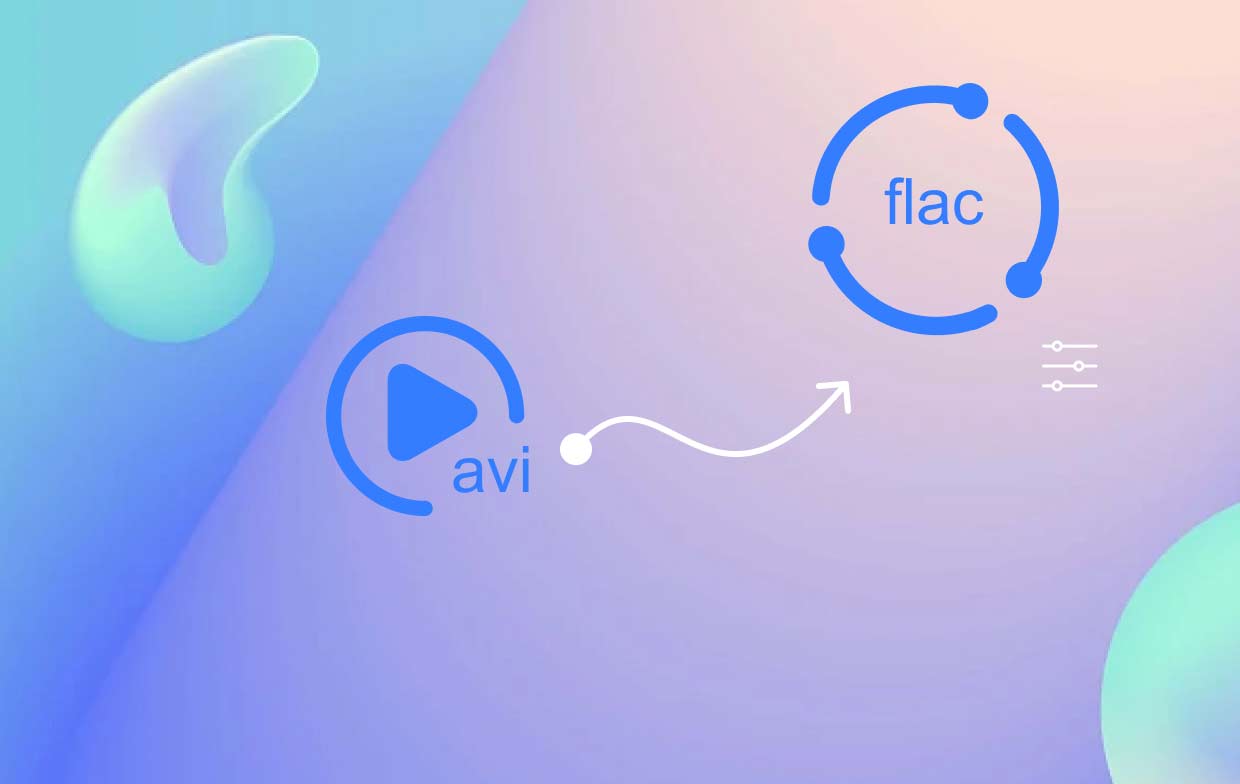
Furthermore, AVI files are primarily associated with video content and may not be universally compatible with audio-specific applications or devices. FLAC files, however, enjoy broader compatibility across platforms, media players, and audio editing software. They are well-suited for music production, audio archiving, and high-quality audio playback.
In the following parts, we will explore the detailed steps involved in each of these conversion methods to assist you in converting your AVI files to the FLAC format effectively.
Part 2. Simple Way to Convert AVI to FLAC on Mac and Windows
When it comes to converting AVI files to FLAC format, iMyMac Video Converter is a reliable and user-friendly software solution available for both Mac and Windows users. With its intuitive interface and powerful conversion capabilities, iMyMac Video Converter makes the process quick and hassle-free. Let's explore how to convert AVI to FLAC using this tool:
- Download and Install iMyMac Video Converter: Start by downloading and installing iMyMac Video Converter from the official website. Ensure that you choose the version compatible with your operating system.
- Launch iMyMac Video Converter: Launch the software on your Mac or Windows computer after installation. You will be greeted by a clean and intuitive interface.
- Add AVI Files to the Software: Click on the "Add Files" button to import the AVI files you want to convert. You can also drag and drop the AVI files directly into the software window.
- Select FLAC as the Output Format: In the "ConvertFormat" section, click on the drop-down menu and choose "FLAC" as the desired output format. iMyMac Video Converter supports a wide range of output formats, ensuring flexibility for your specific needs.
- Choose Output Settings(Optional): If desired, you can customize the output settings. You can adjust parameters such as audio bitrate, sample rate, and channels to meet your preferences.
- Select Output Folder: Choose the destination folder where you want to save the converted FLAC files.
- Start the Conversion Process: Click on the "Export" button to begin the conversion process. iMyMac Video Converter will swiftly convert the AVI to FLAC format while preserving the audio quality.
- Locate the Converted FLAC Files: Once the conversion is complete, you can find the converted FLAC files in the specified output folder. They are now ready for further use or playback.

By following these simple steps, you can convert your AVI files to FLAC format using iMyMac Video Converter, ensuring the preservation of audio quality and compatibility across various platforms and devices.
In addition to its AVI to FLAC conversion capabilities, iMyMac Video Converter offers a range of features and benefits that make it a versatile and comprehensive video conversion tool. With its extensive features and user-friendly interface, iMyMac Video Converter is an excellent choice for converting AVI files to any format you want like MP4 and performing various video-related tasks. It provides a seamless and efficient conversion experience, allowing you to enjoy high-quality audio and enhanced compatibility for your audio files.
Part 3. Online & Free Tools to Convert AVI Files to FLAC
Tool 01. CloudConvert.com
CloudConvert.com is an online file conversion platform that supports a wide range of file formats, including AVI to FLAC conversion. It offers a convenient and accessible solution for converting your AVI files to FLAC format without the need to download or install any software.
Steps to convert AVI files to FLAC using CloudConvert.com:
- Visit the CloudConvert.com website.
- Click on the “Select File” button and choose the AVI file you want to convert from your local device. Alternatively, you can directly drag and drop the AVI file into the conversion area.
- In the “Convert to” dropdown menu, select “FLAC” as the desired output format.
- Customize the output settings if necessary, such as audio bitrate or channels. These options can be found under the “Settings” or “Options” section.
- Choose the destination folder or cloud storage service where you want to save the converted FLAC file.
- Click on the “Start Conversion” button to initiate the AVI to FLAC conversion process.
- Wait for the conversion to complete. The time required may vary depending on the file size and internet connection speed.
- Once the conversion is finished, you can download the converted FLAC file to your local device or directly save it to your preferred cloud storage service.
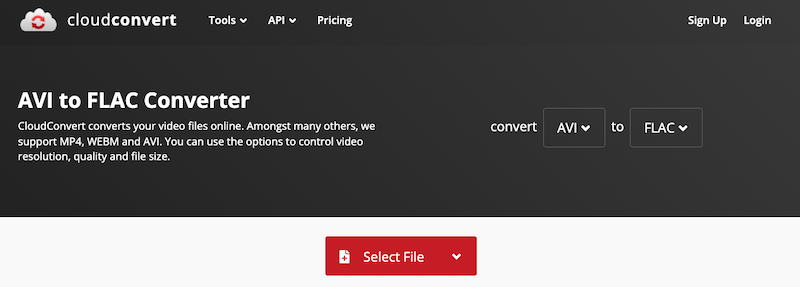
CloudConvert.com offers a convenient and accessible method for converting AVI files to FLAC format. With its wide format support and user-friendly interface, it simplifies the conversion process, allowing you to obtain high-quality FLAC audio files from your AVI source files.
Tool 02. Convertio.co
Convertio. co is another popular online file conversion platform that offers a straightforward and convenient way to convert files, including AVI to FLAC conversion. It supports a wide range of file formats, making it versatile for various conversion needs.
Convertio. co provides a user-friendly interface and offers features that enhance the conversion experience. It allows you to upload AVI files from your local device or import them directly from cloud storage services. With Convertio. co, you can convert AVI files to FLAC format quickly and efficiently, ensuring the preservation of audio quality.
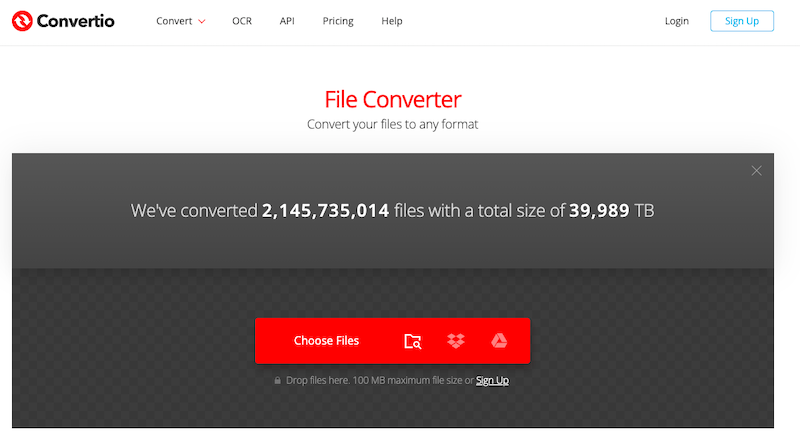
Tool 03. FreeFileConvert.com
FreeFileConvert.com is an online file conversion platform that provides a simple and accessible solution for converting files, including AVI to FLAC conversion. It offers a range of conversion options for various file formats, allowing users to transform their files without the need for software installations.
FreeFileConvert.com provides a simple and easy way to convert AVI files to FLAC format. Users may effortlessly convert their AVI files to FLAC using its extensive format compatibility, user-friendly interface, and cloud-based conversion capabilities without the need for extra software downloads.
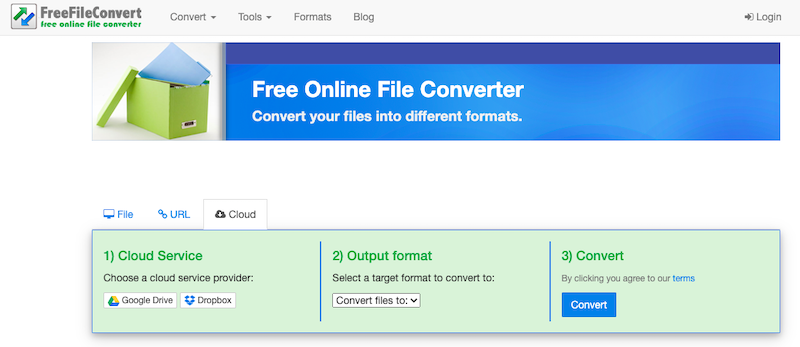
Tool 04. FreeConvert.com
FreeConvert.com is a file conversion website that allows users to convert numerous file formats, including AVI to FLAC. It has a simple and user-friendly interface that allows users to convert their files without installing any software.
FreeConvert.com supports a wide range of file formats, including audio, video, documents, images, and more. It covers popular formats, ensuring compatibility for different types of files. The platform provides a straightforward interface that allows users to quickly upload their AVI files and convert them to FLAC. The conversion process is designed to be intuitive and accessible for users of all levels of technical expertise.
FreeConvert.com offers options to customize conversion settings, such as audio quality, bitrate, sample rate, and channels. These options allow users to tailor the output FLAC files according to their specific preferences.
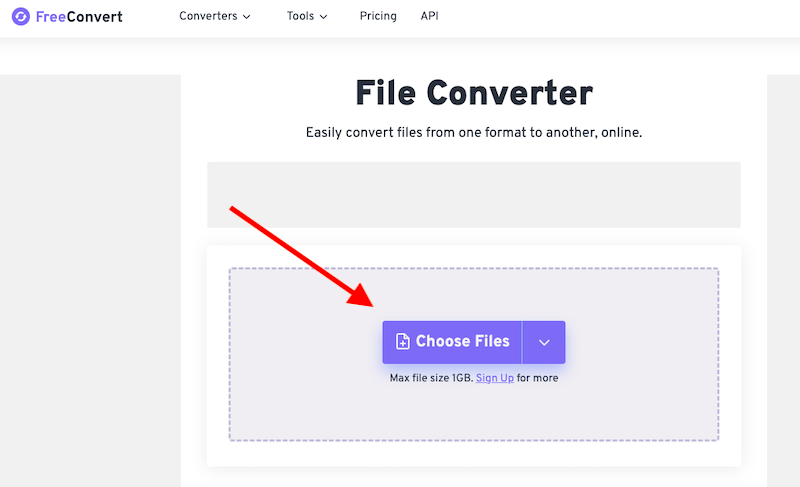
Part 4. Bottom Line
In conclusion, iMyMac Video Converter emerges as a highly recommended choice for converting AVI to FLAC format. Its intuitive interface, extensive format support, and powerful conversion capabilities make it an efficient and user-friendly tool.
With features like batch processing, customizable settings, and high-quality output, iMyMac Video Converter ensures a seamless conversion experience while preserving the audio integrity of your files. Whether you're a Mac or Windows user, iMyMac Video Converter provides a reliable and convenient solution for converting AVI files to FLAC, making it a top recommendation for your file conversion needs.



