You may want to extract audio data from your video files, so you can have the music or soundtrack that you want. As such, one simple way to do this is to use online audio converters to do this job. For example, if you want to convert AVI to WAV. Your AVI video files can actually be converted to an audio format, so you can have the audio data only. Here we will teach you the top ways to convert AVI to WAV through different tools.
We will start with the best tool available, which will help you with audio and video conversions. Then, we will talk about online and free tools, which have limitations. Finally, we will make a comparison of AVI and WAV formats at the end.
Contents: Part 1. [Recommended] Easily Convert AVI to WAV on Mac/WinPart 2. Convert AVI to WAV with 3 Online & Free ToolsPart 3. AVI vs. WAVPart 4. Conclusion
Part 1. [Recommended] Easily Convert AVI to WAV on Mac/Win
Are problems with playback compatibility driving you crazy all the time? You won't ever run into each other again using iMyMac Video Converter! It provides a default profile with the optimum video settings for a number of popular devices.
iMyMac Video Converter also does great in transferring MOV into MP3, WMV into MP4, VOB into mp4, and so on.
The procedures you should take to convert your AVI files to WAV format are listed below:
- After downloading and installing the utility, run it.
- To add AVI files, simply drag & drop them into the right side of the screen.
- Select the export format (WAV) that you want. Edit the text as necessary. Click the Save button to keep the changes in place.
- Select the folder where you want to save the files.
- Click the Export option to start the conversion process after that.

Convert movies and music files quickly and losslessly to whatever format you choose. Transferring AVI to WAV is also a breeze too. A powerful tool with a variety of functions and skills, including playback and video editing.
Thanks to the support of hardware acceleration technologies from NVIDIA CUDA, NVENC, AMD, and Intel HD Graphics, you may convert your video files six times faster than conventional methods without quality loss or re-compression.
Part 2. Convert AVI to WAV with 3 Online & Free Tools
Tool 1. Transfer AVI into WAV by Zamzar
Additionally, you may use a web browser to convert your files online using Zamzar. Although there is a catch, everything is totally free. Only 50MB or smaller files can be converted. The conversion of files that are larger than that is not possible.
It's excellent that Zamzar has had such a lengthy career in the field. This indicates that they finish conversion operations successfully. They also guarantee the security of your files. It guarantees that no one else will be able to access your data.
With the program, a wide range of file types may be converted. These include documents, spreadsheets, books, music, video, photographs, archives, presentations, and more. No programs need to be downloaded in order to use this; all you need is a web browser.
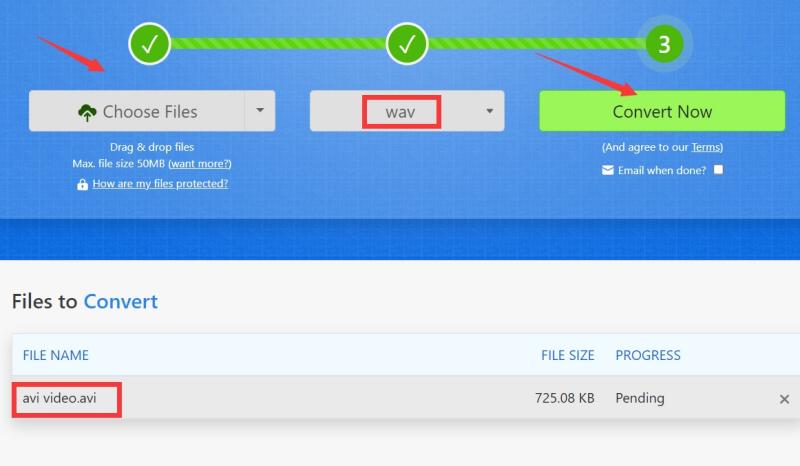
Tool 2. Convert AVI to WAV Using OnlineConverter.com
With this online converter, you may convert AVI files to WAV format as well. With it, video files may also be transformed. Contrary to Zamzar, OnlineConverter.com has adverts on its web pages, which is probably how they monetize the service.
It makes it simpler to convert file types other than audio and video. These include images, texts, ebooks, archives, and more. The restriction is that you can only convert files up to a particular size in megabytes, similar to other online converters.
Tool 3. Use the Convertio to Convert AVI to WAV
It's excellent that Convertio has a lengthy history in this field. This shows that they perform conversion operations successfully. Additionally, they guarantee the security of your files. It makes sure that no one else will have access to your data.
The converter allows you to convert audio and video files between different formats. Be advised that the conversion process is rather slow. It also doesn't create extremely high-quality audio or video.
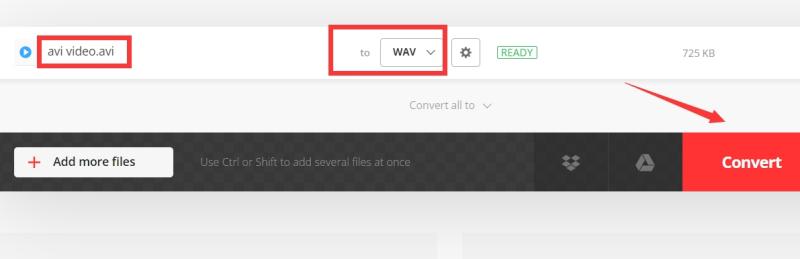
Part 3. AVI vs. WAV
We have introduced 4 excellent tools to convert AVI to WAV before. And we will talk about the differences between these two formats here. The best video format for Windows-based devices is AVI.
AVI files often take up more space (because these files utilize less compression compared to other formats like MP4.
The default Apple device player, QuickTime, is incompatible with AVI. Audio Video Interleave is referred to as AVI. Codecs for DVD and XVid can be found in AVI files in addition to audio and video content. The Resource Interchange File Format (RIFF), is actually a container format that is utilized for storing multimedia and was released in 1991. This format serves as the foundation for the AVI format. A year later, in 1992, Microsoft released the AVI format.
On the other hand, audio material is stored in WAV files "without" any compression. They are substantially bigger than other file formats as a result. WAV files hold audio in great quality even though they might use a lot of storage space. They can therefore be used for high-use audio storage applications. WAV files are often used and can be opened with several programs, including QuickTime Player and VLC.
Thus, AVI files are actually video files. So, if you want to convert AVI to WAV, you must want to extract the audio data from a particular video file. This is especially useful if you have music videos or soundtrack videos you want to get the audio data contained within them.
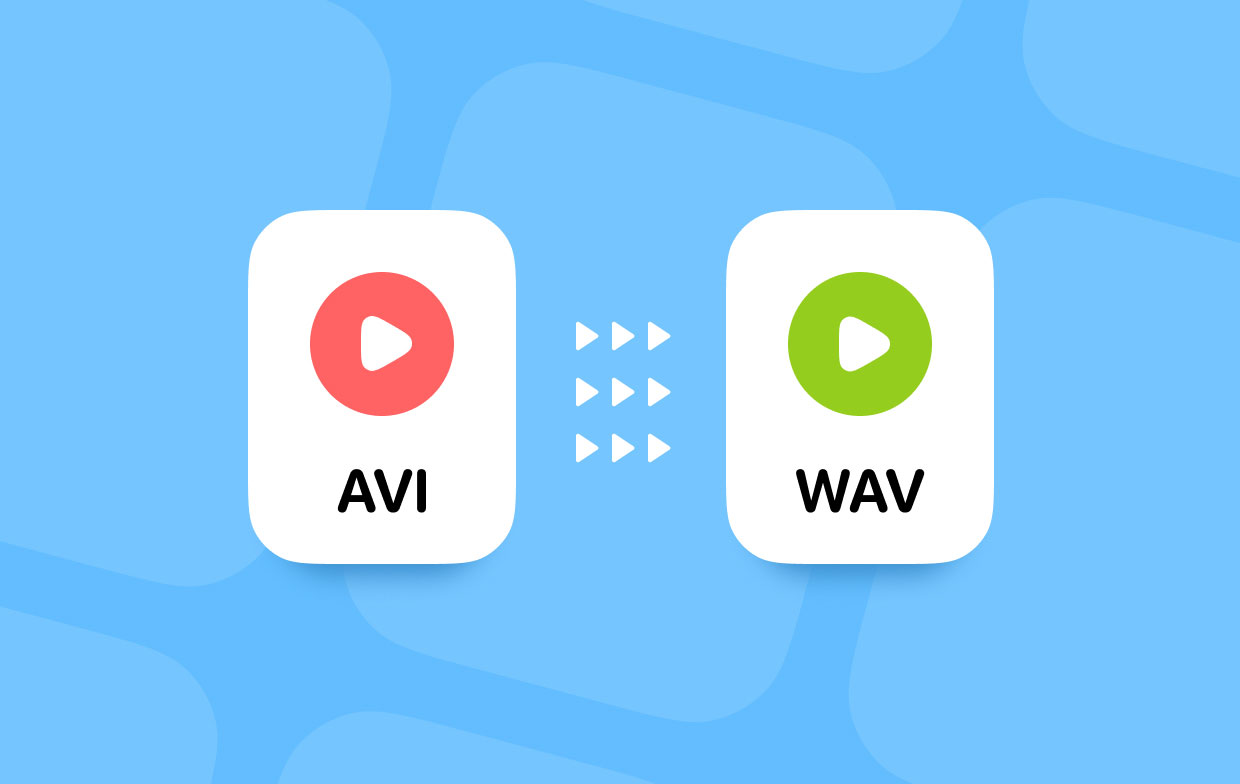
Part 4. Conclusion
You now have access to the best AVI to WAV converters thanks to our article. We discussed the AVI and WAV file formats as well as their distinctions. Additionally, we explained how to use iMyMac Video Converter to convert the two formats.
To make sure you can convert your audio and video files, you may download the iMyMac Video Converter. Additionally, you may use it to modify your videos by including effects, subtitles, and audio files. To ensure that you satisfy your need for the best multimedia projects, get the tool from the official website.



