Before we learn how to convert AC3 to AAC and know the different converters, let's start by understanding what AC3 and AAC are.
Dolby Laboratories created AC3, also known as Audio Coding Version 3. AC3 is a lossy audio format. Originally, AC3 was commonly employed in the 5.1 acoustic channels that can support up to six channels. AC3 is a common format for laserdiscs and DVDs with bit rates ranging from 384 to 448 kbps. Furthermore, it is utilized for 640 kbps films.
The MPEG-4 standard defines AAC, often known as Advanced Audio Coding, as a lossy audio format. It is intended to take the place of MPEG Layer III (MP3). AAC can stream any AC3 bitrate and compress data more efficiently than AC3, although it is more sophisticated than AC3.
That being said, if you have some AC3 audio files laying around and want to use them, we will show you how to convert AC3 to AAC on your computer Mac/PC using different converters and software.
Contents: Part 1. What's The Difference between AC3 and AAC Files? Part 2. The Easiest Way to Convert AC3 to AAC on Mac / PCPart 3. Free & Online Ways to Convert AC3 to AAC Part 4. Conclusion
Part 1. What's The Difference between AC3 and AAC Files?
The AC3 format, made by Dolby Digital, is almost exclusively used with video, and encoding or decoding it sometimes necessitates the use of specially licensed software or hardware. AC3 is a popular audio format found in HDTV broadcasts, DVDs, Blu-ray Discs, and gaming consoles. You can encode using AC3 in a lossless format, which is preferable compared to lossy AAC encoding.
What's the difference between AC3 and AAC, and why do we need to convert AC3 to AAC?
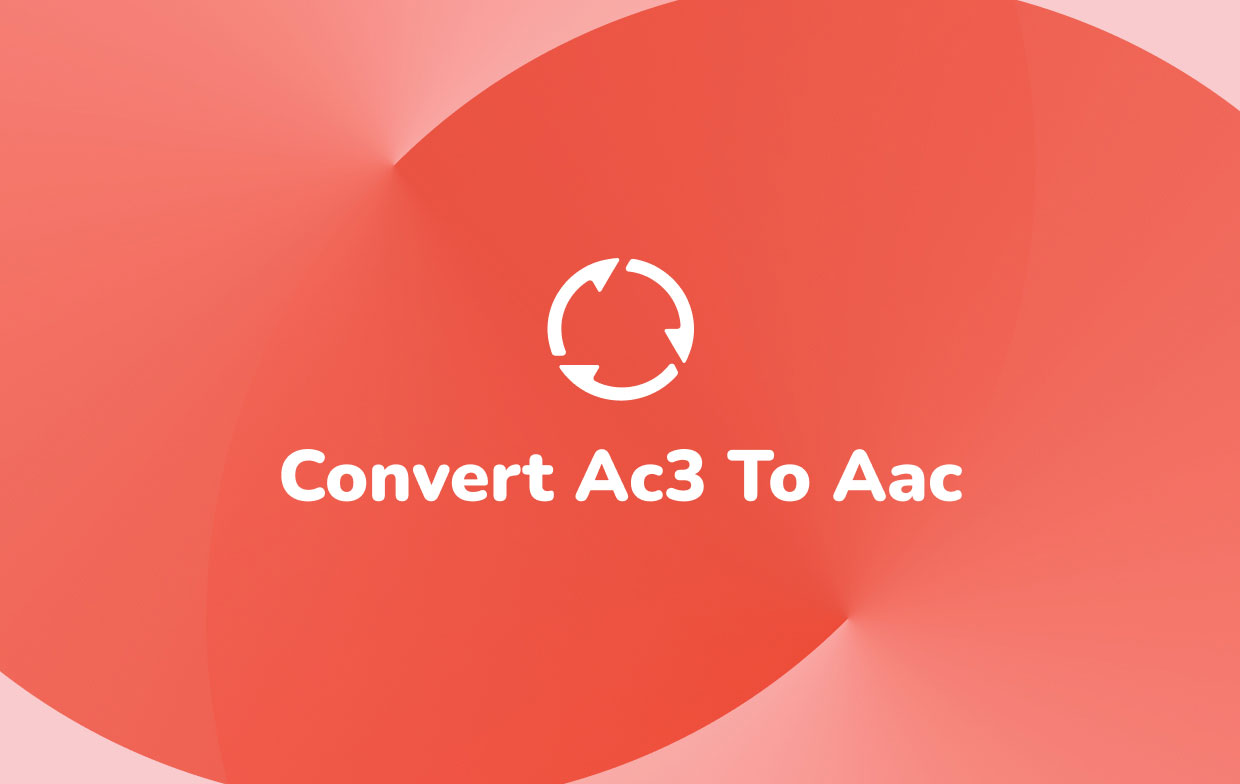
The AAC codec, which is part of the MPEG-4 standard, creates tiny digital audio files to store a higher number of audio files in less space while maintaining sound quality. AAC can produce brilliantly at 400 kbps for 5.1 audio channels and 180 kbps for stereo. AAC may typically create frequencies ranging from 8 to 96 kilohertz.
YouTube, iPhone, iPod, iPad, Nintendo DSi/3DS, iTunes, DivX Plus Web Player, and PlayStation 3 all use AAC as their default audio format. AAC will be adopted by the majority of in-dash automotive audio system manufacturers. So many people want to convert AC3 to AAC.
The truth is there's no reason to utilize AC3 unless you are using your audio for film, Blu-Ray, or DVD production. To summarize, as compared to AC3, AAC is a more sophisticated lossy audio format. It produces superior audio quality than AC3 at the same bitrate, particularly at low bitrates.
Backward compatibility with earlier Dolby Digital equipment is the key benefit of utilizing AC3. Let's move on to a more straightforward and secure method of converting AC3 and ACC.
Part 2. The Easiest Way to Convert AC3 to AAC on Mac / PC
Although it may be tempting to utilize a free web converter, you should think twice before doing so. When you use an online converter, you upload your files to the internet, where they are viewable by anybody. Also, be wary of sites that want your email address or registration information, especially if your credit card information is requested.
If you think they're suspicious and want to stay away from them, you may use a specific tool to safely convert AC3 to AAC and extract all of your files for you.
We recommend that you use the iMyMac Video Converter, which can convert both music and video files safely and easily. Aside from AAC and AC3, you may use it to quickly and easily play and convert many media types.
See how simple it is to convert AC3 to AAC by following the instructions below. You can firstly download for free the iMyMac Video Converter on your Mac/PC computer:
- Open up iMyMac Video Converter. AAC or AC3 files may be dragged and dropped into the box.
- A list of available formats will show when you select "Convert Format" from the screen's menu.
- Select the desired output format from the drop-down option, which in this case is AC3 to AAC.
- After you've finished setting up the files, click Save and wait for it to be ready.
- To convert, click the Convert / Export button, now all you have to do is wait for it to finish and you're done!
You can see that it’s easy to convert AC3 to AAC using this tool, right?

With the iMyMac Video Converter, you may convert video and audio files to whatever format of your choice (like MKV, M4V, WAV, M4A, WMA, OGG, FLAC, and more formats that are available to you). So you can also convert your AAC files to MP3 formats.
The best part is that iMyMac is completely safe to use. And you can also edit and enhance your video using this power converter. It has a Mac version and a version for PC Windows. Have a free trial and try it to convert AC3 to AAC easily and quickly!

Part 3. Free & Online Ways to Convert AC3 to AAC
Several websites and apps may assist you in converting audio formats such as AC3 and AAC. Here we’ll show you some free or online ways to easily convert AC3 to AAC:
#1. iMyMac Video Converter Online
The first converter we are going to introduce to you is the iMyMac Online Video Converter. It also has an online and free version. This tool is the most reliable and the fastest converting tool.
iMyMac Online Converter has an easy-to-use and simple interface that makes it easier for users to convert their video/audio files. Try it to convert AC3 to AAC formats on your computer Mac/PC online!
#2. Handbrake
Handbrake is a freeware converter that converts music and video files.
Converting files is very easy for users. Import formats supported by HandBrake include AAC, MP3, FLAC, and AC3. You can quickly convert AC3 to AAC with HandBrake.
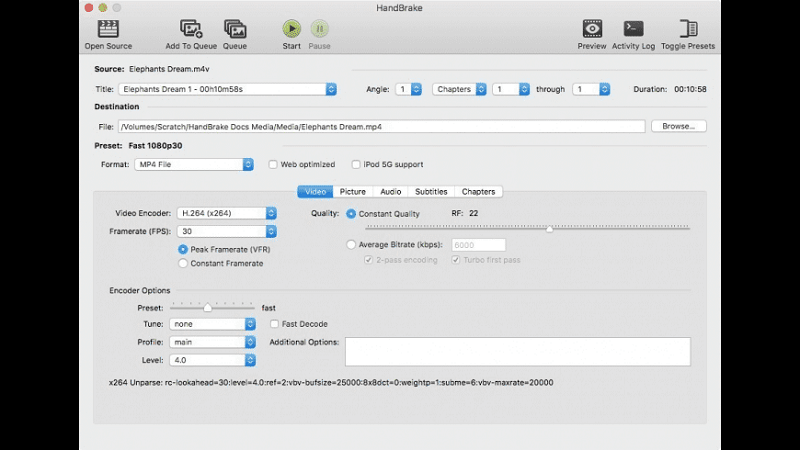
#3. VLC Media Player
VLC Media Player is a well-known video and audio player that works on both Macs and PCs.
It can also convert a small number of file types amongst each other. On your Mac, you may easily convert AC3 to AAC using VLC.
- To convert using VLC, go to the top menu and select "File" then "Convert/ Stream..." Then drag and drop your AC3 or AAC file(s) into the system or choose "Open media..." to import them.
- From the "Profile" section, choose "Audio – AAC" or vice versa.
- After that, select a destination folder.
- Click "Go" to begin the conversion process.

Part 4. Conclusion
In this article, we learn more about AC3 and AAC and where they are usually used for. Now that we can differentiate them from one another, we can know what file we need to convert to accommodate our needs. The methods we used above to convert AC3 to AAC are simple to follow and can be done on both Mac and Windows operating systems.
There are only a few apps and programs that can convert AAC and AC3 but we highly recommend iMyMac Video Converter, a good user-friendly application that can convert files between a wide range of formats. You can easily convert AC3 to AAC or vice versa with iMyMac. Not to mention that it features a built-in media player for playing basic media files. Take a look at it right now!



