Need to convert your AVI file to MOV format? Actually, you can use many converter software or some online converters to easily convert AVI to MOV. Before we proceed, let us talk a little about what AVI and MOV file type is.
Microsoft created the AVI (Audio Video Interleave) file format to run on its own application, the Windows Media Player. Apple's QuickTime program and Mac OS were used to create MOV. AVI does not support MP4 codecs such as H.264, although MOV does.
MOV is a QuickTime file format. Video, audio, timecode, and text tracks may all be found in MOV files, which can be used to store and synchronize many forms of data. Several alternative codecs can be used to encode each media track. The MPEG-4 codec is often used to compress MOV files or effects. Now, here're 3 easy ways to convert AVI to MOV.
Article GuidePart 1. Can I Convert AVI to MOV (QuickTime)?Part 2. Quick and Easy Way to Convert AVI to MOV on Mac/PCPart 3. How to Convert AVI to MOV on Windows/MacPart 4. Conclusion
Part 1. Can I Convert AVI to MOV (QuickTime)?
Based on what we talked about, AVI is usually used by Windows clients while MOV, which is produced by Apple, is more compatible with Mac users. AVI has grown increasingly popular on Internet, where the compatibility standards are high.
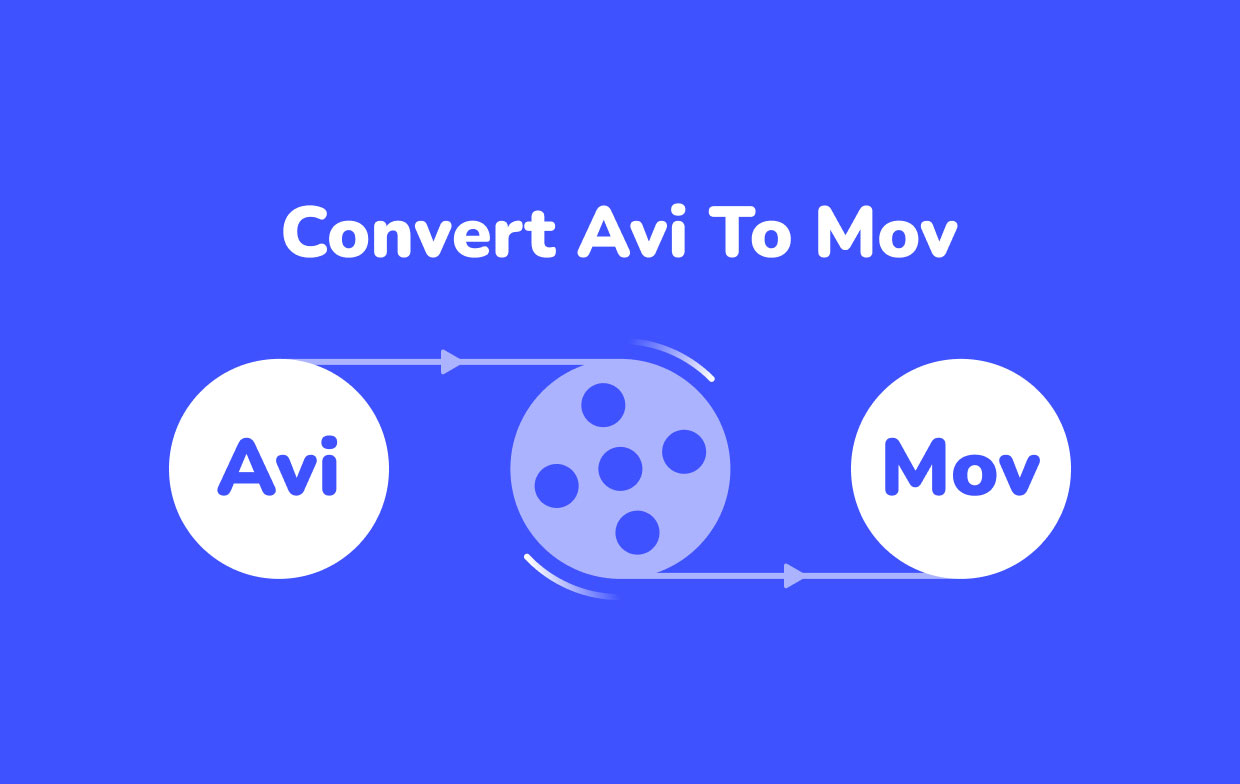
Almost all the players, including portable devices, support this format. Because of the increased demands of users for this format, the AVI container was dropped by Microsoft and instead introduced WMV, a newer and more feature-rich version of Windows Media Player. If you ever need to convert it to MOV, there are multiple ways to do it which we will talk about later.
It is possible for QuickTime, if you are a Mac user, to convert AVI to MOV. However, it still has a lot of limitations in terms of codec and popular video format support, and it forces you to install unnecessary software that you don’t want to pile up on your computer.
Part 2. Quick and Easy Way to Convert AVI to MOV on Mac/PC
iMyMac Video Converter is a program that lets you convert movies and audios lossless and rapidly to whatever format you want. It’s a powerful tool that can do a wide range of activities and functions, including video editing and playback. In addition to the Mac version, it also has a version for PC Windows to help you convert AVI to MOV.
iMyMac Video Converter - Best AVI to MOV Converter for Mac
With iMyMac you can safely convert videos to MP4, M4A, MOV, and many other formats! Also, he has features such as video optimization and video editing.
When it comes to converting files, this simple yet powerful program has a lot to offer, including a wide variety of customizing options to ensure you get the results you want. To match your needs, adjust the frame rate, apply various video filters, or even add loop motion to the movies.
It's also ideal for individuals who only need to convert not only AVI and MOV but also a lot of file types with a few mouse clicks.
Guide: How to use iMyMac Video Converter to convert AVI to MOV?
- On your computer, launch the iMyMac Video Converter application. Log in if you need to.
- Go to "Add Multiple Videos or Audios" and select the files you want to convert. You can drag and drop the files onto it.

- On the screen, select the "Convert Format". A list of options will appear then select the target file you want, which in this case MOV the list. This is the format in which the output files will be saved. After that, click the Save button.
- Click the Convert button to start, wait for it to finish, and be done!
As you can see, iMyMac Video Converter is not only useful but also simple to use because of its user-friendly interface. Try it to convert AVI to MOV!

Part 3. How to Convert AVI to MOV on Windows/Mac
#1 Convert AVI to MOV on Windows: Windows Media Player
Windows Media Player is a free Windows-based media player that allows users to listen to music videos and watch movies on their PCs or laptops. It was created as a multimedia player, with video editing video converting as a feature.
Users sometimes use this program as a way to convert or switch video formats, such as from .mov to.mp4, etc., even though it is primarily a player. Here's how to use it to convert AVI to MOV:
- Open Windows Media Player and choose the AVI video you wish to convert to MOV from the "File" > "Open" menu.
- Proceed to "Organize" then "Options" after selecting your AVI file.
- Select a safe location for saving the converted AVI file by clicking "Change" on the Rip Music tab, and changing the format to "MOV."
- If you’re sure with all of the changes, click "Apply" and "OK."

#2 Convert AVI to MOV on Mac: iMovie or QuickTime Player
QuickTime Player, like Windows Media Player, is an Apple multimedia player that allows its users to open personal media, HD movies, and Internet videos in a variety of file types. Similarly, in addition to playing movies, audios, and other media, Mac users sometimes use this program as a tool for converting video.
It implies you may use QuickTime to convert the files from one format to another, such as AVI to MOV.
- Click "Open File" from the "Finder" menu, then your AVI file.
- Select "Open With" from the context menu when right-clicking your AVI file, then QuickTime.
- Go to the File menu and select "Export As" or "Export." Decide on the video's resolution.
- Set or navigate to a destination, then click "Save."
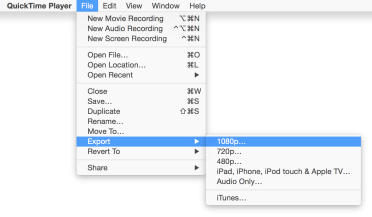
Part 4. Conclusion
Converting your AVI files to MOV format or vice versa for free is a simple operation that you may perform on your Mac using QuickTime. The same is true for Windows with its own Windows Media Player. The procedures outlined above are simple to follow and may be utilized on both operating systems. With a few simple steps, you can easily convert AVI to MOV.
If you want, use converter to make things easier. Try iMyMac Video Converter if you have any AVI files or numerous AVI files that you want to convert to MOV on PC without losing quality. You may also gain additional capabilities by purchasing the full-featured tool. Now you may enjoy this fantastic media player and converter!



