Are you struggling to play or edit MKV video files on your Windows device? Look no further! In this comprehensive guide, we will walk you through the process to convert MKV to MOV on Windows. MOV is a popular video format widely supported by various applications and devices, making it a versatile choice for compatibility.
Whether you need to convert MKV files for professional editing or simply want to enjoy your favorite videos on your Windows machine hassle-free, we have got you covered. So, let's dive in and explore the best tools and methods to convert video formats!
Contents: Part 1. Know about MKV and MOVPart 2. What Is the Best MKV to MOV Converter for WindowsPart 3. Converters for MKV to MOV Online & FreePart 4. Conclusion
Part 1. Know about MKV and MOV
MKV and MOV are two popular video file formats that serve different purposes and have unique features. Understanding the characteristics of each format is essential when you try to convert MKV to MOV on Windows.
MKV, short for Matroska Video, is an open-source container format known for its flexibility and support for various audio, video, and subtitle formats. It is highly regarded for its ability to store multiple media streams, including high-quality video and audio tracks, within a single file. This format is often used for preserving high-definition content, such as Blu-ray movies, due to its excellent video quality and large file size capability. However, MKV files may not be compatible with certain devices or software applications, especially on Windows platforms.
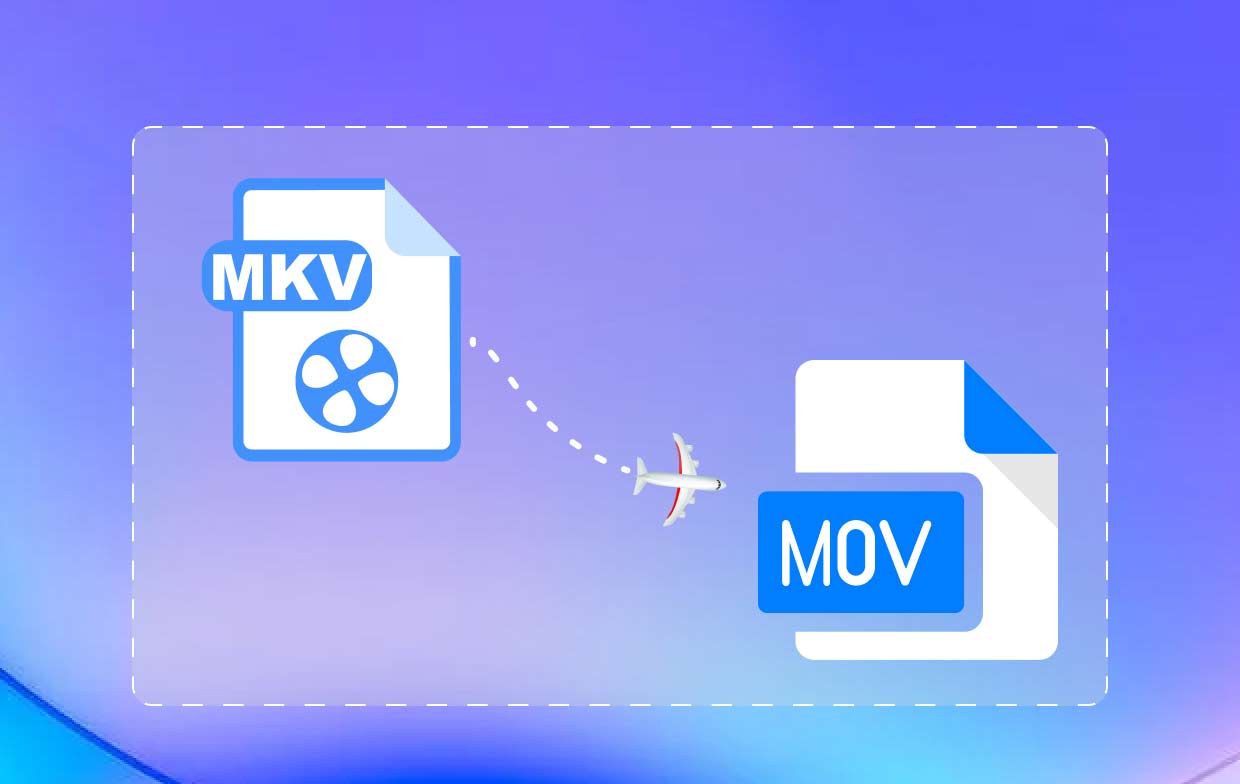
On the other hand, MOV, developed by Apple Inc., is a multimedia container format primarily used for QuickTime videos. MOV files are known for their high-quality video and audio playback and are widely supported by Apple devices, video editing software, and media players. MOV files can contain multiple tracks of different types, making them suitable for storing various media components in a single file. This format is commonly used for sharing videos, editing projects, and playback on Apple devices.
When it comes to converting MKV to MOV on Windows, it is crucial to choose the right tools and methods that ensure a seamless conversion process while preserving the quality of the original video. In the next sections, we will explore different approaches to convert MKV to MOV on Windows, providing you with step-by-step instructions and recommended software solutions.
Part 2. What Is the Best MKV to MOV Converter for Windows
When it comes to converting MKV to MOV on Windows, iMyMac Video Converter is a top-notch choice. This powerful and user-friendly software provides a seamless solution for converting video files, including MKV, to various formats like MOV. With iMyMac Video Converter, you can easily convert MKV to MOV on Windows without compromising on quality.
iMyMac Video Converter boasts a wide range of features that make it the best MKV to MOV converter for Windows. It supports batch conversion, allowing you to simultaneously transform multiple MKV files into other formats like MP3, not just MOV, saving you valuable time. The software also offers customization options, enabling you to adjust video parameters like resolution, bitrate, frame rate, and more to suit your specific needs.
Easy guide on how to convert MKV to MOV on Windows with iMyMac Video Converter:
- Download and Install iMyMac Video Converter. Visit the official iMyMac website and download the Video Converter software. Follow the on-screen instructions to install it on your Windows computer.
- Add MKV Files. Launch iMyMac Video Converter and click on the “Add Files” button. Select the MKV files you want to convert to MOV and click “Open” to import them into the software.
- Choose MOV as the Output Format. Select MOV as the output format. You can also customize the output settings according to your preferences.
- Select the Destination Folder. Click on the “Browse” button and choose a destination folder to save the converted MOV files.
- Start the Conversion. Click on the “Export” button to initiate the conversion process. You can monitor the progress of the conversion in the software’s interface.

Once the process of conversion is finished, users may locate the converted MOV files in the designated destination folder. With iMyMac Video Converter, converting MKV to MOV on Windows becomes a hassle-free task, allowing you to enjoy your videos in the desired format effortlessly.
Part 3. Converters for MKV to MOV Online & Free
If you prefer an online approach to convert MKV to MOV on Windows without installing any software, there are several reliable online tools available. Let's explore three popular options and methods to convert your files effortlessly.
Tool 01. Media.io
Media.io is a versatile online video converter that supports various video formats, including MKV to MOV conversion. Media.io is a popular online video converter that allows you to convert MKV to MOV conveniently. It offers a user-friendly interface and provides a seamless conversion experience.
It offers a simple and intuitive interface, making it suitable for users of all levels. Here's how to use Media.io:
- Visit the Media.io website using your web browser.
- Click on the "Drag & Drop or Hit to Add File" button to upload your MKV file.
- Choose"MOV" as your desired output format from the dropdown menu.
- Optionally, adjust the settings like resolution, bitrate, and codec.
- Click on the "Convert" button to convert MKV to MOV on Windows.
- Once the process is complete, you may download its converted file to your Windows computer.
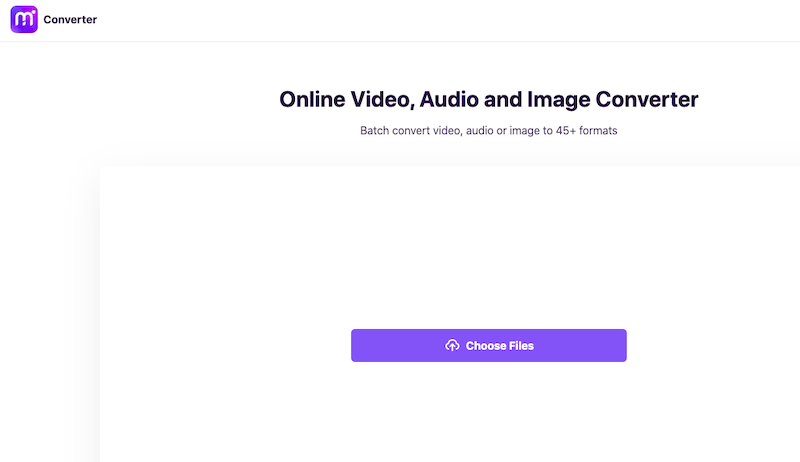
It's important to note that while Media.io is a reliable online converter, it does have some limitations. The maximum file size for conversion may be limited, and the availability of features and customization options might be more limited compared to dedicated desktop software. Additionally, since it's an online tool, a stable internet connection is required for smooth file uploads and downloads.
Tool 02. CloudConvert
CloudConvert is another excellent option for you to convert MKV to MOV on Windows online. It offers a straightforward and user-friendly interface, along with a range of features that make it a reliable choice.
Here's how to use CloudConvert:
- Go to the CloudConvert.com.
- Select "MKV" as the input format and "MOV" as the output format.
- Click on the "SelectFiles" button to upload your MKV file.
- Click on the "Convert" button to initiate the conversion process.
- Once the conversion is finished, you may grab or download the converted MOV file to your Windows computer.

Overall, CloudConvert is a commendable option to convert MKV to MOV on Windows. Its simplicity, wide format support, and customization options make it a valuable tool for users seeking a convenient and efficient conversion process without the need for software installation.
Tool 03. ConvertFiles
ConvertFiles is a free online file converter that supports a wide range of formats, including MKV to MOV conversion. It provides a simple interface and supports batch conversion. ConvertFiles allows you to convert multiple files simultaneously. This feature is useful when you have several MKV files that need to be converted to MOV format. You can save time and effort by converting multiple files into a single batch.
ConvertFiles is an online platform, which means you can access its conversion services from any device with an internet connection. It is compatible with Windows operating systems and provides a convenient way to convert your MKV files to MOV format without the need to install additional software.
It is a free online service, allowing you to convert MKV to MOV on Windows without any cost or subscription fees. This makes it a cost-effective solution, especially for users who have occasional or one-time conversion needs.
Here's how to use ConvertFiles:
- Visit the ConvertFiles website.
- Click on the "Browse" button to upload your MKV file.
- Select "MOV" as your desired output file format from the "Output format" dropdown menu.
- Optionally, adjust advanced settings if desired.
- Click on the "Convert" button to start the conversion process.
- Once the process for conversion is done, you may get or download the converted MOV file onto your Windows computer.
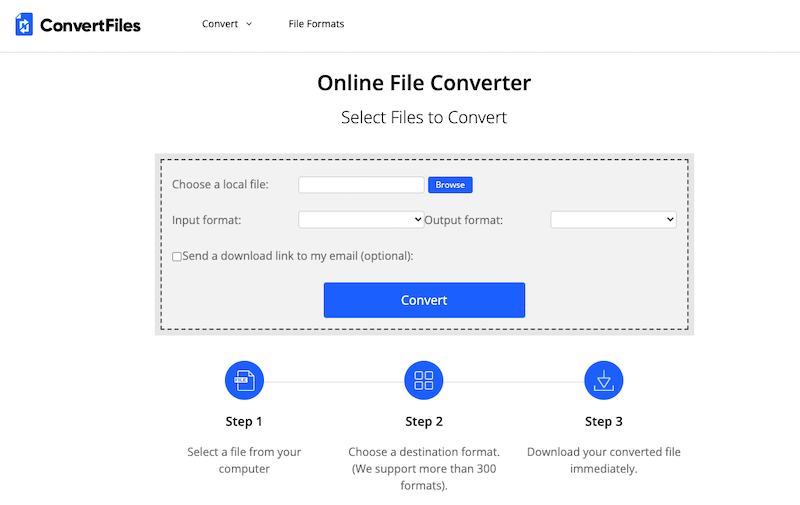
Part 4. Conclusion
In conclusion, if you want to convert MKV to MOV on Windows, iMyMac Video Converter stands out as the best tool for the job. With its powerful features, user-friendly interface, and reliable performance, iMyMac Video Converter offers a seamless and efficient conversion experience.
iMyMac Video Converter supports batch conversion, allowing you to convert multiple MKV files to MOV format simultaneously, saving you valuable time and effort. The software also provides customization options, allowing you to adjust video parameters according to your specific requirements. Additionally, iMyMac Video Converter ensures high-quality conversions without compromising the original video's integrity.
Compared to online converters like Media.io, CloudConvert, and ConvertFiles, iMyMac Video Converter offers a dedicated desktop solution with more extensive features and greater control over the conversion process. It eliminates the limitations of file size and internet connection, providing a reliable and efficient solution for converting MKV to MOV on Windows.
For a hassle-free and professional MKV to MOV conversion experience on Windows, we highly recommend using iMyMac Video Converter as the go-to tool for the job.



