With the right conversion software, a WAV file format may be changed into an FLV file. The resultant FLV format will only include an audio clip, not really a video file, so it's vital to keep that in mind. While FLV is often used for video streaming online, it can additionally be utilized for audio-only material.
You must use a converter program that accepts the FLV codec to convert WAV to FLV file. This conversion may be carried out using several software packages, as well as certain web resources. You must select a trustworthy converters and confirm that FLV file produced is of high quality and appropriate for the intended application.
Contents: Part 1. How Do I Convert WAV Files to FLV without Losing Quality?Part 2. 4 Reliable Online WAV to FLV ConvertersPart 3. What Is the Difference between WAV and FLVPart 4. Conclusion
Part 1. How Do I Convert WAV Files to FLV without Losing Quality?
You may rely on iMyMac Video Converter to be one of your trustworthy solutions for you to convert WAV to FLV. When you require to alter your multimedia material, such as by cutting, editing, or mixing audio recordings, the application won't fail you wrong.
Also, you may modify the parameters by utilizing the customize feature to alter the bandwidth, bitrate, and sample rate. Movies may also be converted into your choice of video or audio format. Every individual is also pleased with their conversion speed.
You may learn more regarding the steps listed below and judge for yourself what a beautiful quality iMyMac Video Converter produces by reading about them in more detail.
- Start the Mac or Windows version of the iMyMac Video Converter program. You just need to log in once to use your account.
- Some other files, even WAV files, may be placed into the system's window.
- By selecting a format such as FLV from the drop-down box when you click the "Convert Format" option, you may choose the type of file you would like to be converted into.
- The interface also makes it extremely clear how to update files.
- Any preferences or changes made are preserved when you hit Save.
- As soon as you choose anything from the toolbar, it will begin to convert WAV to FLV.

Part 2. 4 Reliable Online WAV to FLV Converters
Tool 01. FreeConvert.com
FreeConvert.com can be accessed as a browser plugin and website to convert files. It now converts photos, music, eBooks, video, and more. The service supports 1500 file types. Convert WAV to FLV quickly using these steps:
- Visit FreeConvert.com.
- Choose files by clicking "Choose Files".
- Upload files via Dropbox Google Drive, or a device URL.
- Choose a file format in the "Output" drop-down.
- Select "Convert".
- Download your file(s) after converting, depending on size and format the length will vary.
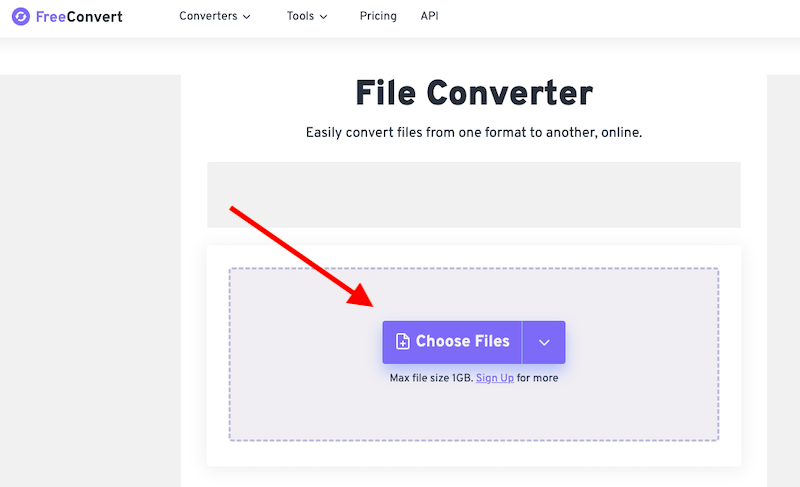
Tool 02. MConverter.eu
MConverter.eu is a software program or online application that enables users in converting multiple file types into other formats, including audio, video, picture, document, and much more. It's crucial to keep in mind that certain online conversion programs could have constraints, such as file size limits, quality reduction, or security hazards.
As a result, using a reputable conversion application or tool is advised, as is exercising caution while downloading or uploading documents from the web. To convert WAV to FLV using MConverter, adhere to the steps below.
- Visit mconverter.eu and choose your conversion type.
- Drag the file you wish to convert onto the site or choose that from the computer's specific folder.
- Choose a file format to convert.
- Click "Convert" or "Start" to convert.
- Save the finished converted file in your personal computer or an online storage provider after conversion.
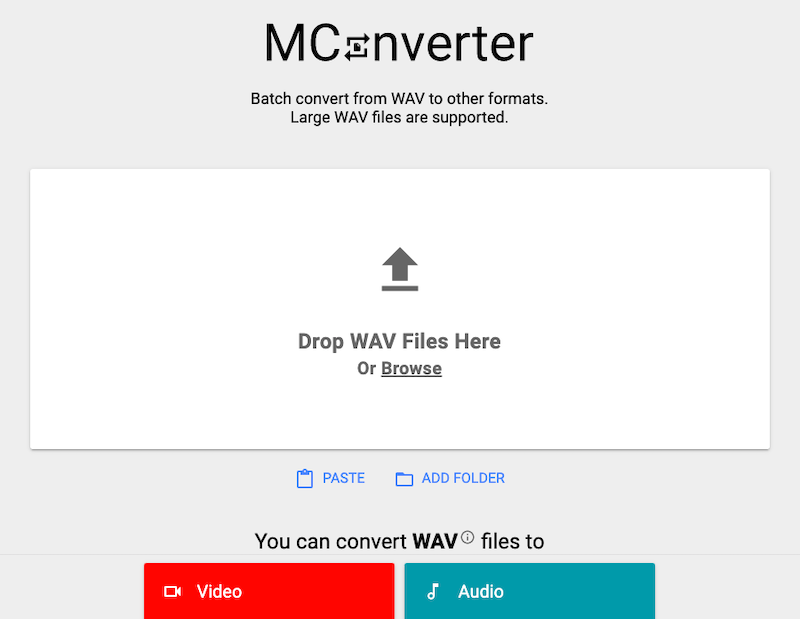
Tool 03. Online-audio-convert.com
Online-audio-convert.com converts audio files for free. Upload audio tracks to the website, choose an output format, tweak quality, and begin the conversion. Users may save transformed files to their computers or online storage services.
Online-audio-convert.com also lets you change metadata and extract music from videos. You can also turn WAV into AVI on this website. Online converters may have file size limits or slower converting times than offline applications.
- Visit online-audio-convert.com.
- Add the audio clip to convert by clicking "Select File".
- Choose the export format.
- Adjust output options like bitrate, sampling rate, as well as channels as appropriate.
- Click "Convert" to begin to convert WAV to FLV.
- After conversion, users should get a download URL.
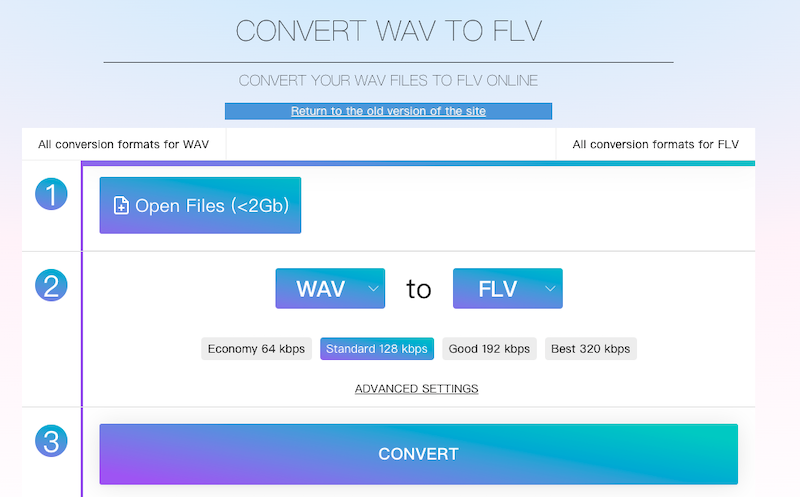
Tool 04. Online-convert.com
Online-convert is a popular file converter. It supports photographs, archives, documents, audio, and video. The website could convert five documents in one go, and also in demo mode, four. After submission, you may adjust file size, frame rate, and codecs. It also provides format, compatibility, and peculiarity information. Follow the procedures, to convert WAV to FLV
- Choose the WAV file to convert.
- Change size/quality.
- Click "Start" to begin the conversion.
- Save your FLV thereafter.
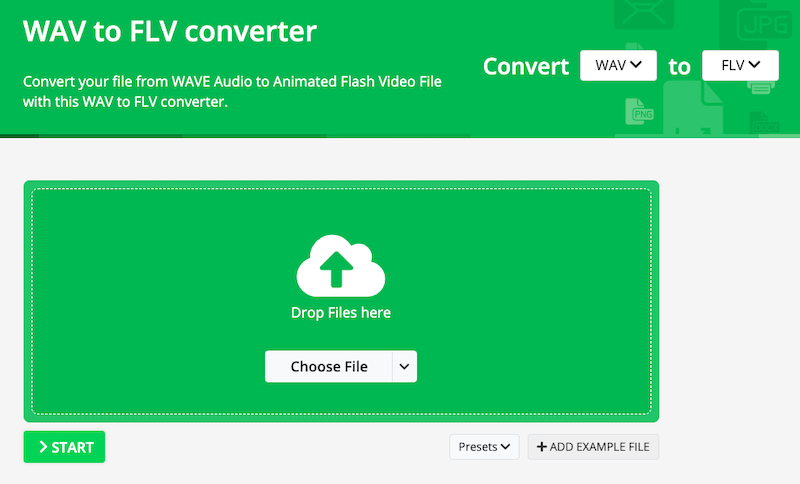
Part 3. What Is the Difference between WAV and FLV
There are a few reasons why people want to convert WAV to FLV. Since WAV files include uncompressed audio, their size is often substantially greater than FLV codecs, which contain compressed audio.
FLV documents, on the opposite hand, contain audio files that have been compressed; as a consequence of this, the size of the file is much less than that of WAV files. WAV files are recognized by a broad variety of music players and processors, while FLV formats are often used to transmit music and video over the internet in streaming format.
WAV and FLV both are separate types of audio file types that each have their own set of qualities and applications. WAV files are generally most often utilized for professional sound editing and recording, while FLV formats are more frequently utilized for video and audio material that is hosted on the web.
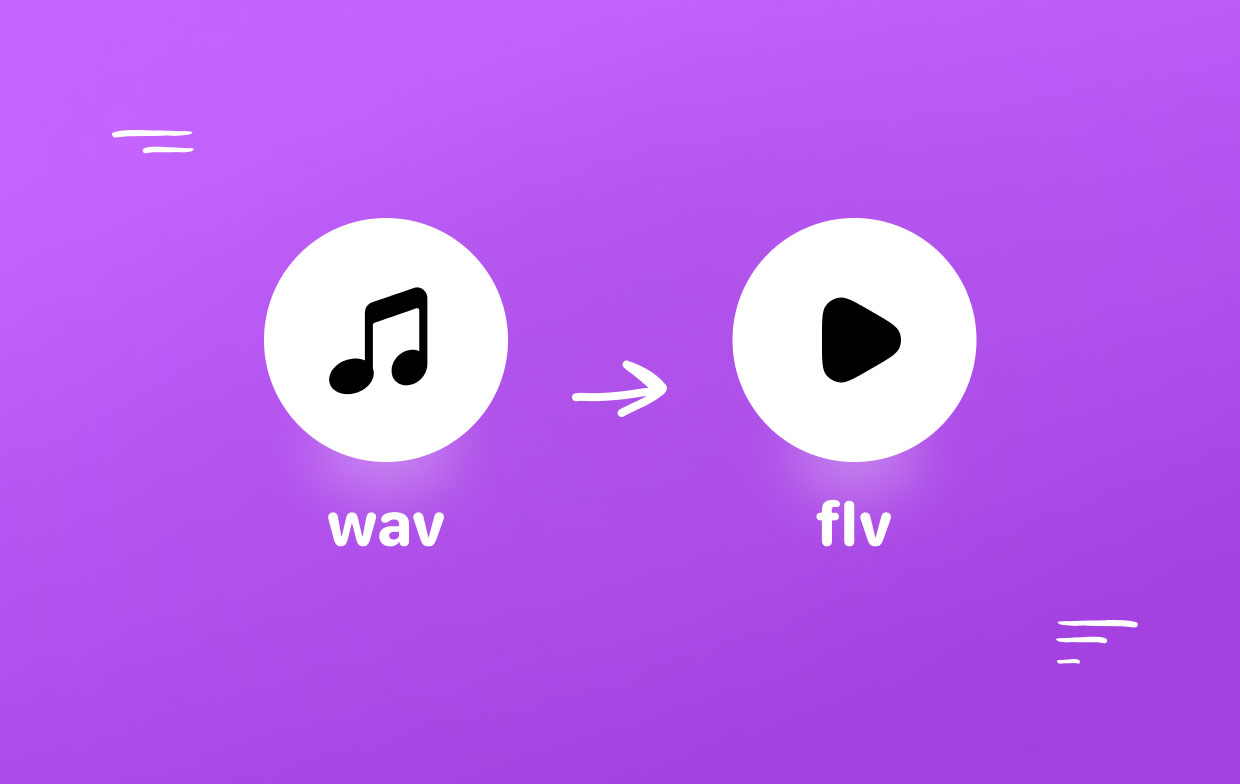
Part 4. Conclusion
Based on the information in this article, you can now choose the application that you are going to employ to convert WAV to FLV files. The fact that users won't have to install something or register separately is one of the many benefits of using the online platform. Converting videos is a breeze using iMyMac's built-in Video Converter.



