WMV is one of the most ubiquitous file formats used today, and as such, it may be found in a variety of locations. However, this does not imply that WMV may be used in every circumstance. If you wish to use the WMV media files to generate a flash file, you will need to convert WMV to SWF first. You can finish the conversion with the help of expert video conversion software programs.
Contents: Part 1. Simply Convert WMV to SWF on Mac/WindowsPart 2. Online Ways to Convert WMV to SWFPart 3. WMV Vs SWFPart 4. Conclusion
Part 1. Simply Convert WMV to SWF on Mac/Windows
iMyMac Video Converter is just what you need if you want to convert WMV files to SWF files in a way that is both straightforward and simple. You may convert videos into any common format with this converter, which is an application that ranks among the best for converting videos and which maintains the original quality of the video.
In addition to WMV, there are dozens upon dozens of other video formats that are supported. It is a breeze to turn WMV into MOV format or extract MP3 from WMV. You won't have any trouble converting videos for use in different media players, mobile devices, or software programs when you have them.
In addition, the basic editing tools that it provides allow you to emphasize your individuality. Now go to its brand-new interface that just requires one click in order to convert WMV to SWF at the touch of a button.
To learn more about how to change WMV into SWF, follow the steps that are listed below.
- On a Mac or Windows computer, launch iMyMac Video Converter. Access to your account, you just need to log in once.
- WMV files and other types of files may be dropped into the system's window.
- When you click the "Convert Format" button, you can choose the kind of file you want the file to be converted into by choosing a format like SWF from the drop-down menu.
- If you choose Save, any preference changes you make are kept.
- Click Export to start the conversion.

Part 2. Online Ways to Convert WMV to SWF
Tool 01. Onlineconvertfree.com
Onlineconvertfree is a web-based tool that is available for free use and enables users to upload local WMV files so that these files may be converted to SWF file type. The interface allows for the addition of many files at once, but at any one moment, only two of those files will be processed.
The tool has a straightforward user interface, and the file that was converted may be downloaded directly from the program's main window. The utility does not provide any options for choosing file size or any other criteria in its list of configurable settings. Follow the steps to convert WMV to SWF below to proceed:
- Navigate to the OnlineConvertFree website using your preferred web browser. To add the WMV file that has to be processed, you may do so by selecting the file using the CHOOSE FILE button.
- To add numerous files, use the option labeled "+ADD MORE FILES" from the menu. Make sure that the SWF format is selected as the output format.
- When you are ready to begin converting files, click the CONVERT button at the bottom of the window.

Tool 02. Aconvert.com
This web-based application allows users to change WMV file format by adding local, online, or cloud-based files to the program's interface. The output files may be saved in a variety of file formats, and the program also provides the ability to customize the file's dimensions, as well as its bitrate and frame rate.
Follow these steps to convert WMV to SWF:
- On your web browser, open the Aconvert application. Click the option labeled "Choose Files" to begin browsing for the WMV video, and then add it to the playlist.
- In the section labeled Target format, make sure that the SWF option is selected. In the area labeled Options, you have the option of customizing the file's frame rate, size, and bitrate.
- Once you have clicked the Convert Now option, the application will begin the process of converting the WMV that you have uploaded to the SWF format.
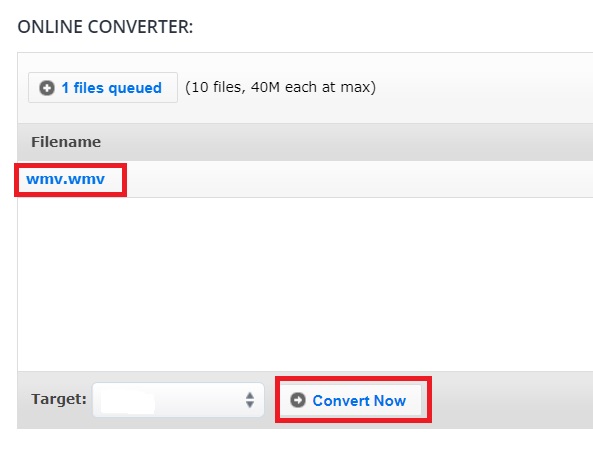
Tool 03. Freeconvert.com
FreeConvert is a online file converter that will convert WMV to SWF format; yet, it has a large number of advertisements that are upsetting. In spite of this, this converter is compatible with a wide variety of file formats that can be found on the internet.
- Go to the official website of FreeConvert. Then, choose the files you want to open by clicking the option labeled Choose Files. You will then be able to choose your SWF file from the list of files that display on your computer.
- Select the output you would want your converter to produce by clicking the button with the drop-down arrow next to the word "Output." Click the SWF radio button to choose it as the file output format.
- After that, you will need to click the button labeled "Convert to SWF" to begin the process to convert WMV to SWF.
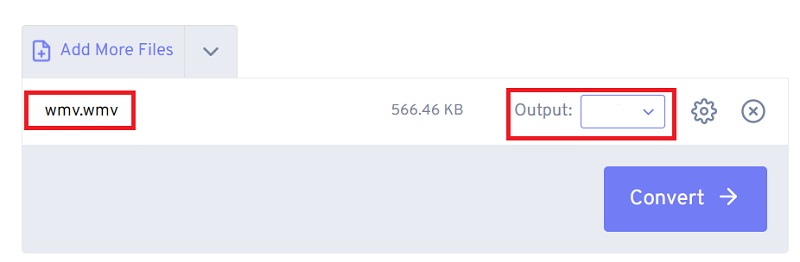
Part 3. WMV Vs SWF
Windows Media Video, or WMV, is the name of a file format developed by Microsoft. These files have modest file sizes but low quality due to the codec they utilize. If you are transmitting video to a recipient that has an older Windows PC, this format is helpful.
Adobe created SWF files to serve as the file type for Flash. This file format's use had drastically decreased as Flash had lost popularity, particularly when Flash support for iOS devices was discontinued. It is only advised to use this format if you must support an old system that only handles files in this format.
However, if you want to convert WMV to SWF, then you can do so by using the converters you prefer.
Part 4. Conclusion
WMV files often make files that are quite big and the huge WMV files would then make it take a long time to open the site. To fix this problem, you can convert WMV to SWF format so they are great to put on websites.
This article lists the different WMV to SWF Converters so that you can make the best choice. We recommend you use iMyMac Video Converter which supports converting video format without losing quality and doesn’t have size limitations. Try this tool today!



