There are thousands of different formats existing today and each one of them has its purpose and its descriptions. And with the many formats, we understand that sometimes, people can get everything mixed up.
For example, Apple users are having a hard time choosing between the M4A and AAC format when both are used by Apple products. But we also understand that it is more convenient to convert M4A to AAC. Want to learn why? Continue reading this article to find out effective converting methods in order to convert files.
Contents: Part 1. [Recommended] Easily Convert M4A to AAC on Windows/MacPart 2. Several Online & Free M4A to AAC ConvertersPart 3. M4A & AAC: Which is Better?Part 4. Conclusion
Part 1. [Recommended] Easily Convert M4A to AAC on Windows/Mac
When it comes to the best converting tool, we can only think and recommend you one. And that is the iMyMac Video Converter. As you can see, it is your number one tool if you want to convert your files such as M4A to AAC without losing their original quality. In fact, this tool can even help you upgrade its quality to the highest resolution if you want.
This tool is known for its fast conversion speed and the long list of formats offered by its software. In fact, there is even an option in the iMyMac Video Converter where you can directly convert your files into a format supported by most social media platforms.
And of course, another great thing about this converter is the fact that you can edit your files through their app. You can add special effects, trim, or even cut out some parts of your videos any time you want with their editing feature. And just like media players, it can also let you stream and view your files on their app.

And the following process will tell you how to convert M4A to AAC using this powerful converting tool with ease:
- Install the converter on your computer (it doesn’t matter if it’s Windows or Mac because both work just as fine)
- Run the app and drag the M4A files you want to convert
- Drop it on the system window and choose the Convert Format button and select the format AAC
- Then tap on Create and set up the settings for your files, then click Save afterwards to save
- Select the Export/Convert button once you are finished to start with the conversion process
- Click Recent Projects then tap on Converted Files and click Open Folder if you want to view your files.
Now, you can stream your newly converted AAC file using the mentioned video converter or by transferring it to your device by using a USB cable. You would never convert M4A to AAC before without the help of the best converting tool in the world which is no other than the iMyMac Video Converter.

By the way, if you want to make your M4A converted to MP3, MP4, or WAV using this video converter, you can follow the above steps as well.
Part 2. Several Online & Free M4A to AAC Converters
If you are still unsure of the iMyMac Video Converter which is the best converter that can help you convert your files like converting M4A to AAC then you must have been looking for its alternatives which are by using online converting sites.
There are thousands of online converters existing today that can help you convert your files. However, these online converters are sometimes dangerous to use since they are online and run by a website. What’s more, is that they will not give you the highest resolution for your file.
But if you still would like to try using these online converters, you can try and choose any of these five online converters we have tried for you. Of course, they can be used to convert M4A to AAC as well.
#1 iMyMac Online Converter
iMyMac Online Converter has almost the same features as its offline converter. And although it cannot give you the best resolution, it still can provide a great service and awesome performance like its fast conversion speed.

#2 freeconvert.com
freeconvert.com is among the online converters that are safe and free to use which means that you can convert your files any time you want to using this online converting site. It’s very easy to navigate and use as well as it doesn’t matter if you are an old or new user of this site.
#3 convertfiles.com
Another popular site that has been used by tons of users already is convertfiles.com. This site is a home for many formats where you can convert all sorts of files here including video, audio, or even image files. That is so say, you can use it to convert M4A to AAC.
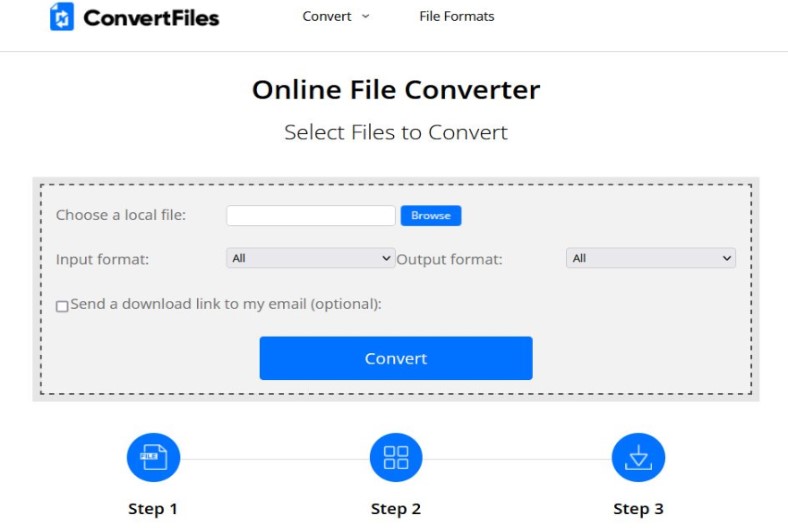
#4 cloudconvert.com
cloudconvert.com is a very easy-to-use and quick online converting site. You don’t have to do much when you use this site when converting your files because it has very easy-to-follow steps.
#5 zamzar.com
Of course, we would never get to end this post without mentioning Zamzar. Zamzar is one of the most used and most well-known online converters all around the world. This site is available in almost all countries and has received countless positive reviews ever since, which means it is popular used convert M4A to AAC.
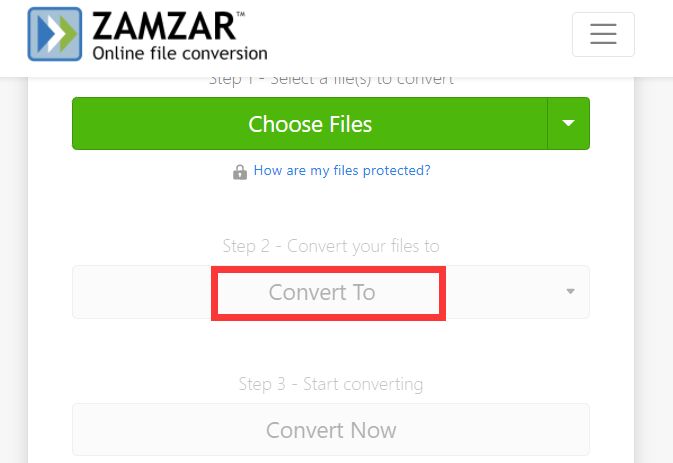
Part 3. M4A & AAC: Which is Better?
Do you want to know why people convert their files from M4A to AAC? Here’s a small background on why.
As you can see both M4A and AAC formats were developed by Apple. That’s why many Apple users are aware of them. Now, both M4A and AAC formats are high-quality audio formats but the only difference between them is that the M4A format is slightly larger than the AAC format.
That is to say, AAC is smaller than M4A but has the same quality. That is also probably why many users convert M4A to AAC so they can save up more space on their devices. In addition, many people also make good comments on some other advantages of AAC files.
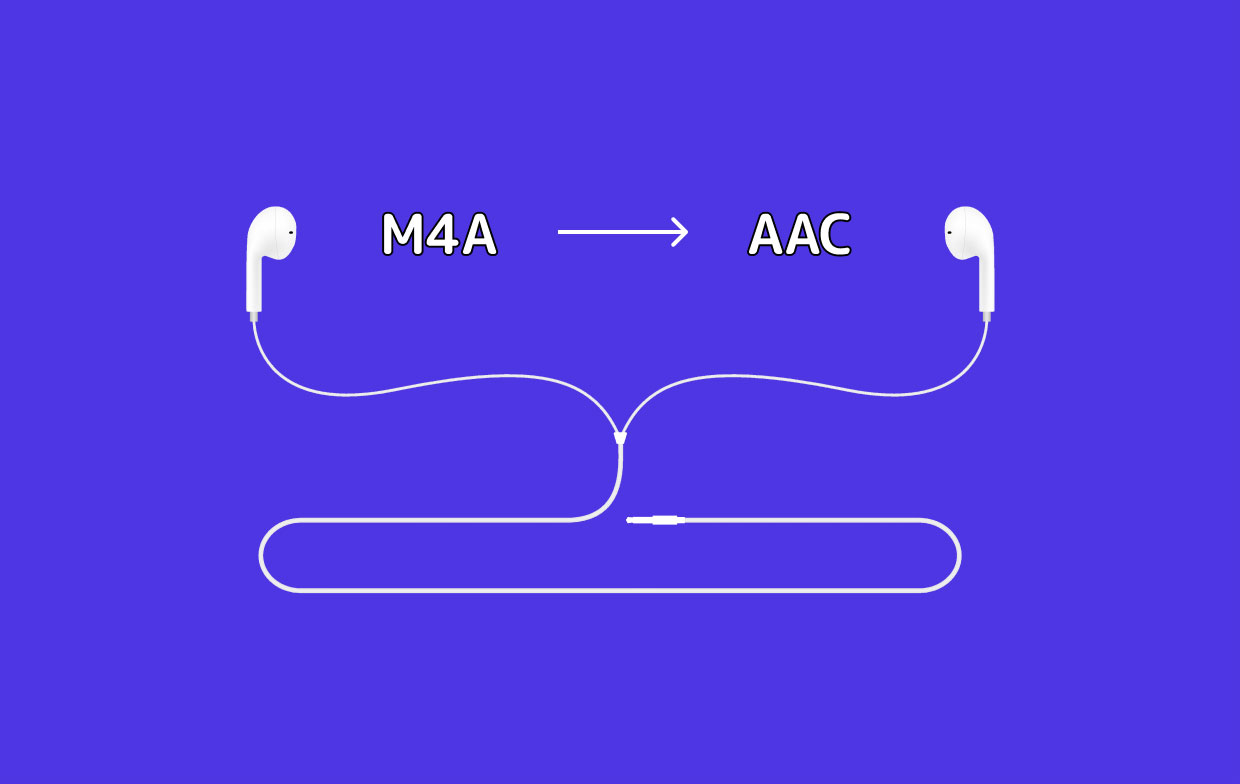
Part 4. Conclusion
Now that you have finally learned a way to convert M4A to AAC, we hope that you choose the method that you prefer the most. Of course, we still recommend the best way which is through the help of the iMyMac Video Converter since it is safer and can give you amazing results.



