When people download video content such as movies, TV series, and music videos, they do it using M4V files. Apple, the company that created the M4V file format, may have included DRM copyright protection in some of the files. While it is a practical format for users who have iTunes installed on their gadgets, it is incompatible with some other streaming platforms and systems without iTunes. You may need a video converter to convert M4V to MOV this time. Here we will introduce some converters that can convert M4V files that convert M4V to MOV freely and effortlessly.
There are several converters available for you to test out based on what you're searching for. Whichever method you prefer—software or web-based conversions—the following is a thorough explanation of how to convert M4V to MOV.
Contents: Part 1. Easily Convert M4V to MOV on Mac/WindowsPart 2. Best Free Converters to Convert M4V to MOVPart 3. Is M4V the Same as MOV?Part 4. Conclusion
Part 1. Easily Convert M4V to MOV on Mac/Windows
Use iMyMac Video Converter for a high-quality conversion program that is simple to use, and convert M4V files to MOV as well as any other kind of file.The Video Converter is also capable of converting many other file types. This piece of software also has a straightforward design that is easy to understand and use, so it won't take you long to get familiar with it.
Here are some actions that you should do to convert M4V to MOV on any Mac or PC with Video Converter so that you can get the most out of this program.
- Launch Video Converter on your computer, whether it's a Mac or a Windows machine. Simply logging in will give you access to your account.
- Any other file, even M4V files, can be dropped into the program's window.
- Select MOV as the output format.
- Now, inside the user interface, it is made very evident that it is possible to edit the files.
- You will be able to save your changes to the settings if you pick the Save
- When you click the Export button, the conversion process will begin immediately.

Part 2. Best Free Converters to Convert M4V to MOV
Handbrake
HandBrake is another probable free download and uses an alternative for another downloadable program, the same as VLC, that could convert M4V to MOV. You cannot convert M4V files straight to MOV, so keep that in mind. However, you may use it to transcode to MP4 and then, by altering the filename, to MOV. As soon it is downloaded, it is also quite simple to use. Simply follow these simple methods to convert M4V to MOV using HandBrake:
- First, Download HandBrake and Install it.
- Pick the files you want to convert.
- Decide where to save the file.
- Determining the output format.
- Start the conversion procedure.
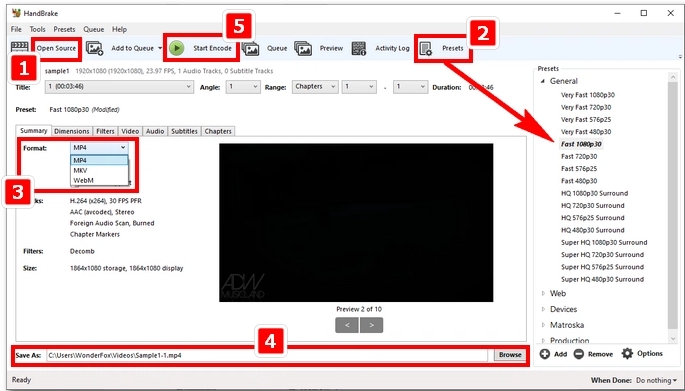
QuickTime
One of the greatest multimedia applications for Mac is QuickTime. It supports a number of video, picture, and audio file types, including MP4, AVI, MP3, AIFF, MOV, M4V, 3GPP, and M4A. Aside from playing media, it has additional capabilities such as screen recording, audio recording, video clip splitting, rotation, trimming, and removing sounds from videos. QuickTime is an excellent option if you would like to convert M4V to MOV on a Mac. See the steps below to learn how to use QuickTime to convert M4V to MOV.
- Launch QuickTime Player, pick File > Open File, browse to the M4V file, choose it, and click Open.
- Select a resolution from the Export menu by clicking File > Export As.
- Give the produced file a title and select an output location.
- Convert M4V to MOV by clicking the Save option.
iMovie
iMovie is yet another built-in Apple software. Although the users must change the file extension, the "conversion" really more closely resembles storing the file into MOV and executing the conversion.
You may alter the converted films using the many video editing options supported by the latest version of iMovie. You may modify the converted films using a variety of tools, from basic ones like merging and dividing video to more sophisticated ones, including person detection and green screen.
VLC
Are you looking for a free, universal M4V to MOV converter though you don't understand the differences between M4V and MOV? VLC is a practical option. VLC, sometimes known as the VideoLAN Client, was created by the nonprofit VideoLAN. This program is simple to use and works with almost any device. Additionally, VLC supports efficient hardware decoding and almost all file formats. VLC has the advantage of being completely free and very user-friendly. Since there is no cost associated with the program, you won't have to worry about user tracking, spyware, or advertisements.
- VLC may be downloaded and installed on a device.
- M4V files should be added to the conversion library.
- Make your selection for the Conversion Format.
- Decide where to save the converted files.
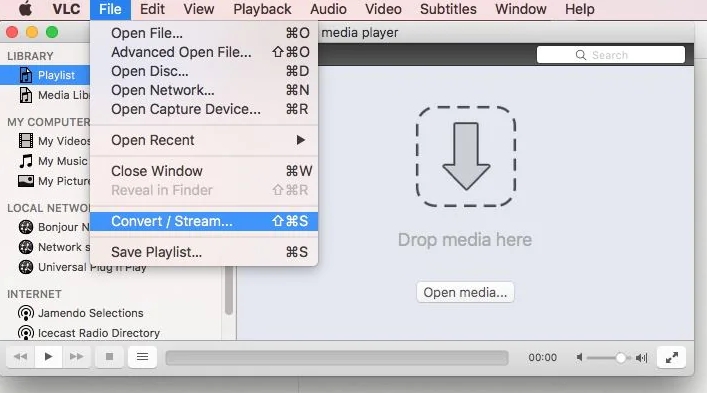
CloudConvert
In comparison to its rivals, CloudConvert provides a breath of fresh air since it offers more than only M4V to MOV conversion services. You have the freedom to adjust the output setting using CloudConverter to suit your requirements. It can also convert various types of documents, including ebooks and archives, which is useful in a variety of circumstances. For those who wish to convert with complete control over the settings, this digital converter is the best option.
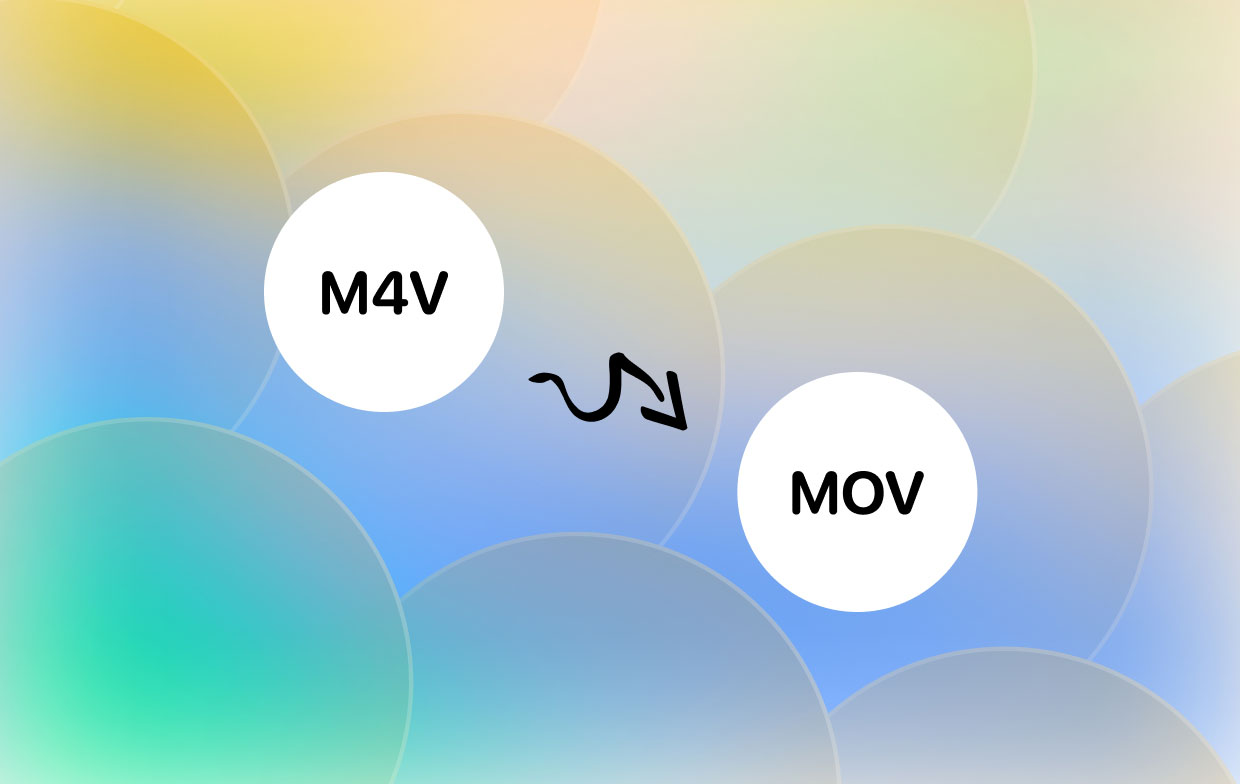
Part 3. Is M4V the Same as MOV?
Certain multimedia files are stored in file containers called M4V and MOV. Although they both come from the same creator, Apple, their compatibility with certain hardware and software varies. M4V files are created for use with iTunes, but MOV files are meant to be used in QuickTime, leaving that program the primary application to watch them. Along with H.264 video and AAC/Dolby Digital audio codecs, M4V only employs the MP4 format. Both MP4 codecs are supported by MOV, along with a number of others. You may convert M4V to MOV and a variety of other file types using a variety of programs; just refer to this page and choose the one you like most.
Part 4. Conclusion
You should now discover that converting M4V to MOV is a simple process after reading this guide. The iMyMac Video Converter is one of the best tools to convert video formats and it can convert MOV to AVI too. You may use any of the aforementioned techniques to convert M4V file types into MOV files if that is what you want.



