If you are wanting to use M4V files for mixing purposes, then having them in WAV file format is the best thing you should do. So, if you are wanting to convert M4V to WAV format, then this post about the best audio transcoders will definitely help you.
Contents: #Part 1. The Most Popular M4V to WAV Offline Converter Part 2. How Do I Convert M4V to WAV OnlinePart 3. About the M4V File FormatPart 4. Conclusion
Part 1. The Most Popular M4V to WAV Offline Converter
Now, the very first method that we are going to show you is known to be the most popular way how you can convert your M4V files to WAV file format. And a popular way to turn M4V into WAV is by using the iMyMac Video Converter.
This tool is the best program that you can use offline for you to convert any format file that you have to another format. With its use of it, you will be able to convert both your audio and videos from one format to another format that you need.
It comes with tons of formats that you can choose from so you will not have a problem finding if it carries or supports the format that you need. Using this tool also allows you to convert your files safely and smoothly without worrying about anything.
Turning M4V into WAV is an easy job with this tool. In the meanwhile, converting M4V to MP4 files is easy too. And to show you how easy to use the iMyMac Video Converter is to use, below is a guide that you can follow for you to convert M4V to WAV format.
Step 1. Add Your M4V File to Convert
Launch the iMyMac Video Converter on your computer and then you will be directed to its main page. And from there, add the M4V file that you want to convert.
Step 2. Choose WAV as the Final Format
And then, on the same interface, simply click on the Convert Format button on the left side of your screen. Then click on the Audio tab and choose the .wav format extension.
Step 3. Choose the Location Where to Save the Converted File
And on the same screen, you can also choose where you want to save your converted file once the process is done. And once you have already chosen the location, simply click on the Save button on your screen to confirm and save the change you want to apply.
Step 4. Convert M4V to WAV
And lastly, click on the Export button on your screen. This will then start the process of converting your file. And once that the conversion is complete, you can review your converted file from the “Recent Projects” folder on your screen and from there you can edit your audio to your liking.

Part 2. How Do I Convert M4V to WAV Online
Aside from using an offline tool to convert your files like iMyMac Video Converter, there are also some other tools that you can use in order for you to do this. And this is by using an online free converter tool.
There are actually tons of online free converter tools that you can use but allow us to show you the best ones that you should consider using.
NOTE: These online free converter tools that we are going to show you do not give you the assurance that you can get compared to using offline tools such as the iMyMac Video Converter.
Tool 01. Zamzar
One of the most popular online free converter tools that you should be using to convert M4V to WAV format is the Zamzar online tool. This is an easy tool as well that you can use and is safe for your files as well. And to use it, just see the guides below.
- Click on the Add File button on your screen.
- Select the M5V that you want to convert and add to it the main interface of this tool.
- Then choose WAV as the final format of your file.
- And lastly, click on the Convert Now button on your screen to start the process of converting your M4Vfile to WAV file.
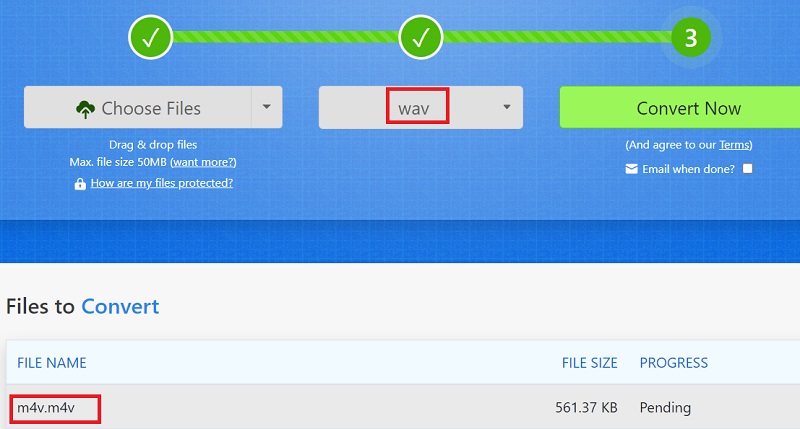
Tool 02. CloudConvert
The CloudConvert is another online free converter that you can access using your internet connection and browser to convert M4V to WAV or any files from one format to another. And just like to Zamzar tool, the CloudConvert is also very easy to navigate, and below is how you can use it.
- Click the Select File button on your main screen.
- And then, add the M4V file that you want to convert.
- Choose WAVas the output format of your converted file.
- Click on Convert and wait for the process to complete.
- Once you have maked your M4V into WAV, you can now download your converted file on your computer and save it.
Tool 03. Convertio
The Convertio online free converter tool is a bit similar to the CloudConvert tool for your files. However, this too can make sure that you will be able to convert your M4V to WAV file format on your computer. And to know how to use this online free converter, below are steps that you can follow.
- Click on the Choose Files button on your screen.
- Then add the M4V file that you want to convert.
- Then, choose the WAV file format as the output of your file.
- Then hit on the Convert button on your screen and this will start the process.
- When done, you can download the converted file to your computer and save it.

Tool 04. FreeConvert
This online free tool is another tool that you can use online to convert M4V to WAV format. It also comes with a simple interface that you can use easily.
- Click on the Choose File button on your screen.
- And then, you will be able to see a drop-down menu wherein you can choose the location of the M4V file that you want to convert.
- Then, select the WAV as the output format of your file.
- Then, click on the Convert Now button and the conversion process will then start.
- When finished, do not forget to download your converted file to save it on your device or computer.
Tool 05. Media.io
This is also one of the most popular online free converters there is. It also has the power to support tonnes of formats that you may need. This tool has been said that it will give you a high-speed process of converting your files as well. Follow the guide below to know how to use it.
- Upload the M4V file format that you want to convert.
- Select WAV as the output format of your file.
- Then, click on Convert button on your screen.
- When done, you can simply download the converted file to your computer as well.
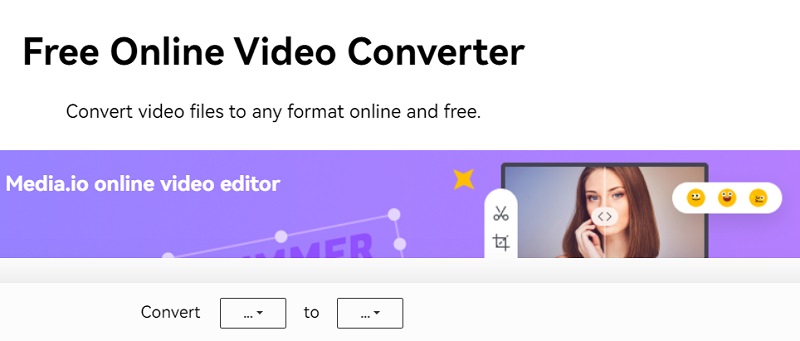
Part 3. About the M4V File Format
Before we end this article, let us also tell you more about the M4V file format that you have after teaching how to convert M4V to WAV.
The M4V file format is known to be a container wherein it carries any video format that you have on your Mac. And this format is somewhat mistakenly said that it is the same as the M4A and MP4.
You see, the M4V file format is made up of tons of chunks on your computer. This file format is commonly used for movies as well for them to make a better-quality sound of their file. It carries subtitles, sound effects, and other audio formats.
This type of file format is also known as MPEG 4 Audio. And this is specially designed by Apple Inc. It carries sound effects, dialogue, and more. And we understand that there is a point wherein you have to change it and have it converted to a WAV file format.
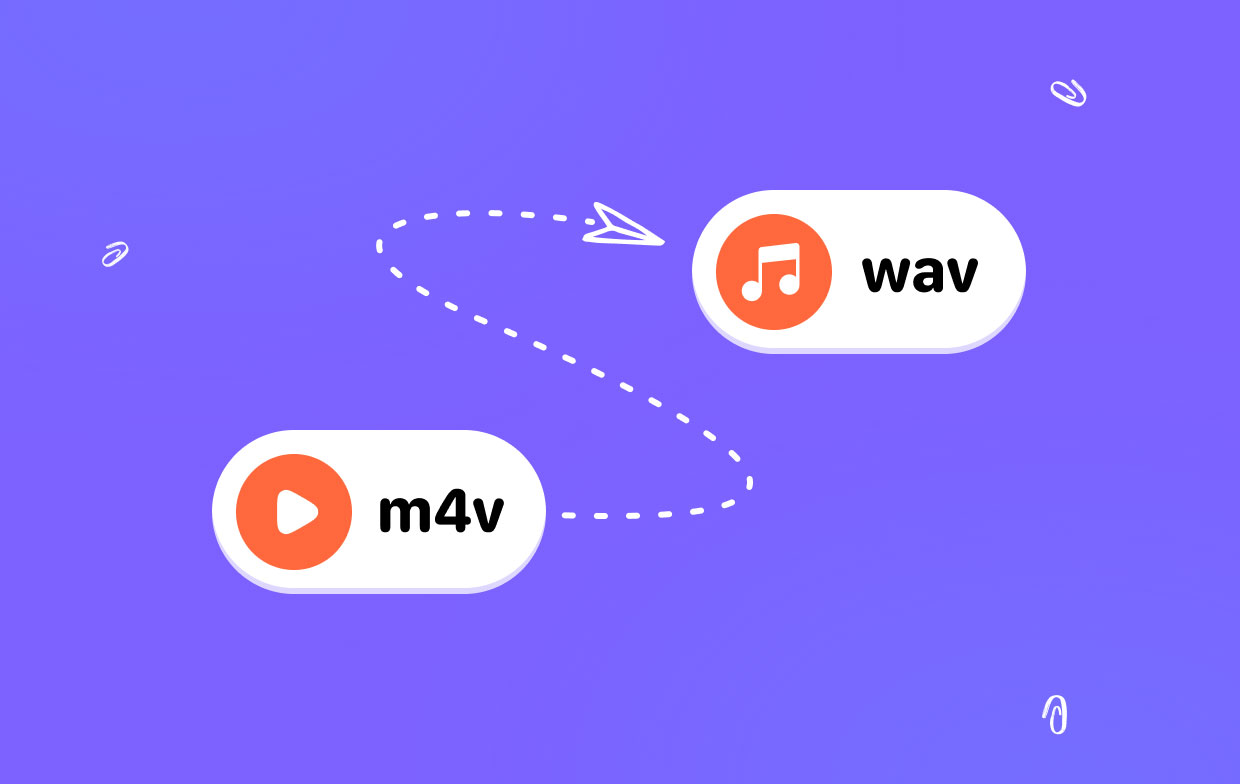
Part 4. Conclusion
As you can see, there are different yet easy ways how you can convert your M4V to WAV file format. And doing and using these tools is very easy and then both carry tons of formats that you can choose from.
But if you want to make sure that you are going to have the best-converted file when it comes it it's quality and as well as easy navigation, then the iMyMac Video Converter is the best option for you. So, make sure that you have this tool so that you can convert your files even if there are no available internet sources around you.



