Do you wish to view movies on an iPad 2, which is more comfortable to grip when moving around? Some iPad 2 owners who have MPG films want to upload them so they may be played again, but the iPad 2 is unable to detect the MPG format. This guide's goal is to demonstrate how to convert MPG to M4V with the help of amazing video file converters.
Converting MPG media files into iPad 2 will be the only option you have if you want to stream MPG video on the iPad 2 with good quality. Here, we heartily endorse the top MPG to iPad 2 M4V Converters, both online and offline.
Contents: Part 1. Easily Convert MPG to M4V without Losing QualityPart 2. Simple Tools to Convert MPG to M4V OnlinePart 3. What Is an M4V File?Part 4. Conclusion
Part 1. Easily Convert MPG to M4V without Losing Quality
Method 01. iMyMac Video Converter
If you have the appropriate converter, trying to make MPG to M4V format is a very simple and straightforward process. The remarkable and user-friendly iMyMac Video Converter MPG to M4V Converter might be of assistance to you in your quest to get lossless M4V video files.
It is capable of turning iTunes MPG movies to M4V at a very high rate since it was developed specifically to convert a wide variety of file formats. You can easily change MPG files into loop GIFs too with this tool.
It has the capability to convert videos purchased from iTunes to a wide variety of other media formats, including MOV, FLV, MP4, and AVI, as well as audio formats, such as MP3. It has a multitude of features that can be used in order to increase the overall quality of the files, and it possesses an editing tool that enables it to be customized in accordance with your own preferences.
When it comes to converting MPG to M4V while maintaining their original quality, iMyMac Video Converter is an excellent choice. If you are interested in learning more about how to use the app, you may refer to the instructions to convert MPG to M4V that are provided below.
- Start iMyMac Video Converter on a Mac or Windows computer. You just need to log in once to access your account.
- You can drag and drop MPG files and other file formats onto the system's display.
- You may choose the kind of file you want the file to be converted into by selecting a format like M4V from the drop-down menu when you click the "Convert Format" button.
- Thanks to the user interface, file upgrades are now easily visible.
- Any preference changes you make are retained if you choose Save.
- Click Export to start the conversion.

Method 02. VLC Media Player
VLC is a popular media player that works on several platforms and supports all of the most popular file types, including MPEG, MOV, MP4, AVI, and many more. Additionally, the player allows file conversion, and as a result, you may use it to convert MPG to M4V in a fast and uncomplicated method. Refer to the steps below to finish the conversion now:
- Launch the VLC player program that is installed on your computer, then go to the Media menu and choose the Convert/Save option from there.
- A pop-up box titled "Open Media" will appear; from there, choose the "Add" button to begin browsing for the MPG files that need to be converted, and then click "Open" Select Convert from the drop-down menu that appears when you expand the Convert/Save option in the bottom-right corner of the screen.
- Choose the folder on your desktop where you want the converted file to be saved by clicking the Destination file: option in the Destination section.
- Within the section labeled "Settings," expand the "Profile" list, and from the drop-down menu, pick "M4V" as the format you want to produce.
- Select the editing icon to access the Profile edition window, then select the Video Codec tab to make any necessary adjustments to the specifications of the video codec. After making the necessary adjustments, be sure to hit the "Save" button.
- When you are finished, click the Start button to begin the process of to convert MPG to M4V. And then pick a folder on your desktop to store the converted files.
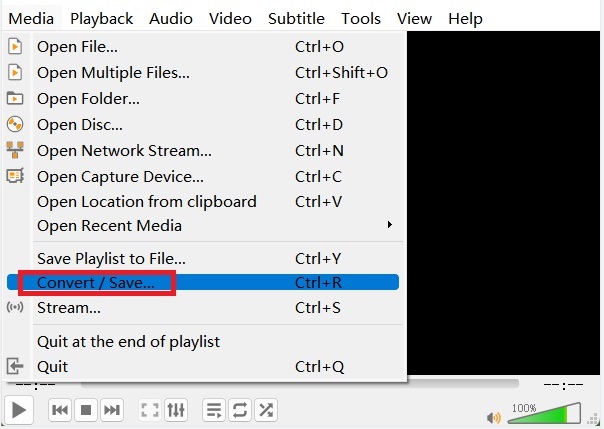
Part 2. Simple Tools to Convert MPG to M4V Online
Tool 01. Convertfiles.com
Another online tool for you to turn MPG into M4V files is Convert Files. Free and very simple to use, it. With this program, you may convert MPG files to M4V in 3 simple steps. Additionally, Convert Files enables you to convert MPG files to a variety of other file types, including WMV, MKV, 3GP, MOV, M4V, and more.
- Use the browse feature to choose an MPG file on your PC.
- Select M4V as your target format. They can support most video file types.
- Immediately download the converted M4V file.
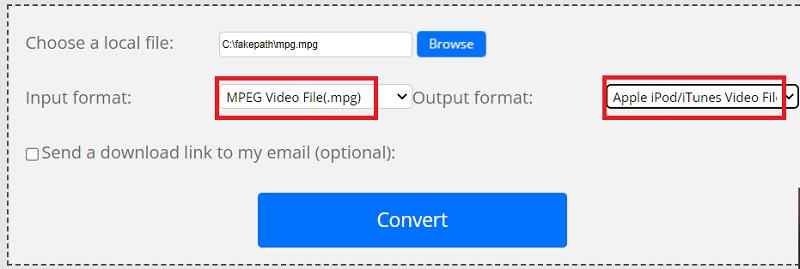
Tool 02. Converter365.com
A variety of output and input formats are supported by Converter365 secure and free online converter. This multi-format converter offers to convert videos into audio formats in addition to converting MPG to MP4 files. Because it is browser-based, this utility does not need to be installed, which will save you a ton of time and hard drive space.
This online program not only allows you to convert audio and video without losing quality, but it also gives you access to various video editing capabilities, including compressing, video resizing, and other features. Follow the steps to convert MPG to M4V:
- Upload the MPG file using the "drag and drop" technique or by including links to it.
- Start the MPG to M4V conversion by clicking the "Start conversion" button.
- Download the M4V video files as soon as the "Download" button displays.
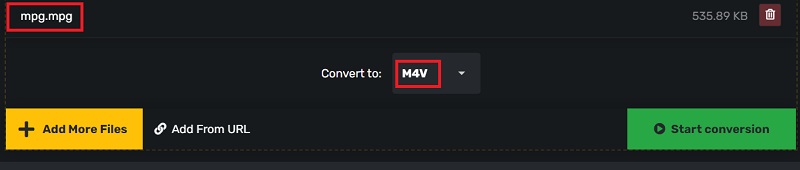
Part 3. What Is an M4V File?
let's learn more about M4V forma after knowing how to convert MPG to M4V. Apple created the M4V container video format, which is quite similar to the MP4 standard. Apple uses M4V encoding to store media files within the iTunes Store. M4V video files may be protected against illegal copying using Apple FairPlay.
Only devices that have been approved by the iTunes account that bought the videos may play FairPlay-protected M4V files— M4V files protected by FairPlay DRM are recognized by QuickTime as AVC0 Media.
Part 4. Conclusion
Things get much more challenging if you use a Mac since. However, almost all contemporary Mac apps and iOS devices handle M4V playing; only a select number of them can read MPEG files without needing additional plugins. In this situation, you may choose to convert MPG to M4V format.
iMyMac Video Converter is the best tool we recommend for you to finish the conversion between MPG to M4V and it supports converting your files without size limitation. Grab this tool now.



