Nowadays, many people want to convert their MKV files to a better format such as H.264, which will allow them to do more with files. That is why, in this article, we are going to show you how you can convert MKV to H.264 format easily with some powerful tools to help convert videos. So, make sure that you read this until the end for you to know more.
Contents: Part 1. What is H.264 Format? Part 2. Recommended Way to Convert MKV to H.264 on Mac/PCPart 3. Can I Convert MKV to H.264 Using HandBrake? Part 4. How Do I Convert MKV to H.264 Online Free? Part 5. Conclusion
Part 1. What is H.264 Format?
There are actually some people who are not familiar with the h.264 types of format. That is why we are going to tell you more about this format.
The H.264 format is known as one of the most widely used codec nowadays. This type of format can use for your videos because it comes with a significant penetration for your optical disc, streaming markets, and broadcasts as well.
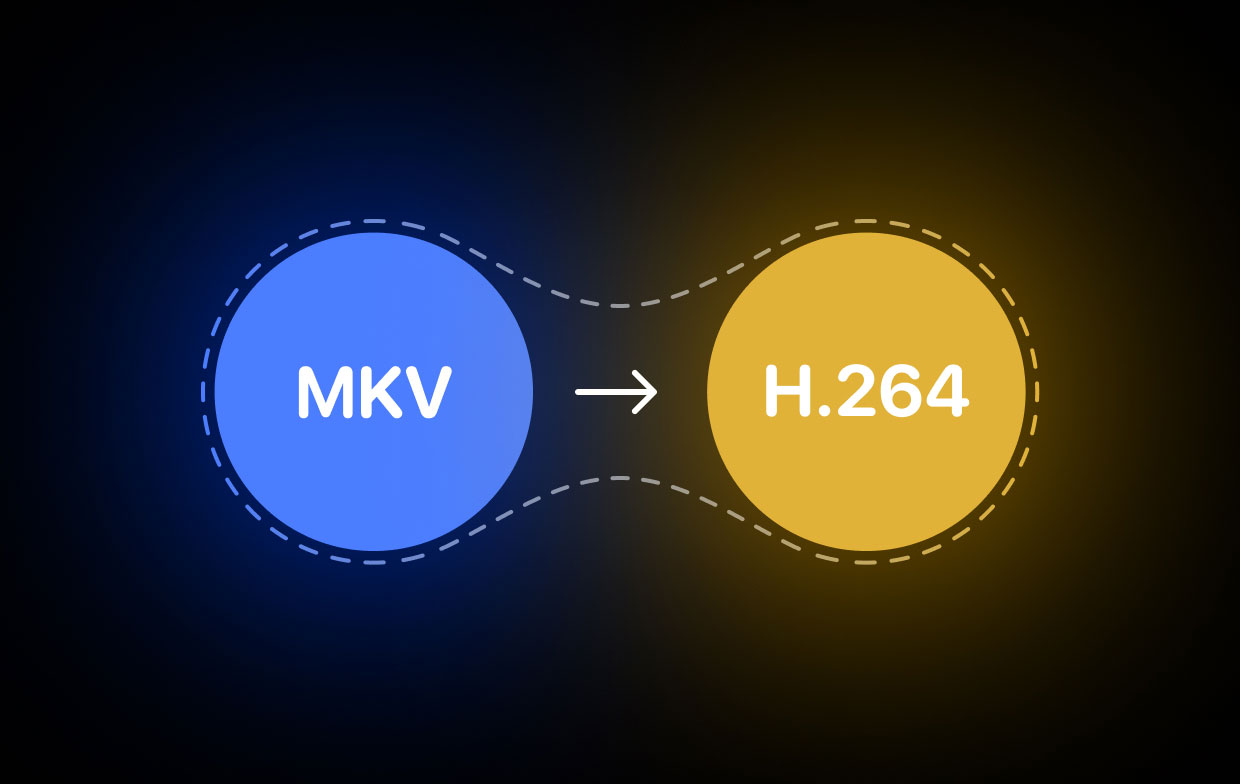
There are also some factors that you can consider on using this type of format. This includes its quality that you cannot compare to other formats or technologies. It also comes with an ability wherein it can decode any platforms that you want and even devices.
And because this is a video codec, the H.264 format can be used in several containers, and that it is commonly made in the MPEG-4 format of the container.
Part 2. Recommended Way to Convert MKV to H.264 on Mac/PC
Now, since you are wanting to convert your MKV to H.264 format, then here is the most recommended way for you to do this. And that is by using a tool named iMyMac Video Converter to help you out when it comes to converting one file format to another.
And when it comes to converting one format to another, the perfect tool for this is no other than the iMyMac Video Converter. It is known to be the best video and audio converter tool that can give you amazing features.
Its main feature is of course converting your audio and your video file to another format. For example, if you want a tool to convert MP3 files to MOV format, iMyMac Video Converter will do the rest.
Other features that it comes with are its streaming and editing features. But for now, we are going to show you its converting feature to help convert MKV to H.264.
Step 1. Open the converter and add MKV files
Open iMyMac Video Converter. This will then take you to its main interface. Then add the MKV file that you want to convert.

Step 2. Choose desired format
Click the “Convert Format” button from the right side of your screen. Next, click on the “Video” button and you will be able to see a list of formats that you can choose from. And from that list, select the H.264 format.
Then you can also choose the location to save file after the process to turn MKV to H.264. And once done, click on the “Save” button.
Step 3. Convert MKV to H.264 format easily
Click the “Export” button. Then wait for the process to complete and you can review your converted video from the “Recent Projects” folder.

Part 3. Can I Convert MKV to H.264 Using HandBrake?
Another tool that you can use is the HandBrake tool. This is also one of the most common tools to convert your files from one format to another. With HandBrake, you can convert your MKV to H.264.
To know more about how you can convert your file, follow the simple steps that we have for you below.
- Open HandBrake on your computer then opens up your MKV file.
- Then, the HandBrake tool will start to scan the MKV file that you want to convert. It will also display your video’s information. Then click on the “Presets” button located at the upper part of your screen and select the HandBrake presets that are available from your screen.
- And then, choose MKV container from the drop-down menu when you select on “Format” from the “Summary” tab on your screen.
- To convert MKV to H.264 file format, click the “Video” tab and choose H.264 from the drop-down menu on your screen. Then you have to configure your MKV file then hit on the “Add to Queue” button on your screen.
- Next, you have to click the “Browse” button on your screen for you to assign to which folder on your computer would you want to save your converted file.
- Lastly, click on the “Start Encode” button on your screen for you to begin the conversion.
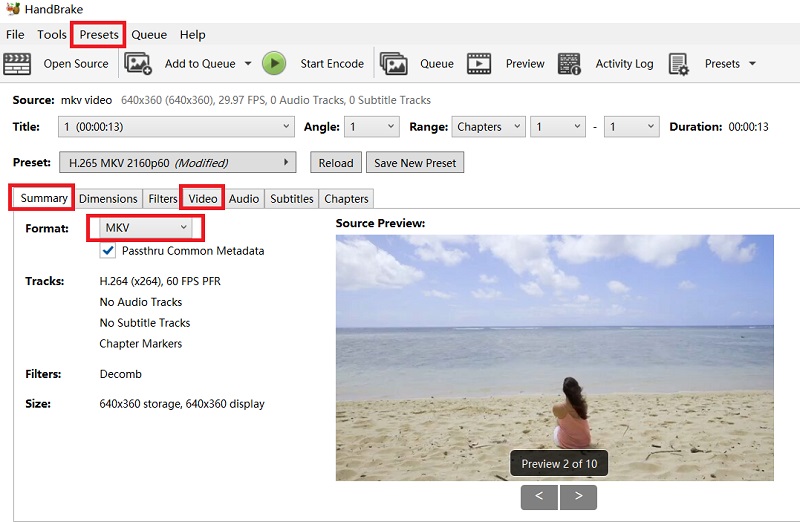
Part 4. How Do I Convert MKV to H.264 Online Free?
Aside from the tools that we have shown you above, there are also some other tools that you can use to transcode MKV to H.264 file format. You can actually use these tools for free and online. This means that you can access them just by simply using the web browser on your Mac or Windows computer.
And with that, here are two of the best online free video converters to convert MKV file to H.264.
Tool 01. ConvertFiles.com
ConvertFiles is one online free video converter that you can use in order for you to convert your MKV file format. This online tool comes with a very easy interface. And once you get on its main screen, you will be able to see where you can upload the file that you want to convert. It is very easy to use and reliable as well.
To convert MKV to H.264 using the ConvertFiles, below are the steps that you can follow.
- Choose the MKV file that you want to convert from your Mac or Windows computer by clicking on the “Browse” button on your screen.
- And then, select the H.264 format as the output.
- After that, you can now click on the “Convert” button on your screen. And the conversion process of your file will then start.
- Once done, you can download the converted file to save it on your computer.
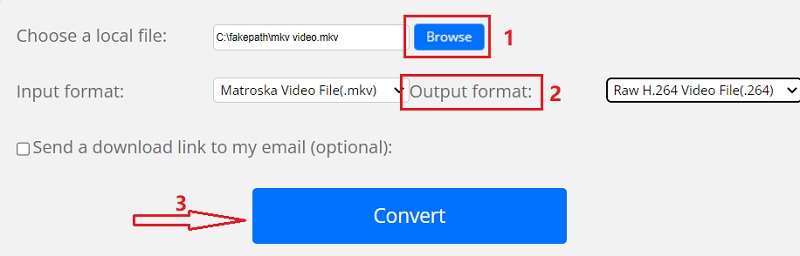
Tool 02. MiConv.com
MiConv is another online free converter tool for you to convert MKV to H.264 format. The advantage of using this tool is that you no longer need to download or install any other software to convert files. Also, this tool will keep your files confidential which means that only you can access them.
This tool also is fast when it comes to its conversion process. And with just a few clicks, you will be able to finish the conversion process in no time.
And to show you how easy the MiConv.com is to use, below is a simple guide that you can follow to convert MKV to H.264:
- Once you get on the main page of the MiConv, click on the “Choose file” button on your screen and then select the MKV file that you want to convert.
- And then, choose the H. 264 format as the format target of your MKV file format.
- Next is to click on the “Convert” button on your screen for you to start converting your MKV to H.264 file format. This will only take just a few seconds to complete.
- And once that the conversion process is complete, you can then simply download the converted file you can to your computer.
![]()
As you can see, these free online video converters are also convenient and easy to use. However, you have to remember that they do not work that well compared to those conversion tools that require download and installation to your computer.
Part 5. Conclusion
So, there you have it. We have shown you above the best tools to convert MKV to H.264 file format. With this post, you will be able to do this in different ways. Online, offline, and of course, for free.
But if you want to have the best experience when it comes to converting your files from one format to another, then the best tool for you is none other than the iMyMac Video Converter. It is a safe, easy, and very reliable tool to use for conversion.



