Playing videos is another popular application for the PlayStation 3, in addition to playing video games. On the other hand, a lot of individuals have reported that their PS3 is unable to open MKV media files when they try to play them on the console. So they tend to search for MKV to PS3 guides in conversion.
How to convert MKV to PS3? It is hard to enjoy videos saved in the MKV file on a PS3 because the MKV file type is large in size video format that places a high demand on the quality of playback devices. Additionally, the encoding of an MKV file type isn't interoperable to PS3, which is not possible for PS3 to read MKV files.
Under these conditions, it is important to convert MKV files to a format that is acceptable with the PS3. Here we will show what converting tool you will need.
Contents: Part 1. Can I Play MKV Files on PS3?Part 2. How to Easily Convert MKV to PS3 on Mac/Windows?Part 3. How to Play MKV Files from a USB Drive on PS3? Part 4. Conclusion
Part 1. Can I Play MKV Files on PS3?
MKV is a popular container format that is open source and free. It is well-known for its capacity to store an incredible amount of video, audio, image, and subtitle tracks inside a single document. Because MKV can hold uncompressed material of high quality, it is the format of choice for the storage of a large number of movies and television series.
Despite the fact that MKV is among the most widely used video formats, the PlayStation 3 is unable to view it. The fact that an MKV file's container often holds a large number of codecs, some of which may not be suitable with PS3, is still another factor that PS3 is unable to view MKV files.
“Can I play MKV files on PS3?” It should be as no surprise that converting MKV to PS3 format is the most effective method to playback MKV files on a PS3. Matroska Video file is a robust and all-encompassing multimedia container that can store audio, high-definition video, photos, and captions inside a single document. Such an open-source media file is not even an industry standard; thus, MKV isn't really recognized by several devices, such as the Play Station 3 (PS3). It is necessary to transcode the MKV files into such a format that is supported by the PlayStation 3 in order to try and make the PS3 capable of playing MKV files.
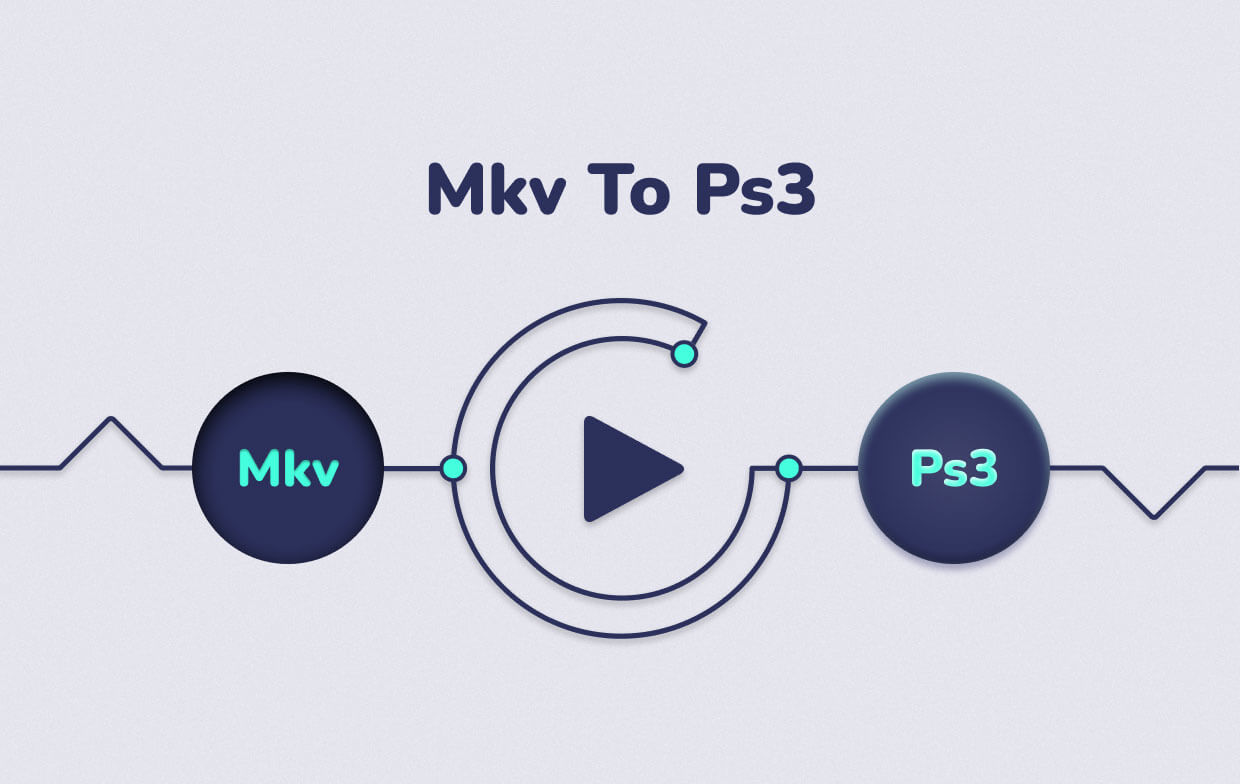
In order to convert MKV to PS3 so that it can be played on the PS3 device, you first need to know what media formats the PS3 is capable of playing:
- Memory Stick Video format: H.264/MPEG-4 AVC High Profile (AAC LC), MPEG-4 SP (AAC LC), MPEG-2 TS (H.264/MPEG-4 AVC, AAC LC).
- MP4 file format: MPEG-1 (MPEG Audio Layer 2), MPEG-2 TS (MPEG2 Audio Layer 2, AC3, AAC LC), MPEG-2 PS (MPEG2 Audio Layer 2, AAC LC, AC3, LPCM), MPEG-2 TS (H.264/MPEG-4 AVC, AAC LC).
- AVI: AVCHD (.m2ts / .mts), Motion JPEG (Linear PCM), Motion JPEG (μ-Law).
- And WMV, Divx.
Part 2. How to Easily Convert MKV to PS3 on Mac/Windows?
When attempting to play MKV videos with PS3, a great number of users have run into problems since the console is unable to read the data. Luckily, the iMyMac Video Converter arrives to save you.
This PS3 converter can help you easily convert MKV to different formats that are accepted by PS3, it is able to convert a number of video and audio formats, like MP4, MKV, MOV, WMV, AVI, etc.
If you want to play your MKV files on your PS3, try to use this powerful tool first to convert the MKV video to MP4 or AVI format on your Mac or Windows PCs.

What’s more, you may rotate MKV films, trim and crop them, cut out unneeded portions, and apply effects using its advanced video editing capabilities.
This video converter promises to provide better results at a pace that is six times quicker than that of other video converters.
Follow the steps below to convert MKV to PS3:
- You may import the MKV file by dragging and dropping it into the pop-up window, or you can simply try uploading it directly.
- To change the data format to PS3, select the Convert Format button, then choose MP4, or AVI, MPEG, WMV, etc.
- You are now able to customize the parameters of the converted files to your preferences, after which you may hit the Save
- To begin the conversion process, choose the Export or Convert

Part 3. How to Play MKV Files from a USB Drive on PS3?
If you want to watch the files after converting MKV to PS3, you can follow these steps below to play your MKV video from a USB drive on PS3:
- Attach your external drive or USB drive to the PlayStation 3 by plugging it into one of two USB ports that are situated on the front of the console.
- Start running your PS3 system.
- Select the following option from the main menu:
- If you just want to watch a movie or a video, choose Video.
- If you wish to listen to music, you select Music.
- If you'd like to look at some images, choose Photos.
- Choose the USB device you want to use.
- To see all content, select Display All after pressing the triangle icon.
- Note that you will see the following warning shown if you hit the X button upon that USB Device: There are no titles.
- Choose the video, photo, movie, or song you would like to watch or display.
- To continue, click “X”
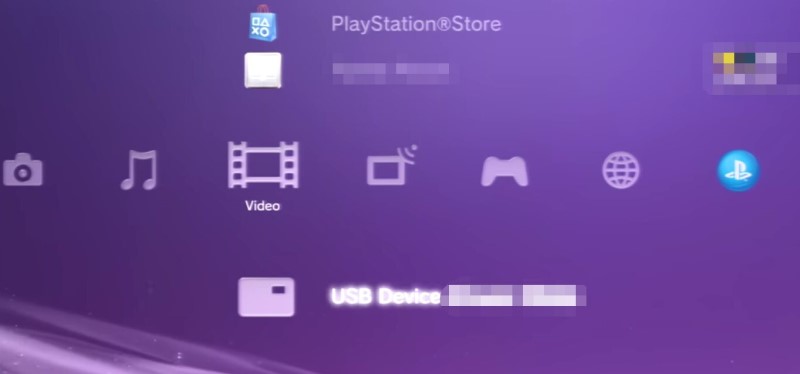
Part 4. Conclusion
It would seem that the gaming console does not have native support for MKV files. And because it is not compatible with PS3, converting the files from MKV to PS3 format using iMyMac Video Converter is the alternative approach you may try.
This PS3 converter app is your best option if you want to watch MKV videos on your PS3 with the highest possible quality. Additionally, you can also modify the video file with the various features it has.
As you went through this article, you now know the best MKV to PS3 converter. It also discussed what formats you could use for the videos to play through the PS3. You should now be ready to enjoy MKV media files with your Sony PS3 using the information provided in this article.



