MP4 is one of the most popular video formats in terms of streaming online. This is because it leads to smaller file sizes without leading to quality loss. That’s why it’s one of the most-used video container formats as well. So, if you have another format for your video, you may want to transform it to MP4. For instance, you may want to convert MKV to MP4 Mac style. In this case, you’ll have a more versatile video format for your precious file.
This guide will help you convert MKV to MP4 Mac computers will allow you to implement. We will provide you with different methods to do so. There are easy ways to do so. Plus, there are manual, more tedious methods. We prefer the easy way, of course. So, let’s start converting your MKV files now!
Contents: Part 1. What Are MKV And MP4 Files?Part 2. Fastest Way to Convert MKV to MP4 (Mac)Part 3. How Can I Convert MKV to MP4 for Free?Part 4. Offline Tools to Convert MKV to MP4 for FreePart 5. Conclusion
Part 1. What Are MKV And MP4 Files?
MKV and MP4 files mostly contain video. We will explain the two in a bit here before we start teaching you to convert MKV to MP4 Mac style. Now, let’s start with MP4 first because it’s a very popular format.
What Are MP4 Files?
This file format is also known as MPEG-4 Advanced Video Coding (AVC) or MPEG-4 Part 14. It’s actually a file format for multimedia utilized for the storage of video and audio files. It is the most commonly used format when streaming video through the net. Generally, this format is a container that holds digitally-encoded video and audio files. It uses the file extension MP4. Although a lot of people think it only holds video and audio files, it can actually contain other file types such as subtitles and images. In terms of compression, MP4 utilizes a lossless technology where video quality and audio quality are not compromised. MP4 files have the advantage of being run on all media players around the world because it is a very popular file type.
What Are MKV Files?
Now, before we convert MKV to MP4 Mac style, let’s take a look at what the former is first. MKV files are also called Matroska Video files and they started in Russia within the year 2000. It’s a container file format that is very comprehensive. Actually, it’s not a compression format for video or audio. They are container formats. The MKV files are developed to actually be future proof. What does this mean? This means the MKV files won’t literally be outdated. There are a lot of features designed to make sure being outdated doesn’t happen to MKV files. These include support for metadata, chapter, and menu and streaming compatibility online. MKV files even allow for error recovery where you can play files that are corrupted.

Part 2. Fastest Way to Convert MKV to MP4 (Mac)
Now, what is the best and fastest way to convert MKV to MP4 Mac style? Well, fortunately, we’ve got you covered on that. The tool you can use for achieving this result is iMyMac Video Converter – a full-fledged video conversion and video editing software tool for consumers. Conversion is done losslessly, which means there is no loss of the quality of your audio and videos. It is also implemented at lightning-fast speeds which are way faster than the average conversion software.
It has a lot of supported input and output formats for both video and audio files. Plus, output devices are supported including the iPad, iPhone, Samsung, HTC, Huawei, Xiaomi, Sony, LG, Motorola, Blackberry, Nokia, and more. Aside from conversion, it has video editing capabilities. You can put a watermark on your videos. You can also trim, rotate, cut, and add subtitles. If you wish to place an external audio track, you can also do so. The best part about it is you can preview the video before conversion.
Here’s how to convert MKV to MP4 Mac style with iMyMac Video Converter:
Step 01 – Download And Install The Tool On Your Computer
The first step would be to download iMyMac Video Converter from its download page within the website. After that, use the downloaded package to install it on your Mac computer. Finally, you can launch the tool after installation.
Step 02 – Add MKV Files
The second step involves adding the files with the MKV format. You can do this by clicking the “Add Multiple Videos or Audios” button. Then click Convert Format under the Effects Format.

Step 03 – Choose MP4 as The Output Format
After that, choose the settings that you want. You can select the converted format. You can even modify audio subtitles, watermarks, and effects. Cropping video file is possible as well. After you have finished tweaking settings, press Save. Then choose the destination folder to save the converted files.

Step 04 – Start Converting MKV to MP4
You can convert one file by clicking the “Convert” button. By this time you should wait to convert MKV to MP4 Mac style. Then just check the converted files within the Recent Projects.

Part 3. How Can I Convert MKV to MP4 for Free?
There are online tools you can use to convert MKV to MP4 Mac style. These tools can actually be used on Windows operating systems as well. That’s because they’re online. They can be used by any browser such as Google Chrome, Firefox, and Opera. Let’s see how to convert MKV to MP4 online:
1. CloudConvert
CloudConvert is an online conversion tool that is web-based. The platform allows you to convert multiple file formats from one type to another. You simply choose it at the top part of the interface. In this case, we’re going to convert MKV to MP4 Mac style. Once you choose to convert MKV to MP4, you will be given a variety of options to edit. These include Video Codec, Preset, Profile, Width, Frames Per Second (FPS), CRF, Audio Bitrate, Start And End Times, Subtitles, and more.
CloudConvert is very easy to use and works all the time. The interface is very neat. And, you can tell that they have been in business for years. The site actually supports over 200 formats such as audio, video ebooks, documents, and archives, among others. Since 2012, they are a trusted platform for converting files. No one will gain access to the files that you upload.
2. Zamzar
Zamzar allows you to convert MKV to MP4 (Mac) easily. It has been around since 2006. Plus, it has converted over 510 million files to date. The page has many different conversion pages. But, of course, you have to go to the one that says convert MKV to MP4. In this case, you simply add the MKV files, click the output format, and then start by clicking the Convert Now button. Zamzar even places a mini description of what an MKV and an MP4 file are. It looks very neat and the interface can be understood by anybody who uses it.
This online tool is one of the most popular out there. Plus, different formats supported for conversion include videos, audio, images, documents, compressed files, CAD, and ebooks. If you sign up with their page, you get unlimited conversions daily and you can convert up to 2GB of file size. Downloads are also faster if you sign up and log in.
3. Convertio
This can help you convert MKV to MP4 Mac style. Convertio is very popular and has made hundreds of millions of conversions as of the moment. Terabytes-worth of files has been converted with this online tool. It supports more than 300 formats for conversion. This allows 25,600 different conversions from one file type to another. It is very easy and fast to use. Users simply have to choose the files from their local drive and select the desired output format. After that, clicking the Convert button will allow you to convert MKV to MP4 Mac style.
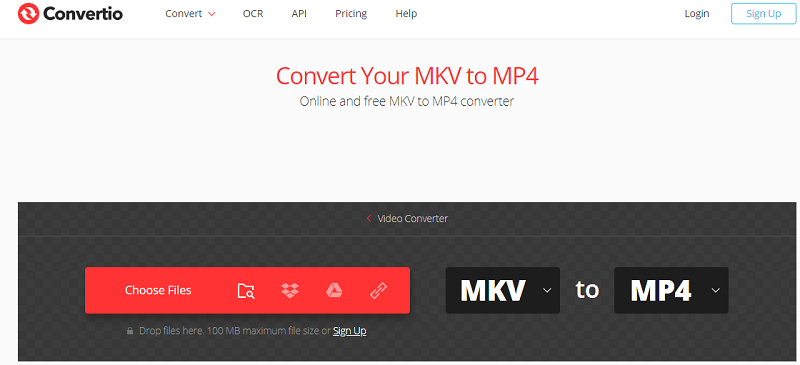
Conversion processes with Convertio support a lot of advanced options. For instance, video converters can help you select aspect ratio, video quality, codec settings, and more. Since it is a web-based platform, it supports a lot of devices for use of the tool for conversion.
4. Wondershare Online UniConverter
This is an online converter that works for different types of file formats. It can convert MKV to MP4 Mac style because it is a web-based platform. It has a desktop-based file converter as well. You simply choose to convert MKV to MP4, then you add the files that you want to convert. You can grab it from Dropbox as well if you wish to. Audio and image files can be converted with the tool as well. Upon looking at the website, you will notice that it is very clean. The neat interface looks very good. In addition, you will see an ad about its desktop converter. This ad is not that intrusive so the tool is fine to use.
Part 4. Offline Tools to Convert MKV to MP4 for Free
1. VLC Media Player
How to convert MKV to MP4 on Mac via VLC? VLC Media Player is very popular in the world of media players. This is because it can play every video and audio format out there. As such, it can be used to convert MKV to MP4 (Mac). This is a great tool that can be easily used by consumers if they don’t want to spend a dime. We tried it out to convert our MKV to MP4. It does work. But, conversion speeds are slow. Plus, we experienced some problems in the playback of the video (not the audio) of the file. However, if you’re going for a free online option and you’re going to convert a small file only, then this would be your best bet.

2. DVDFab Video Converter
This works for both Windows and Mac operating systems. They also offer a free trial if you want to try out the product. Supported input and output formats are a lot. Plus, it can convert MKV to MP4 (Mac and Windows).
DVDFab Video Converter enables you to modify the properties of the video and audio. You can also use it to trim and crop your video files. There are other customization options possible as well. The steps to use it are fairly simple as well. This tool is fairly easy to use and understand. The interface looks slick and their website looks professional as well. Of course, it is still recommended that you use iMyMac Video Converter instead because it has more features and has better video converting capabilities.
3. Handbrake
This doesn’t offer you options to edit videos. But, with regards to the process to convert MKV to MP4 (Mac), it gets the job done really well. Aside from single conversions, it can implement conversions of a batch of files as well. You can use Handbrake to apply presets to your tools as well. Audio and video settings can be tweaked to your desired output or results. It delivers a very high-quality output file after conversion. Plus, usually, the file sizes are smaller compared to the average converter out there.
Part 5. Conclusion
To convert MKV to MP4 (Mac), you have to use online or offline video converters in order to get the job done. We started with an introduction to what MKV and MP4 are. Then, we moved on to converting the MKV to MP4 using the best tool, iMyMac Video Converter. The middle part of this article focused on the online and offline tools to help you convert MKV to MP4 on Mac. These tools include CloudConvert, Zamzar, Convertio, Wondershare Online Uniconverter, VLC Media Player, DVDFab Video Converter, and Handbrake.
We do recommend that you use iMyMac Video Converter to convert MKV to MP4 on Mac easily. It has plenty of features to help you get going in terms of conversion. Plus, it has editing features as an added bonus. You can get iMyMac Video Converter from its official website today.




AlbertJH2020-10-30 08:41:01
Awesome Information Sharing! I had tried Wondershare and imymac for converting audio and video which are easy to convert videos & audio files in different formats!