Today, there are a lot of people who want to stream videos and share them on any social media platform. If you are a streamer who likes a certain video and wants to save it for keepsake purposes, then you better learn how to convert FLV to MOV.
Luckily, you have found the right guide you can use to learn how to convert FLV to MOV on Windows/Mac computers or online with just a few clicks. In this article, we are going to introduce to you the easiest method to successfully and completely convert the FLV files. We also prepared a simple list of the best alternatives you can use along the way.
Contents: Part 1. Easily Convert FLV to MOV Online (Free Ways)Part 2. Convert FLV to MOV on Mac/Windows without Losing QualityPart 3. How to Convert FLV to MOV Using VLC?Part 4. Conclusion
Part 1. Easily Convert FLV to MOV Online (Free Ways)
Before we tell you the best part, let us first introduce to you the alternative ways you can use to convert FLV to MOV.
If you badly want to convert FLV files, you can use the internet and search for a reliable online converter. However, we would like to remind you that using these online converters won’t give you videos that are made of high quality. Usually the higher the quality of the video, the better your experience will be.
And since we know that there are too many online converters existing today, we have made sure to write down the best and only the most reliable sites or online converters we can find. These online converters are all proven to be working well and are safe to use for all users around the world.
So below is the list of the best online converters you can use when converting FLV to MOV.
- iMyMac Online Converter – the iMyMac Online Converter can help you convert FLV to MOV and other formats as well, and it can give you results with good quality. It has similar functions to its offline software. It guarantees your privacy and also has a user-friendly page.

- Zamzar Online Converter – Zamzar.com is also a great online FLV to MOV converter that can help you convert files easily and quickly as long as you have a strong and stable internet connection. This site has never experienced any issues so it’s safe to use for all kinds of computers or laptops.
- Cloudconvert Online Converter – Cloudconvert.com has a simple and easy-to-use website that can let you convert files one after another with how fast and smooth their conversion speed is. This site is highly recommended for users who want to use an effective and free site to convert FLV to MOV.

- Freeconvert Online Converter – Freeconvert.com is an online converter where you can download and convert your files for free and in a very smooth manner. This tool supports more than 1500 different file conversions and all major browsers are even supported.
Sure, online converters are a great way to convert FLV to MOV or other formats and files. However, we still highly recommend using offline software that can keep the original quality of your video or media. If you want to learn what software we are talking about head over to the next section below.
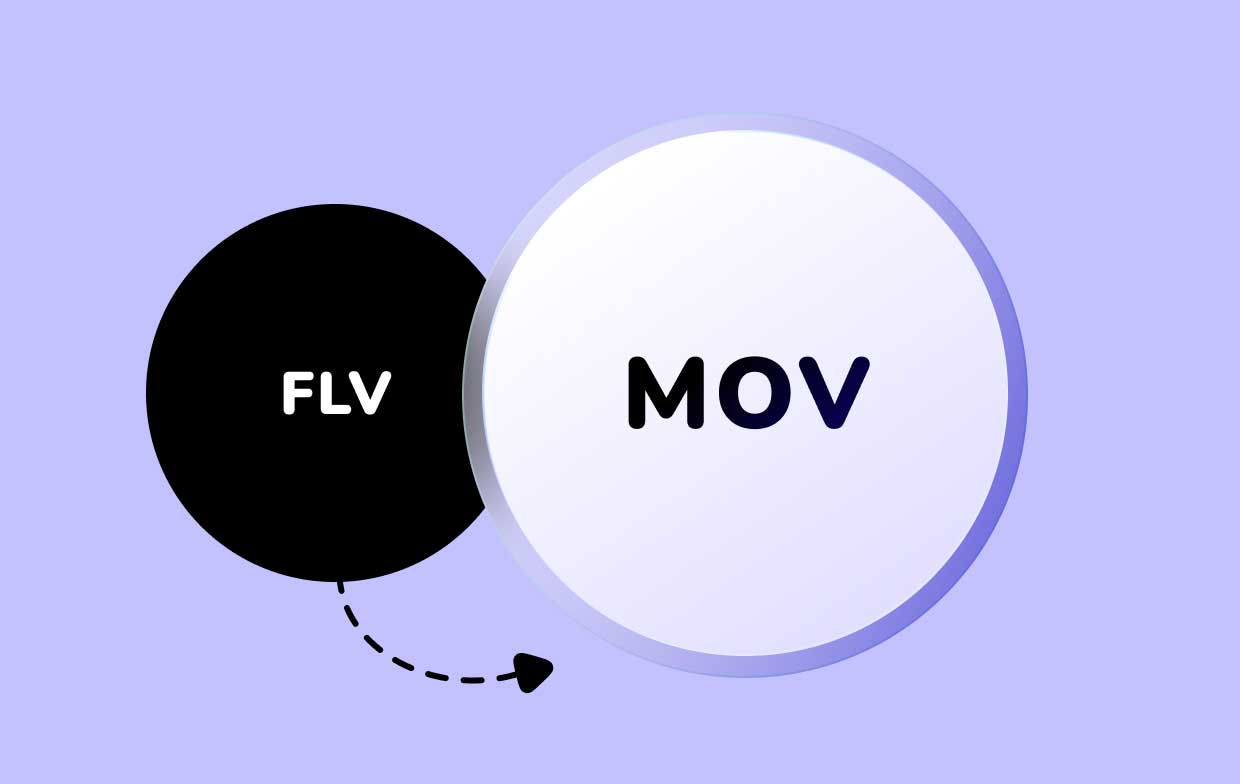
Part 2. Convert FLV to MOV on Mac/Windows without Losing Quality
As we have mentioned above, there is nothing better than using trusted and reliable offline software. Then let us introduce to you the best converting tool there is, the iMyMac Video Converter!
The iMyMac Video Converter is considered the best converting tool since it has many features that a lot of users would surely appreciate and enjoy using. It helps you easily convert FLV to MOV or any other video/audio formats like MP4, MP3, GIF, MOV, etc.
They even have a feature where you can automatically click a certain social media platform or app and convert your files into a format accepted by said apps. It has a Mac version and a Windows version to meet your needs.
What’s more, is that the iMyMac Video Converter can also help you edit your videos and add effects to them to make them more beautiful and look just the way you like them.
And lastly, it can help you stream these videos of yours on their app even while you are offline. That’s how powerful and helpful this converter is.

So if you want to learn how to use the iMyMac Video Converter when converting your files like how to convert FLV to MOV, read the steps below:
- Open the software and log in using your email and license code
- Drag and drop the files on the software and choose an output format by tapping on Convert Format
- Now you can adjust the settings of your video by clicking the Create button. To save the settings, click Save
- Start the conversion process by clicking the Export or Convert button
- And for those who immediately want to view their videos right after the conversion finishes, you can simply click Recent Projects and click the Open Folder button under the Converted Files section
With the iMyMac Video Converter, there are no media that you cannot convert. This converting tool is here to guide and help you convert any media you want: convert FLV to MOV and any other formats or convert other media files to MOV format.

Part 3. How to Convert FLV to MOV Using VLC?
Do you know that you can also convert FLV to MOV using a default app on your system like the VLC Media Player? Yes! The VLC Media Player can let you convert FLV to MOV or other formats. If you are interested to learn, follow the steps we have listed down below:
- Run the VLC Media Player on your Mac or Windows computer
- In the Menu, click Media then tap on Convert/Save
- Tap the Open Media section and click Add to select your FLV file
- Now click on Convert/Save once more
- Choose the dimension and other settings for your file
- Under the Profile section select MOV
- And simply tap on the Start button to let it convert
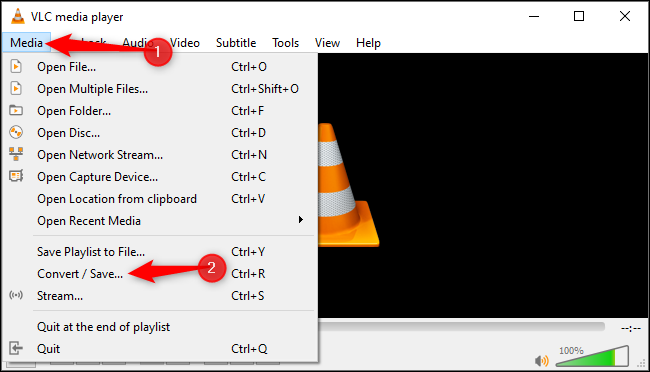
Part 4. Conclusion
Don’t you think it’s easy to convert FLV to MOV if you have the right guide? Good thing we are here to help you learn how to do it. And of course, everything won’t be possible without the help of the best converting tool like the iMyMac Video Converter.
So if you have plans on converting more media in the future, you can always download and install it for free and use this magical tool to convert your files on Mac/Windows.



