Are you facing compatibility issues while playing MKV (Matroska Video) files on your favorite media players or devices? If so, you're not alone. MKV is a popular video format known for its high-quality video and audio capabilities, but it may not be supported by all devices or media players. However, there's a solution: converting MKV to TS (Transport Stream) format.
In this article, we will explore the process of converting MKV files to TS, understand the advantages of TS containers, and provide you with a comprehensive guide to ensure seamless video transcoding. Whether you're a novice or a tech-savvy individual, we've got you covered. Let's dive in and unlock a world of compatibility for transcoding your video files!
Contents: Part 1. Is MKV Better Than TS?Part 2. How Can I Convert MKV to TS with High Quality?Part 3. How to Convert MKV to TS Format Online for Free?Part 4. Conclusion
Part 1. Is MKV Better Than TS?
When it comes to video formats, MKV and TS are two commonly encountered terms. Understanding the differences between these formats is crucial, especially when you encounter compatibility issues or need to transcode your video files. Let's delve into the characteristics and distinctions of MKV and TS formats.
MKV, also known as Matroska Video, is a versatile container format that can hold an unlimited number of audio, video, subtitle, and metadata streams within a single file. It gained popularity due to its ability to store high-quality videos with multiple audio tracks, subtitles, and chapter markers. MKV files are widely used for storing movies, TV shows, and other multimedia content.
One of the key advantages of MKV is its support for various video and audio codecs, including popular ones like H.264, MPEG-4, and AAC. This flexibility allows for efficient compression while maintaining excellent video and audio quality. Additionally, MKV files can handle advanced features like multiple audio tracks, selectable subtitles, and complex menu systems.
TS, or Transport Stream, is a digital container format primarily used for transmitting and storing audio, video, and data streams. It is commonly employed in broadcasting, particularly for satellite, cable, and digital terrestrial television systems. TS files are designed to carry real-time data and are often used for streaming live TV broadcasts or recording TV programs.
The key characteristic of TS files is their ability to handle continuous streams of data. They are optimized for error correction and synchronization, making them reliable for transmitting video over networks with potential disruptions. TS files typically contain multiple video and audio streams, allowing for different languages or alternate versions of a video.
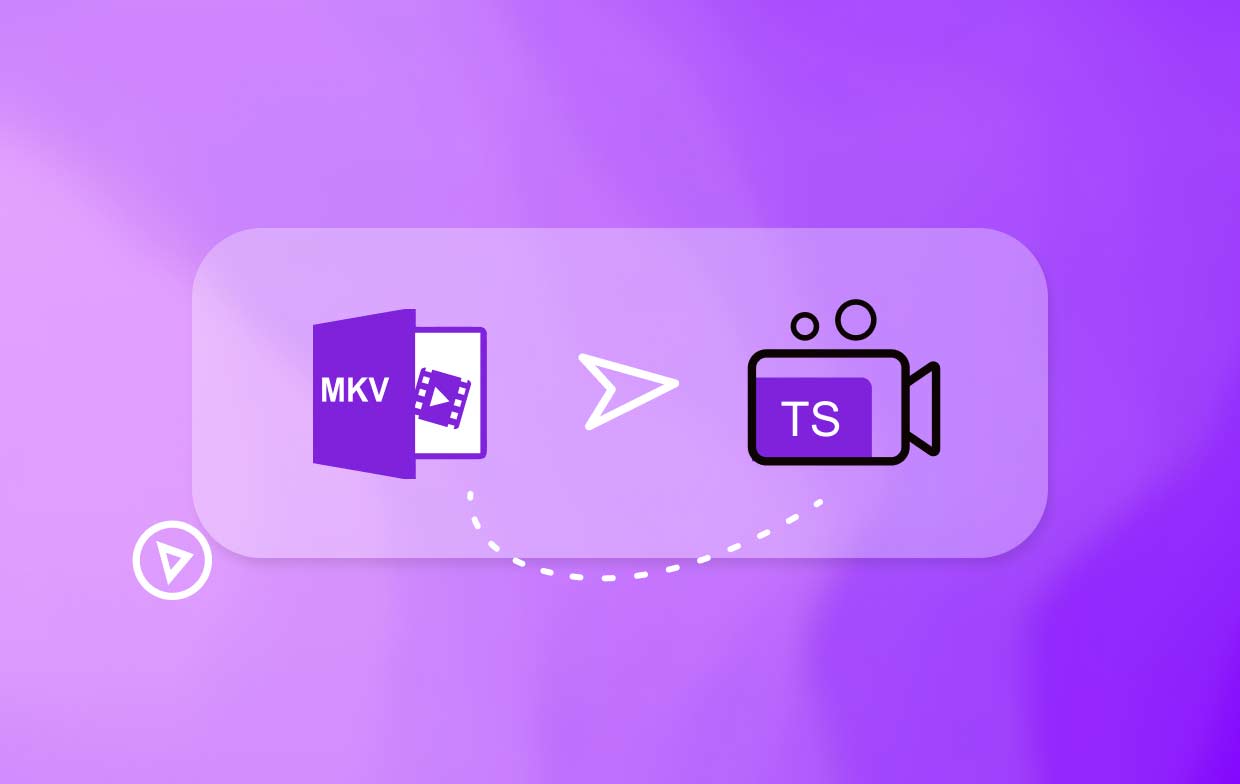
Part 2. How Can I Convert MKV to TS with High Quality?
When it comes to converting MKV files to TS format without compromising on quality, iMyMac Video Converter emerges as a reliable and efficient solution. This powerful software offers a straightforward approach to transcoding your video files while ensuring the preservation of video and audio fidelity. Let's explore the benefits of this tool and provide you with an easy guide on converting MKV to TS.
Benefits of iMyMac Video Converter:
- Wide Range of Format Support: It supports a vast array of video formats, including MKV, TS, MP4, AVI, MOV, and more. This versatility allows you to convert files to your desired format like MP4 effortlessly.
- High-Quality Conversion: With advanced algorithms, it ensures that the converted TS files retain the original video and audio quality. You can enjoy your videos without any loss in resolution or audio clarity.
- Batch Conversion: Save time and effort by converting multiple MKV files to TS simultaneously.
- Customization Options: Tailor the output TS files to your preferences with this Converter’s built-in editing features.
Here's a simple guide on how to convert MKV to TS using iMyMac Video Converter:
- Download and Install this Video Converter tool. Then launch it on your device.
- Click on the “Add or drag files here to start conversion” button to import your MKV files into the program. You can also drag and drop the files directly into the software interface.
- Click on the “Convert Format” menu and choose “TS” as the desired output format. You can also customize the output settings according to your preferences.
- Click “Save” and choose the destination folder for the converted TS files and click on the “Export” button to initiate the conversion process. iMyMac tool will efficiently convert your MKV files to TS format with high quality.

With iMyMac Video Converter, converting MKV files to TS format has never been easier. Enjoy seamless compatibility across various devices and media players, allowing you to enjoy your videos without any hassle.
Part 3. How to Convert MKV to TS Format Online for Free?
If you're looking for a free and convenient method to convert MKV files to TS format, online converters can be a viable option. These web-based tools allow you to perform the conversion without the need to install any software on your computer.
While online converters provide a free and accessible method for converting MKV to TS format, they may not always offer the same level of control and advanced features as dedicated software. If you require more customization options or regularly perform video conversions, using a dedicated video converter software might be a better choice.
Convertio.co
Convertio.co is an online file conversion platform that offers a wide range of conversion options, including converting MKV to TS format. Here's a general guide on how to use Convertio.co to convert MKV to TS:
- Visit Convertio.co: Open your web browser and go to Convertio.co.
- Upload your MKV file: Click on the “Choose Files” button or drag and drop your MKV file onto the website. You can also import the file from cloud storage services like Google Drive or Dropbox.
- Select TS as the output format: In the “Convert to” dropdown menu, scroll down or search for “TS” (Transport Stream) format. Choose it as the desired output format for the conversion.
- Optional: Customize output settings (if available): Convertio.co may offer additional settings to customize the output TS file. These settings may include video codec, resolution, bitrate, and more. Adjust these settings according to your preferences if needed.
- Start the conversion: Click on the “Convert” button to initiate the conversion process. The website will process and convert your MKV file to TS format.
- Download the converted TS file: Once the conversion is complete, Convertio.co will provide a download link for your converted TS file. Click on the link to download the file to your computer or preferred storage location.
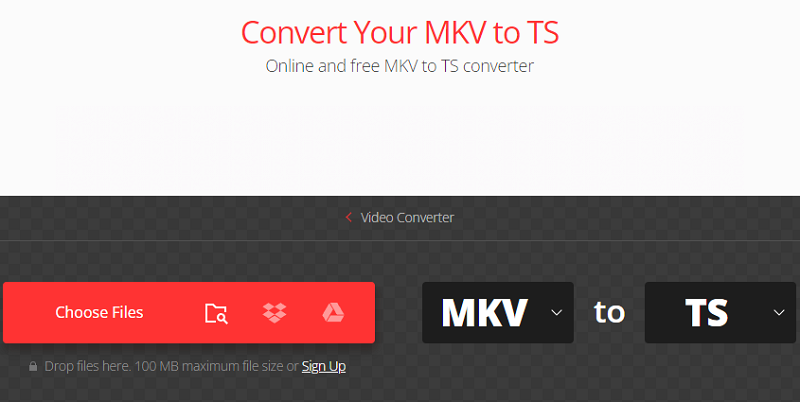
It's important to note that the availability of customization options and the conversion speed may vary depending on the specific features offered by Convertio.co. Additionally, file size limitations and conversion quotas may apply for free accounts. Convertio.co also provides paid plans with additional features and benefits.
AnyConv.com
AnyConv.com is an online file conversion service that lets you convert a variety of file formats, including MKV to TS. Here's a general tutorial for using AnyConv.com to convert MKV to TS:
- Navigate to AnyConv.com: Open your web browser and go to AnyConv.com.
- Click the "Choose File" button or drag and drop your MKV file into the webpage to upload it. The file can also be imported from online storage services such as Google Drive or Dropbox.
- Search for "TS" or "Transport Stream" format in the "Output format" or "Convert to" section and choose it as the desired output format for the conversion.
- Customize output settings (optional): AnyConv.com may provide extra choices for customizing the output TS file. Video codec, resolution, bitrate, and other choices may be available. If necessary, change these parameters.
- Start the conversion: To begin the conversion process, click the "Convert" or "Convert file" button. AnyConv.com will start converting your MKV file to TS format.
- Download the converted TS file: When the conversion is finished, AnyConv.com will send a link to your converted TS file. To save the file to your computer, click on the link.
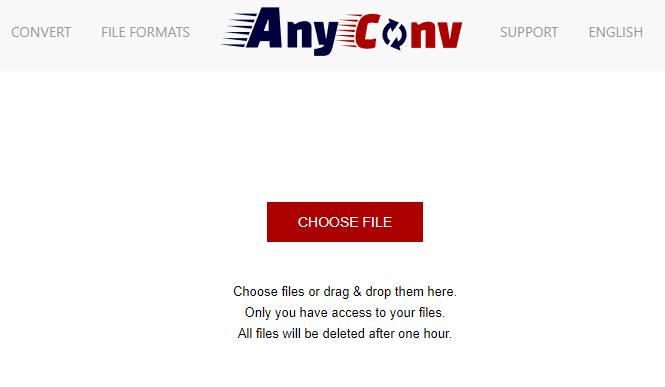
It's crucial to remember that AnyConv.com's specific features and settings may differ, and there may be file size or conversion capacity limits for free users. AnyConv.com may also provide premium plans with more perks and features.
Zamzar.com
Zamzar.com is an online file conversion platform that allows users to convert files between different formats conveniently. With Zamzar, users can convert a wide range of files, including documents, images, audio files, videos, and more.
Zamzar supports a vast number of file formats, making it versatile for various conversion needs. Whether you want to convert an MKV file to TS, convert a Word document to PDF, or convert an MP3 to WAV, Zamzar offers a comprehensive list of supported formats.
Part 4. Conclusion
In conclusion, when it comes to converting MKV files to TS format, there are various options available, including online converters like Convertio.co and AnyConv.com. However, if you're looking for a reliable and feature-rich solution, we recommend iMyMac Video Converter.
It stands out as a comprehensive software solution that offers a range of benefits. It supports a wide range of video formats, including MKV and TS, ensuring compatibility across different devices and media players. With this tool, you can convert your MKV files to TS format with high-quality output, preserving the original video and audio fidelity.



