If you're dealing with audio files, you might have come across different file formats like WAV, AU, MP3, and more. While WAV is a popular audio format for Windows, AU is often used on Mac systems. If you need to convert WAV to AU or vice versa, this article will guide you through the process.
We'll start by introducing iMyMac Video Converter, a powerful tool that can convert audio and video files in just a few clicks. Then, we'll explore some other file converters that you can use to convert your audio files online for free. Lastly, we'll discuss the differences between WAV and AU and help you decide which format suits your needs.
Contents: Part 1. How Do I Quickly Convert WAV to AU on Mac and Windows?Part 2. Convert WAV to AU with Free Online ToolsPart 3. What Are the Differences between WAV and AU?Part 4. Conclusion
Part 1. How Do I Quickly Convert WAV to AU on Mac and Windows?
iMyMac Video Converter is an easy-to-use tool that allows you to convert audio and video files between different formats, including WAV and AU. Here's how to use iMyMac Video Converter to convert WAV to AU:
- Download and install iMyMac Video Converter on your Mac or Windows computer.
- Launch the software and click Add your WAV files.
- Choose "AU" as the output format. Choose a destination folder.
- Click on the "Convert" button to start the conversion process.
- Wait for a few minutes until the conversion is completed.

iMyMac Video Converter is a powerful and versatile video and audio converter that allows you to convert between various formats effortlessly. It can not only convert WAV to AU, but also convert other audio formats such as MP3, AAC, and FLAC, as well as video formats like MP4, MOV, AVI, and more.
One of the benefits of using iMyMac Video Converter is that it supports batch conversion, which means you can convert multiple files simultaneously, saving you time and effort. It also offers various customization options such as changing the audio bitrate, sample rate, and channels to optimize the output quality.
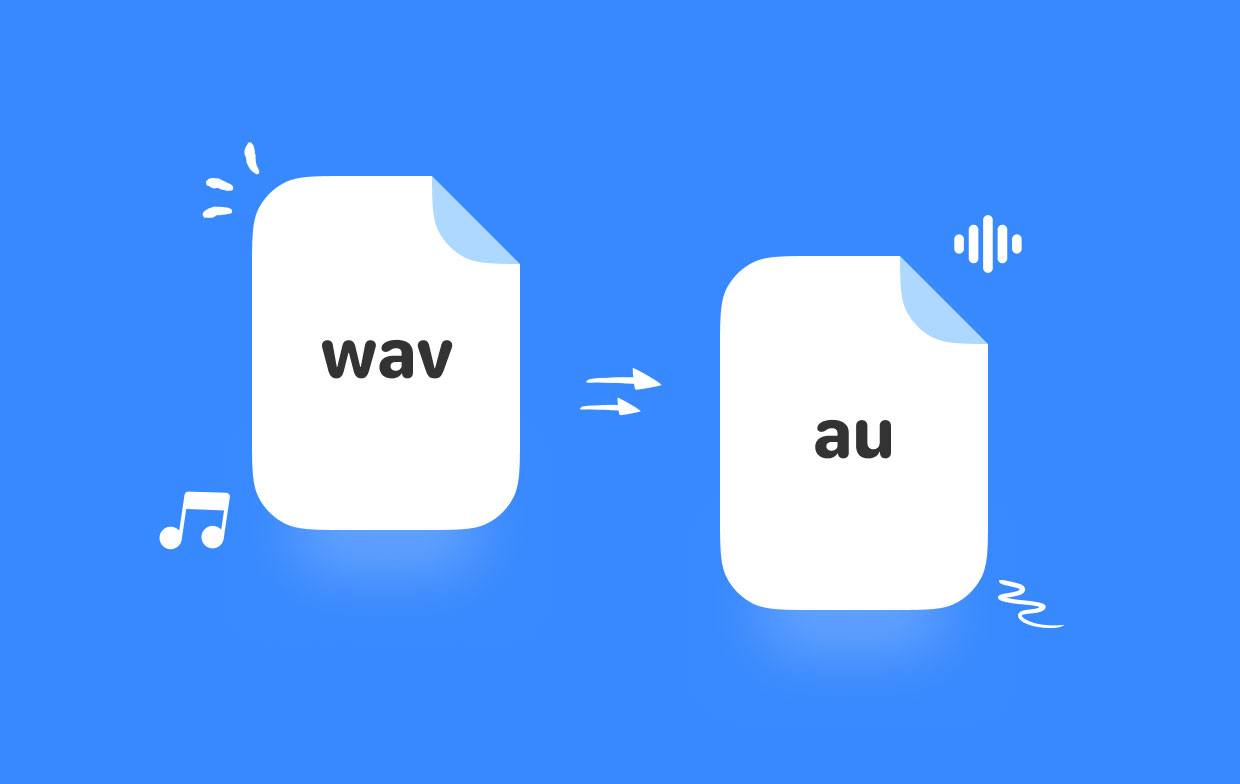
Part 2. Convert WAV to AU with Free Online Tools
Tool 01. Convertio.co
Convertio.co is one of the popular online file conversion tools that allow users to convert various file formats including audio, video, image, document, and more. It supports a wide range of audio file formats including WAV and AU, and you can convert these files to other audio formats such as MP3, FLAC, and OGG.
One of the main advantages of using Convertio.co is its ease of use. The platform has a user-friendly interface that makes the conversion process simple and straightforward.
Convertio supports more than 300 file formats and allows you to upload files from your computer or cloud storage. To convert WAV to AU, follow these steps:
- Go to Convertio.co and click on "Choose Files" to select your WAV files.
- Choose "AU" as the output format.
- Click on the "Convert" button and wait for the conversion to finish.
- Download your converted AU files.
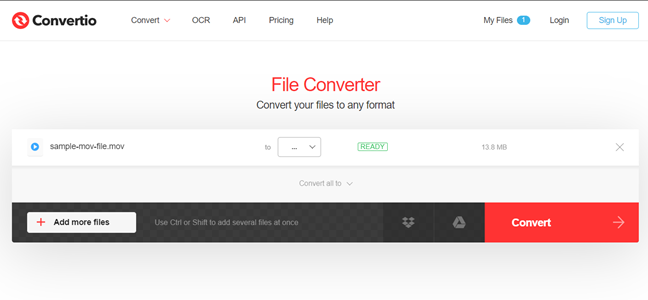
Tool 02. AnyConv.com
AnyConv is a simple and free online converter that supports audio, video, image, and document file formats. To convert WAV to AU with AnyConv, follow these steps:
- To choose your WAV files, go to AnyConv.com and click on "Select File".
- In the export format, select "AU".
- Wait for the conversion to complete after clicking the "Convert" button.
- Download your AU files that have been converted.
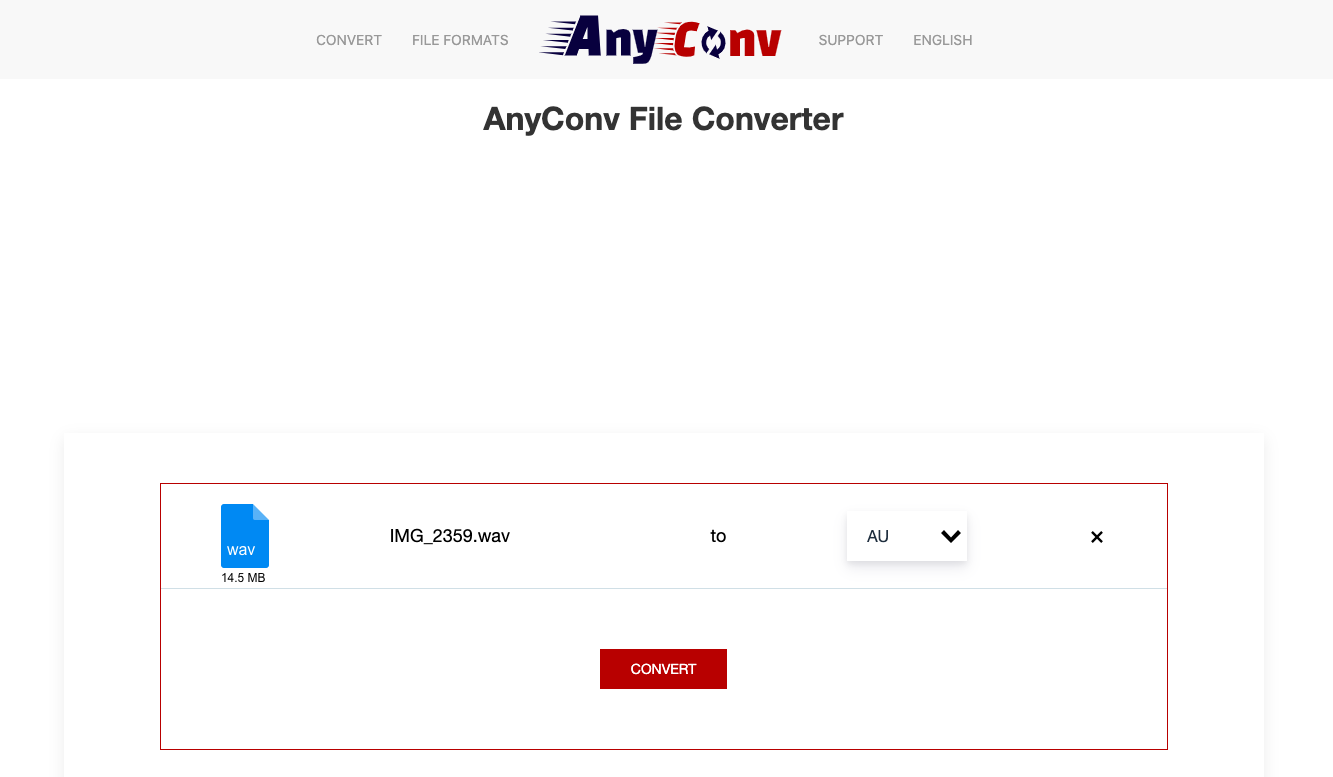
Tool 03. ConvertFiles.com
ConvertFiles is a free online converter that supports audio, video, document, and image file formats. To convert WAV to AU with ConvertFiles, follow these steps:
- Go to ConvertFiles.com and click "Browse" to choose your WAV files.
- Choose "AU" as the export format.
- After pressing the "Convert" button, wait for the conversion to finish.
- Download your newly converted AU files.
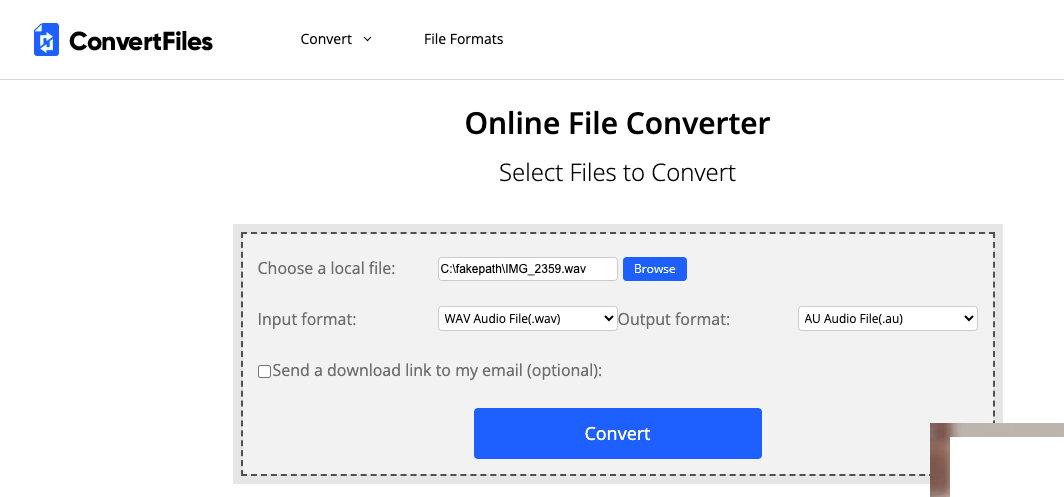
However, it's worth noting that using online file conversion tools like Convertio.co to convert WAV to AU has some potential downsides. Firstly, the conversion process may take longer if you have a slow internet connection. Additionally, there may be restrictions on the file size that you can upload, which can be a problem if you need to convert large files. Finally, there is always a risk to data security when uploading files to a third-party server.
Part 3. What Are the Differences between WAV and AU?
WAV and AU are both popular audio file formats, but they have some notable differences. WAV stands for Waveform Audio File Format and is a standard format for storing uncompressed audio on Windows computers. On the other hand, AU (or SND) is an audio file format used primarily on Mac OS X computers.
One significant difference between WAV and AU is their file size. WAV files are typically larger than AU files because WAV files are uncompressed, while AU files are typically compressed. This means that WAV files have better sound quality, but they also take up more storage space. Thus, sometimes people may need to Convert WAV to AU.
Another difference between WAV and AU is their compatibility. While both formats are supported by many media players and software applications, some devices may only support one of the formats. For example, if you want to play an AU file on a Windows computer, you may need to download a special player that supports the format.
In terms of sound quality, both formats can produce high-quality audio, but WAV files generally have a higher bit depth and sampling rate, which can result in better sound quality. However, this also means that WAV files require more processing power to playback, which may not be feasible for some devices.
Overall, both WAV and AU have their pros and cons, and the choice between them depends on your specific needs and preferences. If you're looking for high-quality, uncompressed audio, WAV may be the better choice, while AU may be more suitable for situations where file size and compatibility are more important factors.
Part 4. Conclusion
In conclusion, if you need to convert WAV to AU or perform WAV to WMA conversion, iMyMac Video Converter is a great tool to consider. With its user-friendly interface, batch conversion capabilities, and customizable output settings, it makes the conversion process fast and easy. Additionally, it offers high-speed conversion and supports both Mac and Windows computers.
While there are other free online tools available for converting audio files, they may not provide the same level of customization and quality that iMyMac Video Converter offers. Furthermore, using an online converter may pose security risks, as your files will be uploaded to a third-party server.
Overall, if you need a reliable and efficient tool for converting audio or video files, we recommend giving iMyMac Video Converter a try. Its free trial version allows you to test out the software and see if it fits your needs, and if you decide to purchase a license, it's an affordable option.



