From MOV to M4V, there are a lot of video file formats developed by different organizations. You may want to have different formats for one video file because of certain reasons.
For instance, you may want to have both MOV and MP4 formats of the same captured video for flexibility.
Here, we will discuss the top tools to help you convert MOV to M4V. We will talk about the step-by-step instructions you need to follow to implement the conversion process. Finally, we will recommend the best video converting tool out of all the software we will list here.
Contents: Part 1. Convert MOV to M4V on Mac/Win with High QualityPart 2. How to Convert MOV to M4V Online for Free?Part 3. MOV vs. M4V: Which is Better?Part 4. Conclusion
Part 1. Convert MOV to M4V on Mac/Win with High Quality
Convert music and video files losslessly and quickly to whatever format you choose a strong tool with many features and capabilities, including the ability to edit and play movies. You may convert video and audio files to whatever format you like for playing compatibility using iMyMac Video Converter.
With video quality improvement, you may upscale video resolution from SD to HD and modify the brightness and contrast of your films for a pleasurable viewing experience to repair dark, overexposed, and unsteady videos.
You may convert MOV to M4V or your other video files quicker than usual without quality loss or re-compression thanks to the support of NVIDIA CUDA, NVENC, AMD, and Intel HD Graphics hardware acceleration technologies.

In addition to converting your movies between SD (480P), HD (720P), FHD (1080P), and UHD (4K) formats, iMyMac Video Converter now enables 3D conversion. You may pick the video conversion resolution that best suits your needs. Additionally, you may convert your own DVD to MP4, or any other files.
Here are the steps to use the tool to convert MOV to M4V:
- Download, install, and launch the tool.
- Add your MOV files by dragging and dropping them towards the right side of the interface.
- Select the output format as M4V after clicking the button Convert Format.
- Then you can make modifications and edits. Click the Save button to keep the changes.
- Select the directory where you want the files to be saved. After that, click the Export button to start the conversion process.

Part 2. How to Convert MOV to M4V Online for Free?
In order to satisfy the needs of some people, we also make a simple list of certain online and free converters for you. Pay attention to the followings.
Tool 01. iMyMac Free Online Video Converter
You may convert well-known video and audio formats for free with iMyMac's online video converter. This web tool may be used with any browser that is currently available. You may use it on both desktop and mobile devices as a consequence.
The device operates swiftly and is highly efficient. Procedures for conversion proceed swiftly without compromising quality. The conversion merely needs four easy steps and doesn't take up a lot of your time.
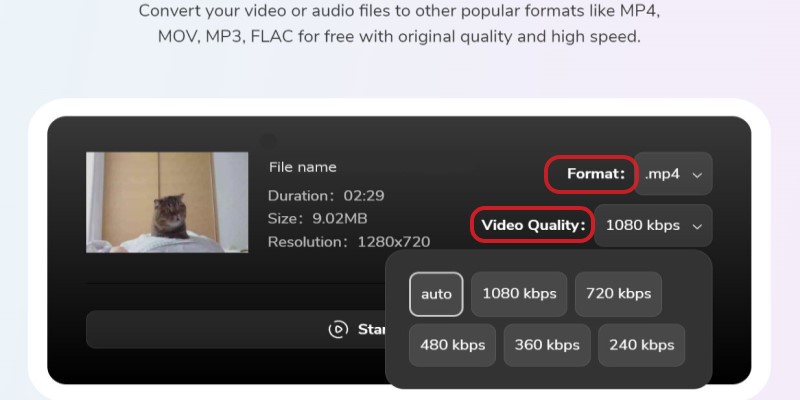
Tool 02. CloudConvert.com
This online tool is excellent and has a user-friendly interface without any advertising. The website has a professional, businesslike appearance thanks to the lack of adverts. You have the choice to convert MOV to M4V or convert a number of different file types, including spreadsheets, documents, videos, photographs, and more.
CloudConvert guarantees that no one else will have access to your files. According to the website, a file is removed 24 hours after it has been uploaded. The greatest file size you can upload and convert using CloudConvert is only in megabytes, which is a major limitation for online tools.
Tool 03. AConvert.com
AConvert.com is another web-based, online tool to convert MOV to M4V. It may also be used to convert web pages, ebooks, PDFs, and video files. The application doesn't seem as professional as Zamzar or CloudConvert. However, everything goes smoothly while converting files online.
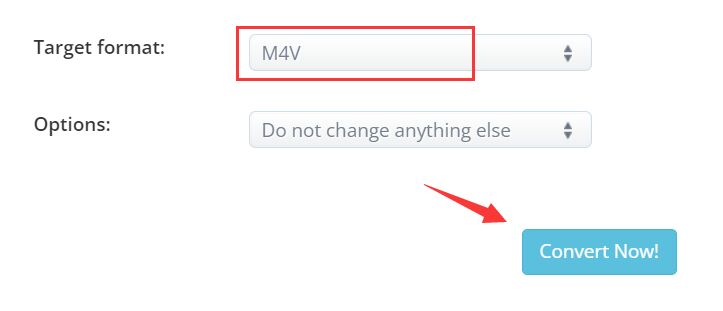
Tool 04. ConvertFiles.com
ConvertFiles is a web-based tool with minimal ads that are non-intrusive. It offers a three-step solution to convert your files from one format to another.
In addition, it offers conversion processes for different file types including archives, ebooks, spreadsheets, audio files, and image files, among others. Since it is a web-based tool, you don’t need to download or install anything for the conversion to take place.
Tool 05. FreeFileConvert.com
FreeFileConvert offers file conversion into a number of formats. Audio, video, picture, document, archive, presentation, ebook, and font file formats may all be converted in 8749 distinct ways, which means that you can try to use it to convert MOV to M4V. It has ads on its website, which is a possible way it monetizes the platform.
The amazing thing about it is the ads are non-intrusive. However, it doesn’t look as professional as CloudConvert.com.
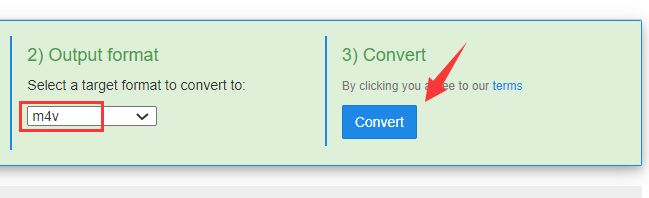
Part 3. MOV vs. M4V: Which is Better?
A movie, TV show, quick video clip, or home movie can frequently be found in a MOV file, one of the most popular formats of video files. It is saved in the Apple-created QuickTime File Format (QTFF), a multimedia container format. Due to its capability for high-quality video, video editors frequently save videos as MOV files.
A MPEG-4 Video (M4V) file format, sometimes referred to as an iTunes video file, is a file with the.m4v file extension. When buying or renting videos from Apple's iTunes store, this is the main file type that is used.
The MP4 and M4V file formats, both created by Apple and based actually on the MPEG-4 video container standard, are highly similar to one another. It was primarily designed to give a layer of security to anything purchased from the iTunes Store by adding Apple's FairPlay DRM protection.
This prohibits anyone from trying to access or copy the said files on an iPhone, iPad, iPod, or other non-Apple device.
You may want to convert MOV to M4V because you want protected video content that is easily playable on Apple devices. In addition, if you want something that will be played, bought, or rented on the iTunes Store, you should go for the M4V format.
Part 4. Conclusion
This guide has given you the top tools to convert MOV to M4V. We have given you runner-up tools such as iMyMac Online Converter, CloudConvert, AConvert, ConvertFiles, and FreeFileConvert.
The best tool out of all of them is the offline version of iMyMac Video Converter. This is because it has no size limitations on the data you can convert. Plus, it supports a lot of formats for conversion while adding extra editing features.



