Ever since more and more devices have been introduced in the world, more and more upgrades are also being made to impress the people of how far technology can go. MP3 has been used for many years due to how playable it is to almost all players. Maybe it’s time to move on from using MP3 and switch to a much more decent format, like the AAC.
In this article, we will talk about how to convert MP3 to AAC on Windows PC/Mac and why switch to AAC. If you’re curious about the conversion methods and want to find out more online or free ways, then please, continue reading.
Contents: Part 1. Can MP3 be Converted to AAC?Part 2. Quickly Convert MP3 to AAC on Windows/Mac: The Best WayPart 3. Several Online & Free Tools to Convert MP3 to AACPart 4. Conclusion
Part 1. Can MP3 be Converted to AAC?
Before we get to the topic of why convert MP3 to AAC, first, we must know what these two formats are.
AAC is short for Advanced Audio Coding while MP3 is an acronym for MPEG-1 Audio Layer 3. Both of these are considered lossy audio formats. AAC is designed to be the successor of MP3 but it seems like not a lot of people use it since it isn’t supported with a lot of music players, unlike MP3. But why is it constructed to be the successor when the format isn’t even universal?
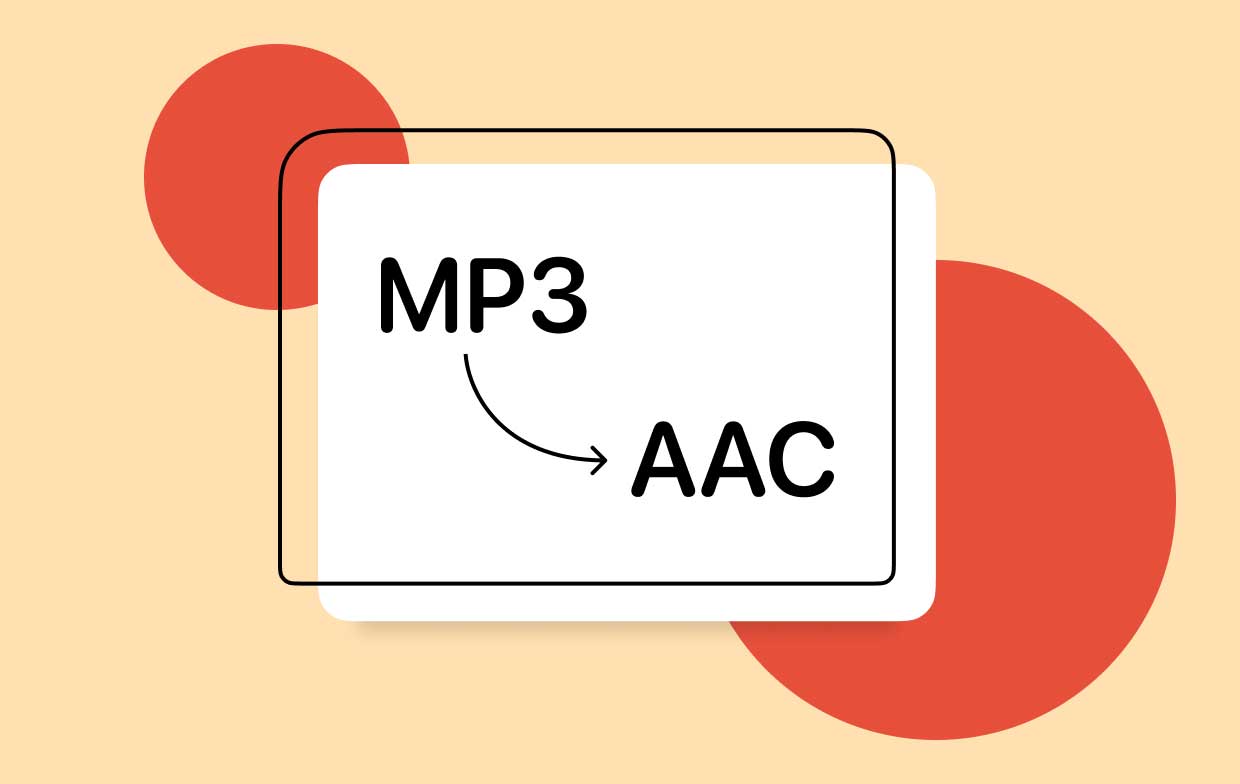
Well, one thing to consider is its quality. When compared to MP3, AAC audio files offer better quality at the same bitrate and file size. Because of what they’ve learned, they now wish to convert MP3 to AAC due to how great the file is since they provide more of the original information of a recording in contrast to MP3.
Not only that, AAC files reduce distortion or unwanted artifacts by retaining more bits. And with the use of a conversion tool, MP3 can be converted to AAC.
Part 2. Quickly Convert MP3 to AAC on Windows/Mac: The Best Way
If you are one of those people who have switched to using AAC, then maybe you’ll want a tool to help you convert MP3 to AAC. And if you want the best one there is, then you can use the iMyMac Video Converter.
The iMyMac Video Converter is considered a great tool to help you with your video and audio needs. It doesn’t only let you convert different types of video or audio formats with fast conversion speed but it also helps you edit audios or videos.
It has two versions (one for Mac and one for Windows) to help you quickly and easily convert MP3 to AAC or convert audio files to other formats like M4R or MIDI.

Using the iMyMac Video Converter to help you convert MP3 to AAC on Windows/Mac computers, instructions are provided below to help you:
- After installation, open the tool and add the files you want to be converted. You can do a drag-n-drop or click the Add button to add files.
- Once you’ve chosen the files, choose the format you want after you click the “Convert Format” button. After that, click “Save” and then click “Export/Convert” to start conversion.
- You can view the process and finished conversion on the “Recent Projects” And if you click “Open Folder” you can view your converted files.

And that’s it! Due to its easy-to-use interface, and a little more exploration, you’ll memorize the ins and outs in no time. That’s how reliable the iMyMac Video Converter is which has left many users satisfied with their choice to invest in it.
Part 3. Several Online & Free Tools to Convert MP3 to AAC
If you don’t want to use the iMyMac Video Converter and prefer to use something you can easily come back to online without purchasing anything, then no big deal! (You can also try the online and free version of iMyMac Video Converter.)
Hundreds of conversion tools are found online to help you easily convert MP3 to AAC for free so here are some to help you choose:
1. DumpMedia Online Converter
DumpMedia Online Converter will help you navigate what to do and even offers fast performance and quick guidance. Not only that, but it supports a wide range of different types of formats which allows you to convert MP3 to AAC online.

2. Zamzar
Another great tool on the list due to its high compatibility with a lot of file formats. Due to its easy-to-use interface, you can easily do the conversion in just 4 effortless and convenient steps. However, do note that the maximum file size limit you can upload is only 100 MB on Zamzar and you have to pay to get the max of 400 MB.
3. Freemake
Freemake is another tool on this list because of how convenient it is to use it. Not only that but it’s also pretty easy to navigate your way through to help you convert MP3 to AAC. It offers conversion of up to 500+ formats, has also different functions like burning DVDs, making photo slideshows, modifying and editing clips, and more. Despite this, a certain downside is that you need to download the software since it doesn’t offer onsite conversions.
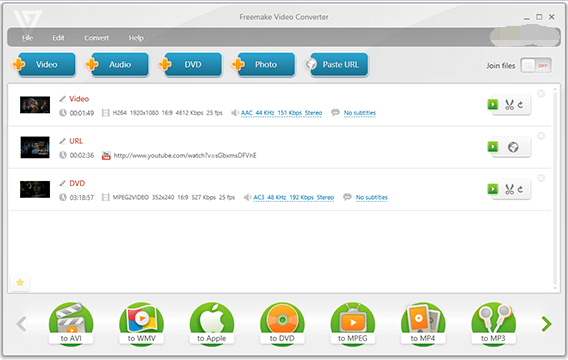
And there you have it. With the right tool to help convert MP3 to AAC, you can now enjoy those songs you’ve been wanting to stream. You can either choose from the list above or search for a tool of your own. Whatever is your choice, as long as it can help you convert MP3 to AAC on different devices, anything will do.
Part 4. Conclusion
MP3 has been the general format for years so maybe it’s time to switch to a better one, like AAC. So, if you want to slowly convert MP3 to AAC as early as you can, you can easily depend on the iMyMac Video Converter.
The tool has all the functions of your video and audio editing needs. All of the users who experienced the iMyMac Video Converter have already started to love using it. And maybe, it can be yours, too. Download the tool and install it now!



